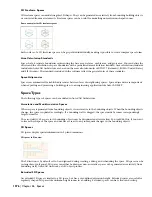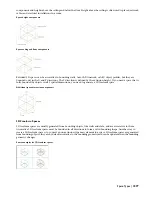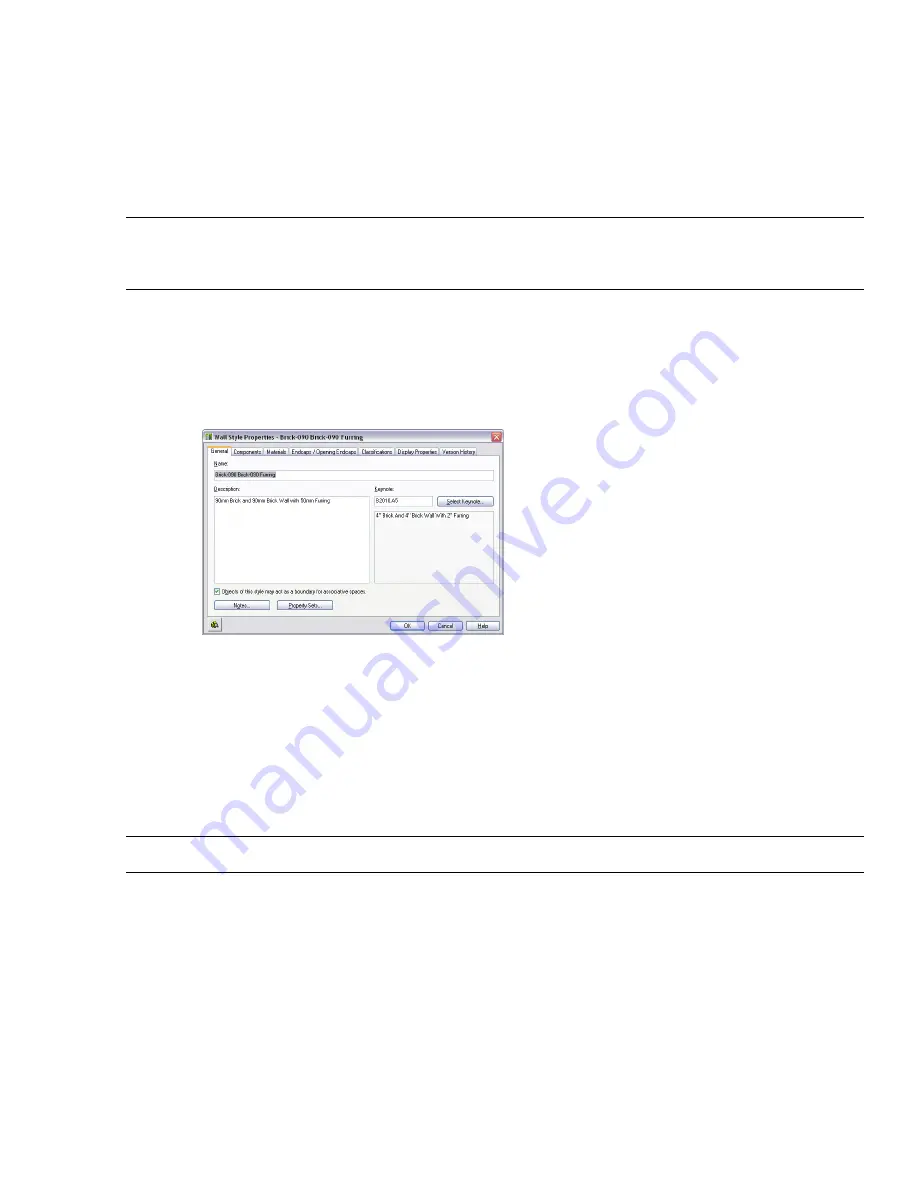
For information on how to set an object or style as bounding see “
Setting an Object Style as Bounding
” on page 1590
and “
Setting an Object Instance as Bounding
” on page 1590.
Setting an Object Style as Bounding
Use this procedure to define in an object style that objects of that style can bound associative spaces.
When an object style is set as bounding, by default all objects that have the style assigned will be used in the selection
set for an associative space.
You can override the bounding settings from the object style in the object settings, if necessary.
NOTE Some bounding objects can be used only to generate 3D freeform spaces. For example, if you set the bounding setting
of a slab style to “yes” that setting will only be applied if the slab is used in the selection set for a 3D freeform space. If you
try to generate an extruded 3D space, the slab will not be used as a bounding object, regardless of the setting in the style.
1
Click Format menu
➤
Style Manager.
2
Expand Architectural Objects.
3
Expand the desired object category, and select the style you want to set as bounding.
4
Click the General tab.
5
Select the checkbox for This style may act as a boundary for automatic spaces.
6
Click OK.
7
If walls of a bounding style are intersecting with other walls that are non-bounding, create a different
cleanup group for the non-bounding walls. If bounding and non-bounding walls are in the same cleanup
group, they are considered non-bounding, regardless of their actual setting.
Setting an Object Instance as Bounding
Use this procedure to define an object instance as bounding.
In the object style, you specify whether you want to allow objects of that style to be able to bound associative spaces.
You can override that setting in the object properties of an individual object.
NOTE The bounding setting is only respected if the object is a valid bounding object for the type of space you are generating.
1
Select the object for which you want to set the bounding behavior, and double-click.
2
In the Properties palette, expand General.
3
For Bound Spaces, select one of the following options:
■
By Style: This option uses the bounding behavior defined in the object style. This is the default setting.
■
Yes: If this object is included in the selection set for an associative space, it will bound the space.
■
No: If this object is included in the selection set for an associative space, it will not bound the space.
1590 | Chapter 36 Spaces
Summary of Contents for 00128-051462-9310 - AUTOCAD 2008 COMM UPG FRM 2005 DVD
Page 1: ...AutoCAD Architecture 2008 User s Guide 2007 ...
Page 4: ...1 2 3 4 5 6 7 8 9 10 ...
Page 40: ...xl Contents ...
Page 41: ...Workflow and User Interface 1 1 ...
Page 42: ...2 Chapter 1 Workflow and User Interface ...
Page 146: ...106 Chapter 3 Content Browser ...
Page 164: ...124 Chapter 4 Creating and Saving Drawings ...
Page 370: ...330 Chapter 6 Drawing Management ...
Page 440: ...400 Chapter 8 Drawing Compare ...
Page 528: ...488 Chapter 10 Display System ...
Page 540: ...500 Chapter 11 Style Manager ...
Page 612: ...572 Chapter 13 Content Creation Guidelines ...
Page 613: ...Conceptual Design 2 573 ...
Page 614: ...574 Chapter 14 Conceptual Design ...
Page 678: ...638 Chapter 16 ObjectViewer ...
Page 683: ...Designing with Architectural Objects 3 643 ...
Page 684: ...644 Chapter 18 Designing with Architectural Objects ...
Page 788: ...748 Chapter 18 Walls ...
Page 942: ...902 Chapter 19 Curtain Walls ...
Page 1042: ...1002 Chapter 21 AEC Polygons ...
Page 1052: ...Changing a door width 1012 Chapter 22 Doors ...
Page 1106: ...Changing a window width 1066 Chapter 23 Windows ...
Page 1172: ...1132 Chapter 24 Openings ...
Page 1226: ...Using grips to change the flight width of a spiral stair run 1186 Chapter 25 Stairs ...
Page 1368: ...Using the Angle grip to edit slab slope 1328 Chapter 28 Slabs and Roof Slabs ...
Page 1491: ...Design Utilities 4 1451 ...
Page 1492: ...1452 Chapter 30 Design Utilities ...
Page 1536: ...1496 Chapter 31 Layout Curves and Grids ...
Page 1564: ...1524 Chapter 32 Grids ...
Page 1611: ...Documentation 5 1571 ...
Page 1612: ...1572 Chapter 36 Documentation ...
Page 1706: ...Stretching a surface opening Moving a surface opening 1666 Chapter 36 Spaces ...
Page 1710: ...Offsetting the edge of a window opening on a freeform space surface 1670 Chapter 36 Spaces ...
Page 1956: ...1916 Chapter 42 Fields ...
Page 2035: ...Properties of a detail callout The Properties of a Callout Tool 1995 ...
Page 2060: ...2020 Chapter 45 Callouts ...
Page 2170: ...2130 Chapter 47 AEC Content and DesignCenter ...
Page 2171: ...Other Utilities 6 2131 ...
Page 2172: ...2132 Chapter 48 Other Utilities ...
Page 2182: ...2142 Chapter 51 Reference AEC Objects ...
Page 2212: ...2172 Chapter 52 Customizing and Adding New Content for Detail Components ...
Page 2217: ...AutoCAD Architecture 2008 Menus 54 2177 ...
Page 2226: ...2186 Chapter 54 AutoCAD Architecture 2008 Menus ...
Page 2268: ...2228 Index ...