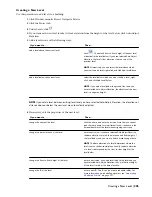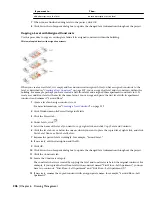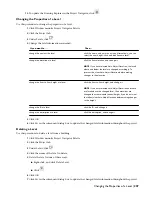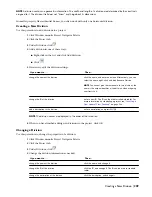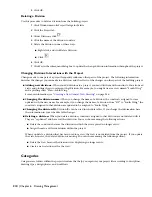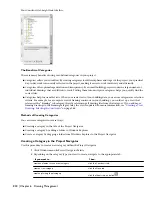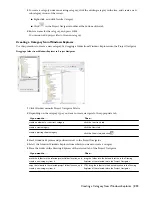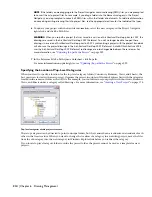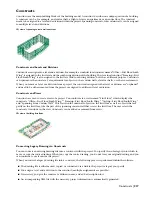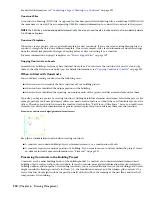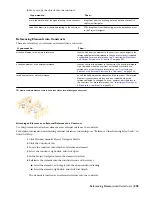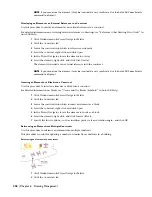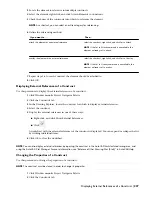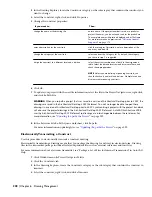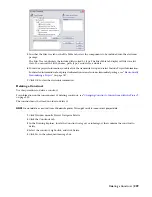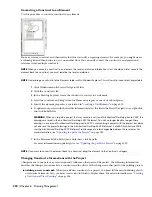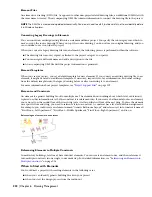The Content of Constructs
There are three different types of content you can place in a construct:
■
Drawing objects: You can draw an apartment layout, a frame drawing, or a ceiling grid as a construct. Also,
spanning objects like curtain walls or elevator shafts are usually created directly as constructs.
■
Element references: You can display repeating components within the construct, such as desk/chair combinations,
bathroom layouts, or stairs. For more information, see “
Referencing Elements into Constructs
” on page 225, and
“
Referencing an Element into Multiple Constructs
” on page 226.
■
A combination of drawing objects and element references: If you have a floor with different office types,
but repeating furniture elements, you could draw the office walls directly in the construct but reference the furniture
as elements.
You should not, as a general rule, reference constructs into constructs. A construct has a defined level and division
assignment. If a construct were to be referenced into another construct, it would have two contradicting level and
division assignments. However, there are situations where the necessity to do this can occur. For example, when you
are checking the correct vertical alignment of a ceiling in the building, you could view a ceiling construct with an
overlaid floor plan construct in it. Or, you might want to display alternating versions of a two car garage and a three
car garage within a plan construct. If you encounter a situation where you would need to do this, there are several
options of working around it:
■
Convert the first construct to an element, as described in “
Converting a Construct to an Element
” on page 230, and
then reference it into the other construct.
■
Overlay the construct onto the other construct.
WARNING Do not attach property set data to an overlaid construct from within the host construct. This data is processed
incompletely. If you want to attach property data to a construct that will be overlaid into another construct, attach the
property data locally in the overlaid construct.
■
Create a view into which you reference both constructs. For more information, see “
Creating a New General View
Drawing
” on page 246.
Which of these options is best for you largely depends on your workflow and the results you want to achieve.
Creating a New Construct
Use this procedure to create a new construct.
3D view of spanning curtain wall construct
1
Click Window menu
➤
Project Navigator Palette.
2
Click the Constructs tab.
The Content of Constructs | 219
Summary of Contents for 00128-051462-9310 - AUTOCAD 2008 COMM UPG FRM 2005 DVD
Page 1: ...AutoCAD Architecture 2008 User s Guide 2007 ...
Page 4: ...1 2 3 4 5 6 7 8 9 10 ...
Page 40: ...xl Contents ...
Page 41: ...Workflow and User Interface 1 1 ...
Page 42: ...2 Chapter 1 Workflow and User Interface ...
Page 146: ...106 Chapter 3 Content Browser ...
Page 164: ...124 Chapter 4 Creating and Saving Drawings ...
Page 370: ...330 Chapter 6 Drawing Management ...
Page 440: ...400 Chapter 8 Drawing Compare ...
Page 528: ...488 Chapter 10 Display System ...
Page 540: ...500 Chapter 11 Style Manager ...
Page 612: ...572 Chapter 13 Content Creation Guidelines ...
Page 613: ...Conceptual Design 2 573 ...
Page 614: ...574 Chapter 14 Conceptual Design ...
Page 678: ...638 Chapter 16 ObjectViewer ...
Page 683: ...Designing with Architectural Objects 3 643 ...
Page 684: ...644 Chapter 18 Designing with Architectural Objects ...
Page 788: ...748 Chapter 18 Walls ...
Page 942: ...902 Chapter 19 Curtain Walls ...
Page 1042: ...1002 Chapter 21 AEC Polygons ...
Page 1052: ...Changing a door width 1012 Chapter 22 Doors ...
Page 1106: ...Changing a window width 1066 Chapter 23 Windows ...
Page 1172: ...1132 Chapter 24 Openings ...
Page 1226: ...Using grips to change the flight width of a spiral stair run 1186 Chapter 25 Stairs ...
Page 1368: ...Using the Angle grip to edit slab slope 1328 Chapter 28 Slabs and Roof Slabs ...
Page 1491: ...Design Utilities 4 1451 ...
Page 1492: ...1452 Chapter 30 Design Utilities ...
Page 1536: ...1496 Chapter 31 Layout Curves and Grids ...
Page 1564: ...1524 Chapter 32 Grids ...
Page 1611: ...Documentation 5 1571 ...
Page 1612: ...1572 Chapter 36 Documentation ...
Page 1706: ...Stretching a surface opening Moving a surface opening 1666 Chapter 36 Spaces ...
Page 1710: ...Offsetting the edge of a window opening on a freeform space surface 1670 Chapter 36 Spaces ...
Page 1956: ...1916 Chapter 42 Fields ...
Page 2035: ...Properties of a detail callout The Properties of a Callout Tool 1995 ...
Page 2060: ...2020 Chapter 45 Callouts ...
Page 2170: ...2130 Chapter 47 AEC Content and DesignCenter ...
Page 2171: ...Other Utilities 6 2131 ...
Page 2172: ...2132 Chapter 48 Other Utilities ...
Page 2182: ...2142 Chapter 51 Reference AEC Objects ...
Page 2212: ...2172 Chapter 52 Customizing and Adding New Content for Detail Components ...
Page 2217: ...AutoCAD Architecture 2008 Menus 54 2177 ...
Page 2226: ...2186 Chapter 54 AutoCAD Architecture 2008 Menus ...
Page 2268: ...2228 Index ...