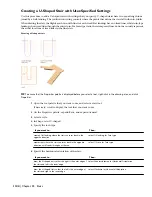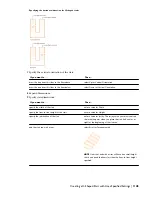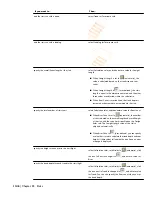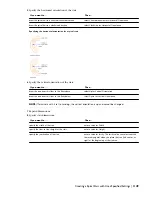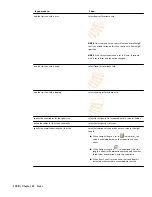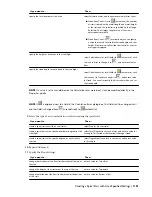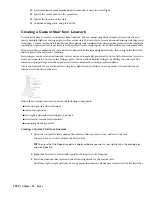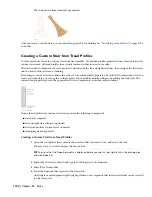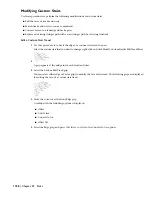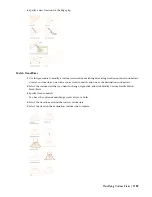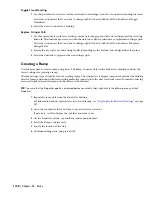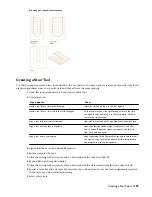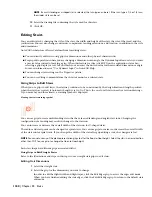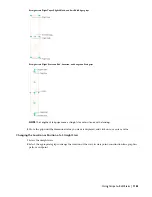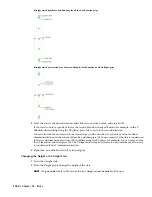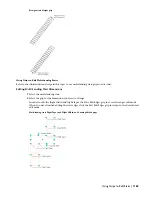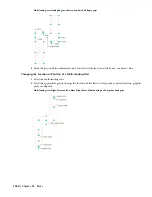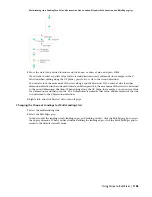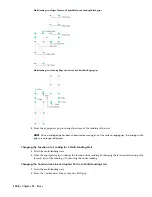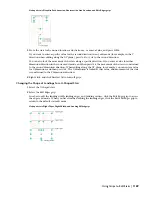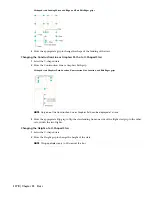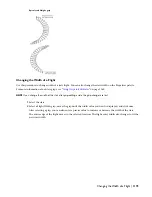Toggle Tread/Landing
1
Use this procedure to convert a custom stair tread to a landing, or convert a custom stair landing to a tread.
Select the custom stair that you want to change, right-click, and click Modify Custom Stair
➤
Toggle
Tread/Riser.
2
Select the tread to convert to a landing.
Replace Stringer Path
1
Use this procedure to replace an existing custom stair stringer path with a new stringer path by selecting
linework. The linework must occur within the stair to be valid for selection as a replacement stringer path.
Select the custom stair that you want to change, right-click, and click Modify Custom Stair
➤
Replace
Stringer Path.
2
Specify the left, right, or center stringer path (depending on the custom stair configuration) to replace.
3
Select the linework to represent the new stringer path.
Creating a Ramp
Use this procedure to create a ramp using stairs. The Ramp-Concrete style (in the Stair Styles drawing) includes the
correct settings for creating a ramp.
The ramp stringer type should be used for creating ramps. The stringer facets display component provides the landing
lines for ramps, and an End with tread setting makes the connection to the next level work correctly, instead of having
one riser height between the ramp and the surface it should meet.
TIP To ensure that the Properties palette is displayed before you select a tool, right-click in the drawing area, and click
Properties.
1
Import the ramp style from the Stair Styles drawing.
For information about copying styles into your drawing, see “
Copying Styles Between Drawings
” on page
497.
2
Open the tool palette that you want to use, and select a stair tool.
If necessary, scroll to display the tool that you want to use.
3
On the Properties palette, expand Basic, and expand General.
4
Select the Ramp-Concrete style.
5
Specify the location of the stair.
6
Continue adding stairs, and press
ENTER
.
1158 | Chapter 25 Stairs
Summary of Contents for 00128-051462-9310 - AUTOCAD 2008 COMM UPG FRM 2005 DVD
Page 1: ...AutoCAD Architecture 2008 User s Guide 2007 ...
Page 4: ...1 2 3 4 5 6 7 8 9 10 ...
Page 40: ...xl Contents ...
Page 41: ...Workflow and User Interface 1 1 ...
Page 42: ...2 Chapter 1 Workflow and User Interface ...
Page 146: ...106 Chapter 3 Content Browser ...
Page 164: ...124 Chapter 4 Creating and Saving Drawings ...
Page 370: ...330 Chapter 6 Drawing Management ...
Page 440: ...400 Chapter 8 Drawing Compare ...
Page 528: ...488 Chapter 10 Display System ...
Page 540: ...500 Chapter 11 Style Manager ...
Page 612: ...572 Chapter 13 Content Creation Guidelines ...
Page 613: ...Conceptual Design 2 573 ...
Page 614: ...574 Chapter 14 Conceptual Design ...
Page 678: ...638 Chapter 16 ObjectViewer ...
Page 683: ...Designing with Architectural Objects 3 643 ...
Page 684: ...644 Chapter 18 Designing with Architectural Objects ...
Page 788: ...748 Chapter 18 Walls ...
Page 942: ...902 Chapter 19 Curtain Walls ...
Page 1042: ...1002 Chapter 21 AEC Polygons ...
Page 1052: ...Changing a door width 1012 Chapter 22 Doors ...
Page 1106: ...Changing a window width 1066 Chapter 23 Windows ...
Page 1172: ...1132 Chapter 24 Openings ...
Page 1226: ...Using grips to change the flight width of a spiral stair run 1186 Chapter 25 Stairs ...
Page 1368: ...Using the Angle grip to edit slab slope 1328 Chapter 28 Slabs and Roof Slabs ...
Page 1491: ...Design Utilities 4 1451 ...
Page 1492: ...1452 Chapter 30 Design Utilities ...
Page 1536: ...1496 Chapter 31 Layout Curves and Grids ...
Page 1564: ...1524 Chapter 32 Grids ...
Page 1611: ...Documentation 5 1571 ...
Page 1612: ...1572 Chapter 36 Documentation ...
Page 1706: ...Stretching a surface opening Moving a surface opening 1666 Chapter 36 Spaces ...
Page 1710: ...Offsetting the edge of a window opening on a freeform space surface 1670 Chapter 36 Spaces ...
Page 1956: ...1916 Chapter 42 Fields ...
Page 2035: ...Properties of a detail callout The Properties of a Callout Tool 1995 ...
Page 2060: ...2020 Chapter 45 Callouts ...
Page 2170: ...2130 Chapter 47 AEC Content and DesignCenter ...
Page 2171: ...Other Utilities 6 2131 ...
Page 2172: ...2132 Chapter 48 Other Utilities ...
Page 2182: ...2142 Chapter 51 Reference AEC Objects ...
Page 2212: ...2172 Chapter 52 Customizing and Adding New Content for Detail Components ...
Page 2217: ...AutoCAD Architecture 2008 Menus 54 2177 ...
Page 2226: ...2186 Chapter 54 AutoCAD Architecture 2008 Menus ...
Page 2268: ...2228 Index ...