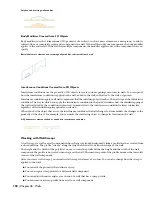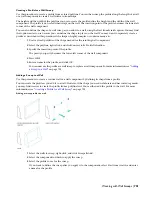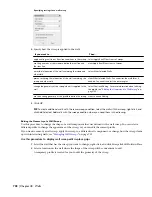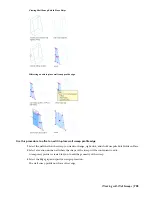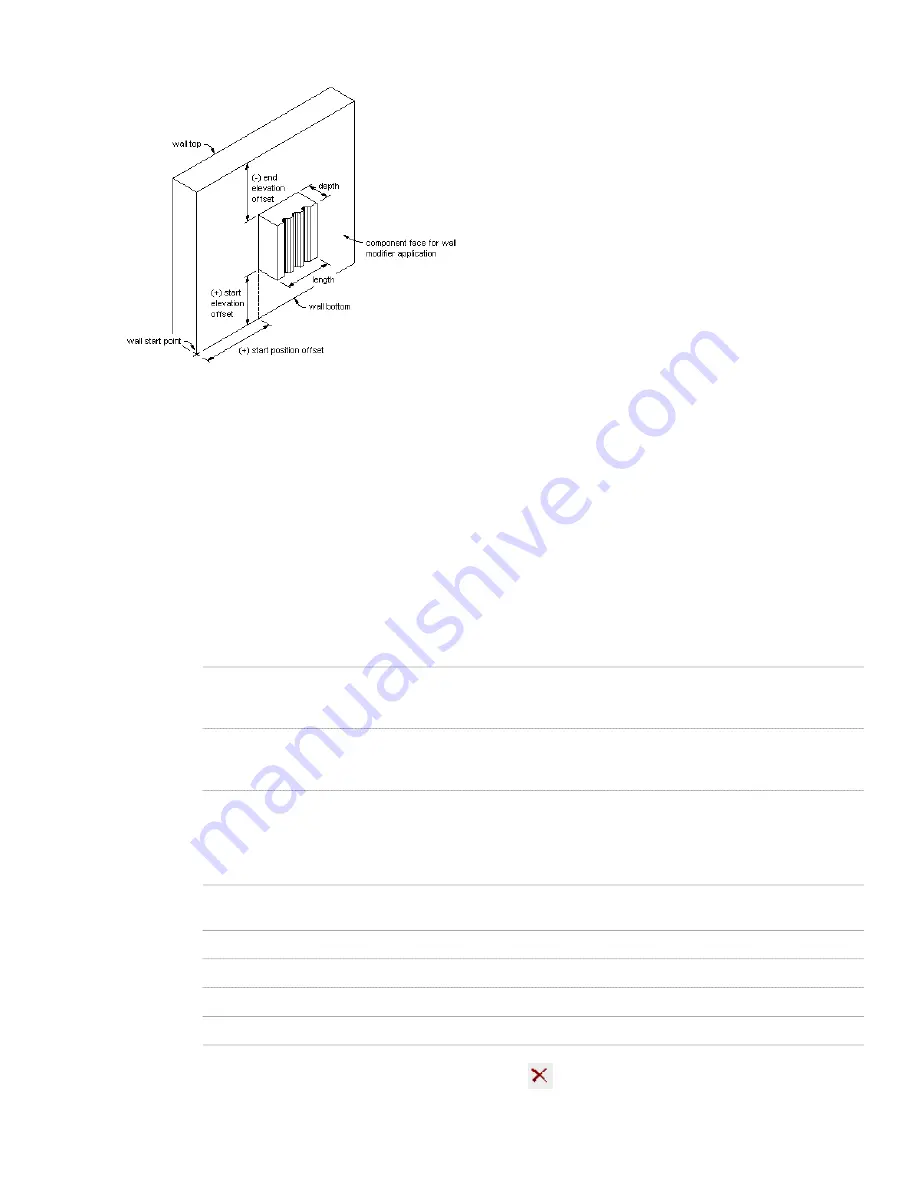
Placing a wall modifier offset from the wall start point, the wall bottom, and the wall top
1
Double-click the wall that has the modifier you want to change.
2
On the Properties palette, expand Advanced, and expand Worksheets.
3
Select the setting for Plan Modifiers.
4
Under Style, select the wall modifier you want to change.
5
If needed, select a different modifier style or component name, and specify which sides to apply the modifier
to.
6
Enter a value for Start Position Offset and specify whether the offset occurs from the wall start point, the
wall endpoint, or the midpoint of the wall.
These settings specify the start point of the modifier along the length of the wall. You can enter a negative
value to specify an offset in the reverse wall direction.
7
Edit the vertical position of the modifier on the wall component:
Then …
If you want to …
enter a value for Start Elevation Offset, and specify whether
the offset occurs from the wall top, the wall base height, the
wall baseline, or the wall bottom.
specify the beginning height of the wall modifier
enter a value for End Elevation Offset, and specify whether
the offset occurs from the wall top, the wall base height, the
wall baseline, or the wall bottom.
specifying the ending height of the wall modifier
Enter a negative offset value to specify a location toward the ground.
8
Edit settings to control the size and placement of the modifier:
Then …
If you want to …
select Use Drawn Size.
place the modifier at the size it was defined in the modifier
style
clear Use Drawn Size, and enter values for Length and Depth.
specify the length and the depth of the modifier on the wall
select Mirror X.
mirror the modifier in the X direction
select Mirror Y.
mirror the modifier in the Y direction
select Measure to Center.
measure the modifier to the center of the wall
9
To remove a modifier, select the modifier, and click
.
714 | Chapter 18 Walls
Summary of Contents for 00128-051462-9310 - AUTOCAD 2008 COMM UPG FRM 2005 DVD
Page 1: ...AutoCAD Architecture 2008 User s Guide 2007 ...
Page 4: ...1 2 3 4 5 6 7 8 9 10 ...
Page 40: ...xl Contents ...
Page 41: ...Workflow and User Interface 1 1 ...
Page 42: ...2 Chapter 1 Workflow and User Interface ...
Page 146: ...106 Chapter 3 Content Browser ...
Page 164: ...124 Chapter 4 Creating and Saving Drawings ...
Page 370: ...330 Chapter 6 Drawing Management ...
Page 440: ...400 Chapter 8 Drawing Compare ...
Page 528: ...488 Chapter 10 Display System ...
Page 540: ...500 Chapter 11 Style Manager ...
Page 612: ...572 Chapter 13 Content Creation Guidelines ...
Page 613: ...Conceptual Design 2 573 ...
Page 614: ...574 Chapter 14 Conceptual Design ...
Page 678: ...638 Chapter 16 ObjectViewer ...
Page 683: ...Designing with Architectural Objects 3 643 ...
Page 684: ...644 Chapter 18 Designing with Architectural Objects ...
Page 788: ...748 Chapter 18 Walls ...
Page 942: ...902 Chapter 19 Curtain Walls ...
Page 1042: ...1002 Chapter 21 AEC Polygons ...
Page 1052: ...Changing a door width 1012 Chapter 22 Doors ...
Page 1106: ...Changing a window width 1066 Chapter 23 Windows ...
Page 1172: ...1132 Chapter 24 Openings ...
Page 1226: ...Using grips to change the flight width of a spiral stair run 1186 Chapter 25 Stairs ...
Page 1368: ...Using the Angle grip to edit slab slope 1328 Chapter 28 Slabs and Roof Slabs ...
Page 1491: ...Design Utilities 4 1451 ...
Page 1492: ...1452 Chapter 30 Design Utilities ...
Page 1536: ...1496 Chapter 31 Layout Curves and Grids ...
Page 1564: ...1524 Chapter 32 Grids ...
Page 1611: ...Documentation 5 1571 ...
Page 1612: ...1572 Chapter 36 Documentation ...
Page 1706: ...Stretching a surface opening Moving a surface opening 1666 Chapter 36 Spaces ...
Page 1710: ...Offsetting the edge of a window opening on a freeform space surface 1670 Chapter 36 Spaces ...
Page 1956: ...1916 Chapter 42 Fields ...
Page 2035: ...Properties of a detail callout The Properties of a Callout Tool 1995 ...
Page 2060: ...2020 Chapter 45 Callouts ...
Page 2170: ...2130 Chapter 47 AEC Content and DesignCenter ...
Page 2171: ...Other Utilities 6 2131 ...
Page 2172: ...2132 Chapter 48 Other Utilities ...
Page 2182: ...2142 Chapter 51 Reference AEC Objects ...
Page 2212: ...2172 Chapter 52 Customizing and Adding New Content for Detail Components ...
Page 2217: ...AutoCAD Architecture 2008 Menus 54 2177 ...
Page 2226: ...2186 Chapter 54 AutoCAD Architecture 2008 Menus ...
Page 2268: ...2228 Index ...