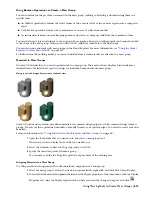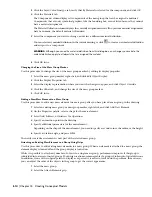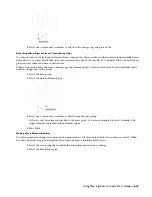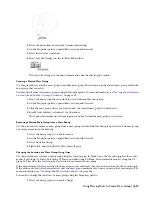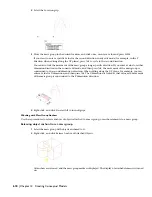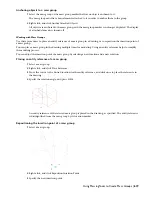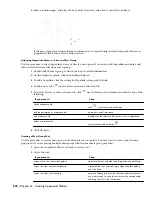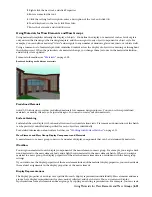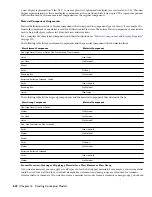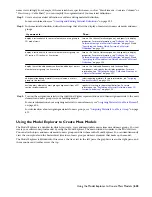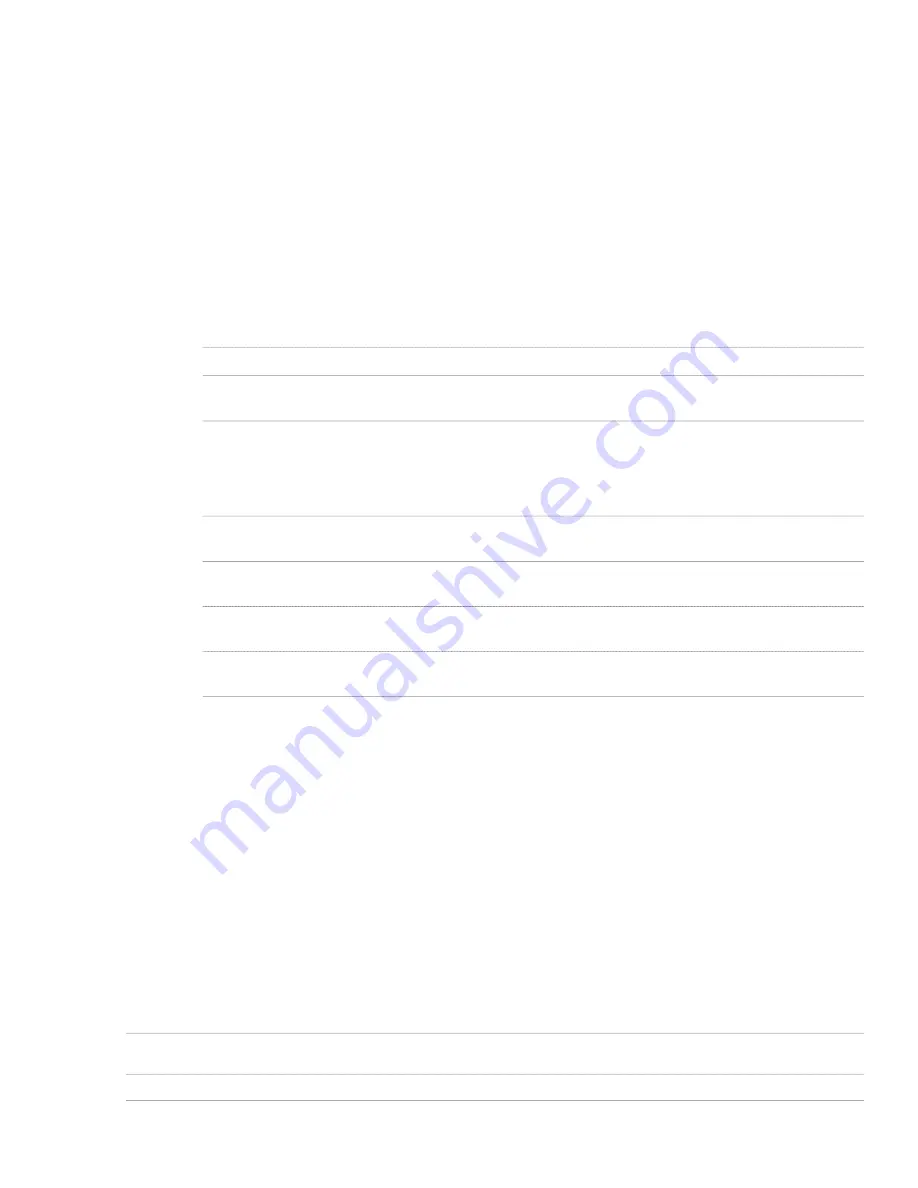
Managing Mass Element Styles
When you create, import, export, or edit styles, you access the Style Manager. The Style Manager provides a central
location in AutoCAD Architecture where you can work with styles from multiple drawings and templates. For more
information about using the Style Manager, see “
Getting Started with the Style Manager
” on page 491.
Creating a Mass Element Style
Use this procedure to create a mass element style. You can create a style using default style properties or by copying
an existing style. After you create the style, you edit the style properties to customize the characteristics of the style.
1
On the Format menu, click Style Manager.
The Style Manager is displayed with the current drawing expanded in the tree view.
2
Expand Multi-Purpose Objects, and expand Mass Element Styles.
3
Create a mass element style:
Then…
If you want to…
right-click Mass Element Styles, and click New.
create a style with default properties
right-click the mass element style you want to copy, and click
Copy. Right-click, and click Paste.
create a style from an existing style
4
Enter a name for the new mass element style, and press
ENTER
.
5
Edit the new mass element style:
Then…
If you want to…
see
“
Assigning Materials to a Mass Element Style
” on page
609
.
specify materials for mass element components
see
“
Specifying the Display Properties of a Mass Element
Style
” on page 610
.
specify the display properties of the style
see
“
Specifying the Hatching for Components of a Mass
Element Style
” on page 610
.
specify hatching for components of the style
see
“
Attaching Notes and Files to a Mass Element Style
”
on page 611
.
add notes and files to the style
6
When you finish specifying the properties of the mass element style, click OK.
Specifying the Materials of a Mass Element Style
A mass element consists of a number of components whose display properties can be determined by the materials
assigned to each component.
You assign one material to each physical component of the mass element. You assign materials to components in each
display representation where you want the materials to be used.
If you want to use the display properties of the mass element style, instead of using material display properties, you
can turn off the material assignments in the display properties of the style.
Material definitions consist of display components that correspond to component types of objects. For example, the
Linework component of a material is used for all linework in plan view. The Surface Hatch component of a material is
used to hatch all object surfaces in three-dimensional (3D) model views and in elevations.
Mass Element Materials and Display Components
The following table lists mass element components and the material components that determine them in specific views.
Material Component
Mass Element Component
Plan, Plan High Detail, Plan Low Detail, Plan Presentation, Plan
Screened
Plan Linework
Above Cut Plane
608 | Chapter 14 Creating Conceptual Models
Summary of Contents for 00128-051462-9310 - AUTOCAD 2008 COMM UPG FRM 2005 DVD
Page 1: ...AutoCAD Architecture 2008 User s Guide 2007 ...
Page 4: ...1 2 3 4 5 6 7 8 9 10 ...
Page 40: ...xl Contents ...
Page 41: ...Workflow and User Interface 1 1 ...
Page 42: ...2 Chapter 1 Workflow and User Interface ...
Page 146: ...106 Chapter 3 Content Browser ...
Page 164: ...124 Chapter 4 Creating and Saving Drawings ...
Page 370: ...330 Chapter 6 Drawing Management ...
Page 440: ...400 Chapter 8 Drawing Compare ...
Page 528: ...488 Chapter 10 Display System ...
Page 540: ...500 Chapter 11 Style Manager ...
Page 612: ...572 Chapter 13 Content Creation Guidelines ...
Page 613: ...Conceptual Design 2 573 ...
Page 614: ...574 Chapter 14 Conceptual Design ...
Page 678: ...638 Chapter 16 ObjectViewer ...
Page 683: ...Designing with Architectural Objects 3 643 ...
Page 684: ...644 Chapter 18 Designing with Architectural Objects ...
Page 788: ...748 Chapter 18 Walls ...
Page 942: ...902 Chapter 19 Curtain Walls ...
Page 1042: ...1002 Chapter 21 AEC Polygons ...
Page 1052: ...Changing a door width 1012 Chapter 22 Doors ...
Page 1106: ...Changing a window width 1066 Chapter 23 Windows ...
Page 1172: ...1132 Chapter 24 Openings ...
Page 1226: ...Using grips to change the flight width of a spiral stair run 1186 Chapter 25 Stairs ...
Page 1368: ...Using the Angle grip to edit slab slope 1328 Chapter 28 Slabs and Roof Slabs ...
Page 1491: ...Design Utilities 4 1451 ...
Page 1492: ...1452 Chapter 30 Design Utilities ...
Page 1536: ...1496 Chapter 31 Layout Curves and Grids ...
Page 1564: ...1524 Chapter 32 Grids ...
Page 1611: ...Documentation 5 1571 ...
Page 1612: ...1572 Chapter 36 Documentation ...
Page 1706: ...Stretching a surface opening Moving a surface opening 1666 Chapter 36 Spaces ...
Page 1710: ...Offsetting the edge of a window opening on a freeform space surface 1670 Chapter 36 Spaces ...
Page 1956: ...1916 Chapter 42 Fields ...
Page 2035: ...Properties of a detail callout The Properties of a Callout Tool 1995 ...
Page 2060: ...2020 Chapter 45 Callouts ...
Page 2170: ...2130 Chapter 47 AEC Content and DesignCenter ...
Page 2171: ...Other Utilities 6 2131 ...
Page 2172: ...2132 Chapter 48 Other Utilities ...
Page 2182: ...2142 Chapter 51 Reference AEC Objects ...
Page 2212: ...2172 Chapter 52 Customizing and Adding New Content for Detail Components ...
Page 2217: ...AutoCAD Architecture 2008 Menus 54 2177 ...
Page 2226: ...2186 Chapter 54 AutoCAD Architecture 2008 Menus ...
Page 2268: ...2228 Index ...