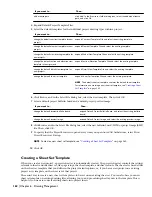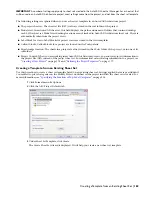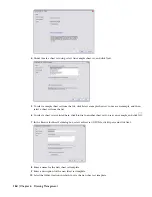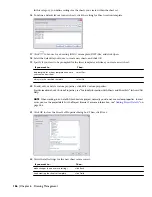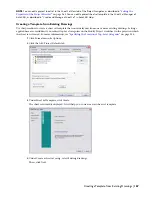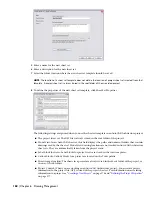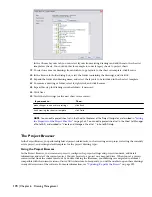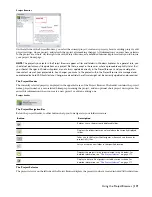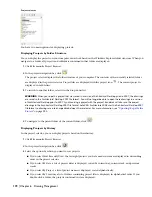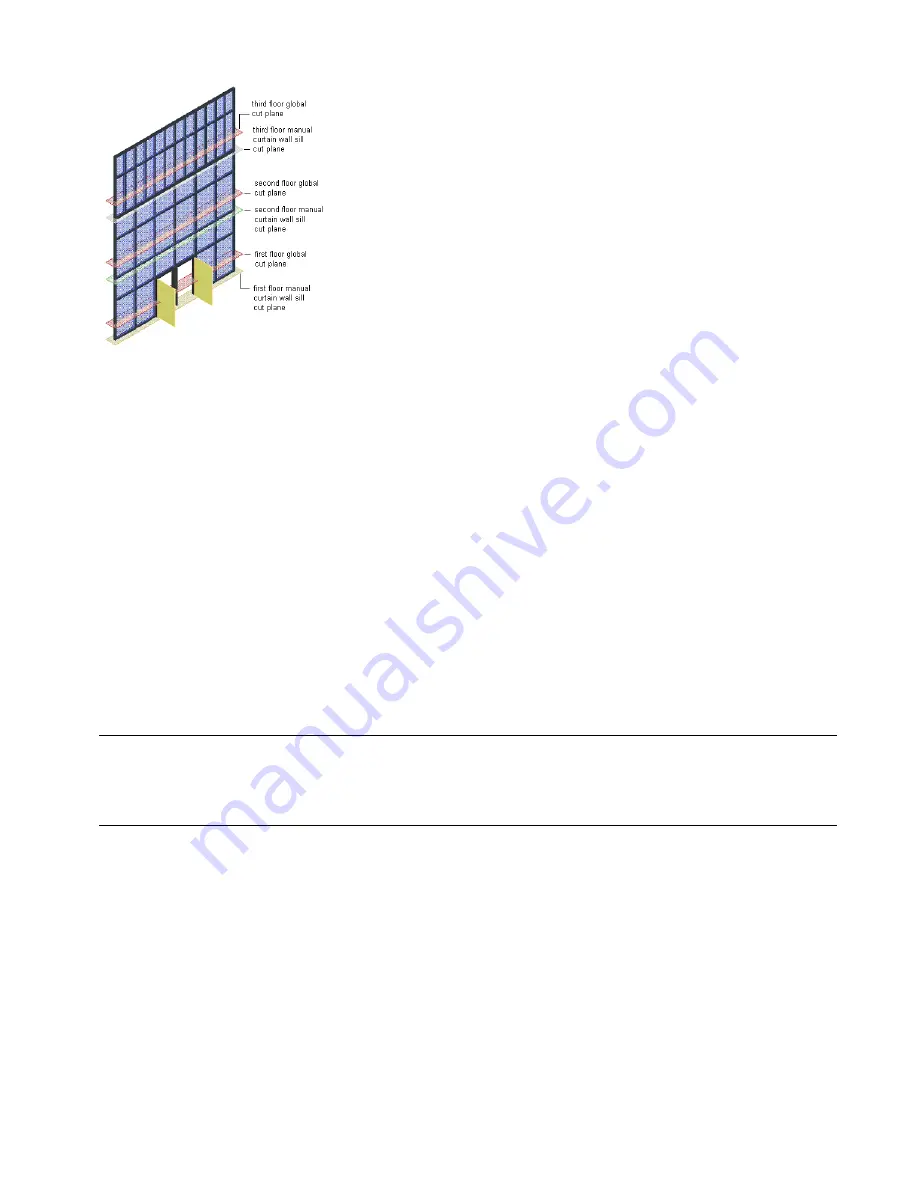
3D view of curtain showing global and manual cut planes at each level
For more information, see “
Working with Cut Planes in a Project
” on page 308.
Before You Begin: External References Within a Project
The Drawing Management feature uses external references as a means to create a project and maintain it. Elements are
referenced into constructs, constructs are referenced into views, and views are referenced into sheets. The mechanism
of referencing is identical to the regular AutoCAD External References Management feature. However, the background
methods employed have additional features.
Whenever you define a project drawing, an accompanying XML file is created. That XML file contains information
about level and division assignments and viewport and content information appropriate for the type of drawing. The
XML file is vital for the project. Under no circumstances should you delete it (unless you are deleting the entire project).
The Project Navigator has a number of commands for referencing project files—like elements, constructs, and views—into
other project files.
If you are working in a project environment, use the Project Navigator commands to reference project drawings into
other project drawings. Do not use the standard AutoCAD Xref Manager to reference project drawing files into other
project drawing files. The AutoCAD Xref Manager cannot differentiate between project drawings (with an accompanying
XML file) and non-project drawings (plain DWG files). If you reference a non-project file into a project file by mistake,
you cannot use the full Drawing Management functionality on that file. For example, a drawing file referenced into a
project file via the AutoCAD Xref Manager is not assigned a project category and does not display in the Project
Navigator.
NOTE Drawing Management supports the use of relative paths for external references. In the project setup, you can decide
whether external references within the project should be inserted with full paths, or with paths relative to the project folder.
Working with relative xref paths makes moving the project and e-transmitting it easier and reduces the need for re-pathing
the project. For more information on relative and full paths, see “Set Paths to Referenced Drawings” in AutoCAD Help.
Keep these considerations in mind when working with a project:
■
Do not delete any XML files generated by the Drawing Management feature. They are vital for the project.
■
Use the commands of the Project Navigator to create, modify and reference project files within the project. If you
want to use existing non-project files in a project, convert them to project files first. For more information, see
“
Converting a Legacy Drawing to an Element
” on page 234 and “
Converting a Legacy Drawing to a Construct
” on
page 221.
■
Determine in the project setup whether to insert full xref paths or relative xref paths.
Before You Begin: External References Within a Project | 157
Summary of Contents for 00128-051462-9310 - AUTOCAD 2008 COMM UPG FRM 2005 DVD
Page 1: ...AutoCAD Architecture 2008 User s Guide 2007 ...
Page 4: ...1 2 3 4 5 6 7 8 9 10 ...
Page 40: ...xl Contents ...
Page 41: ...Workflow and User Interface 1 1 ...
Page 42: ...2 Chapter 1 Workflow and User Interface ...
Page 146: ...106 Chapter 3 Content Browser ...
Page 164: ...124 Chapter 4 Creating and Saving Drawings ...
Page 370: ...330 Chapter 6 Drawing Management ...
Page 440: ...400 Chapter 8 Drawing Compare ...
Page 528: ...488 Chapter 10 Display System ...
Page 540: ...500 Chapter 11 Style Manager ...
Page 612: ...572 Chapter 13 Content Creation Guidelines ...
Page 613: ...Conceptual Design 2 573 ...
Page 614: ...574 Chapter 14 Conceptual Design ...
Page 678: ...638 Chapter 16 ObjectViewer ...
Page 683: ...Designing with Architectural Objects 3 643 ...
Page 684: ...644 Chapter 18 Designing with Architectural Objects ...
Page 788: ...748 Chapter 18 Walls ...
Page 942: ...902 Chapter 19 Curtain Walls ...
Page 1042: ...1002 Chapter 21 AEC Polygons ...
Page 1052: ...Changing a door width 1012 Chapter 22 Doors ...
Page 1106: ...Changing a window width 1066 Chapter 23 Windows ...
Page 1172: ...1132 Chapter 24 Openings ...
Page 1226: ...Using grips to change the flight width of a spiral stair run 1186 Chapter 25 Stairs ...
Page 1368: ...Using the Angle grip to edit slab slope 1328 Chapter 28 Slabs and Roof Slabs ...
Page 1491: ...Design Utilities 4 1451 ...
Page 1492: ...1452 Chapter 30 Design Utilities ...
Page 1536: ...1496 Chapter 31 Layout Curves and Grids ...
Page 1564: ...1524 Chapter 32 Grids ...
Page 1611: ...Documentation 5 1571 ...
Page 1612: ...1572 Chapter 36 Documentation ...
Page 1706: ...Stretching a surface opening Moving a surface opening 1666 Chapter 36 Spaces ...
Page 1710: ...Offsetting the edge of a window opening on a freeform space surface 1670 Chapter 36 Spaces ...
Page 1956: ...1916 Chapter 42 Fields ...
Page 2035: ...Properties of a detail callout The Properties of a Callout Tool 1995 ...
Page 2060: ...2020 Chapter 45 Callouts ...
Page 2170: ...2130 Chapter 47 AEC Content and DesignCenter ...
Page 2171: ...Other Utilities 6 2131 ...
Page 2172: ...2132 Chapter 48 Other Utilities ...
Page 2182: ...2142 Chapter 51 Reference AEC Objects ...
Page 2212: ...2172 Chapter 52 Customizing and Adding New Content for Detail Components ...
Page 2217: ...AutoCAD Architecture 2008 Menus 54 2177 ...
Page 2226: ...2186 Chapter 54 AutoCAD Architecture 2008 Menus ...
Page 2268: ...2228 Index ...