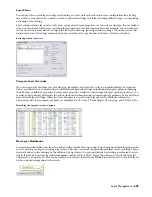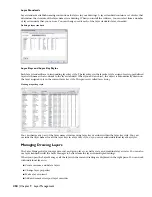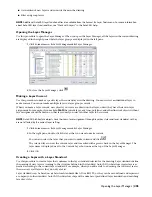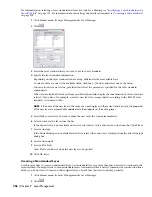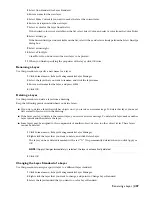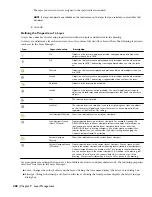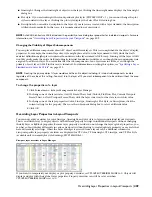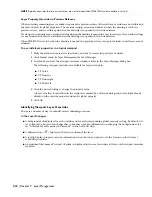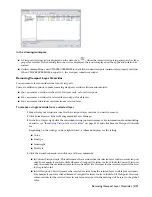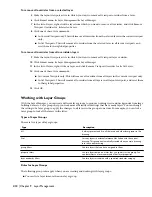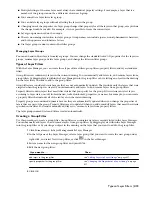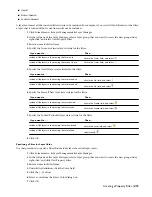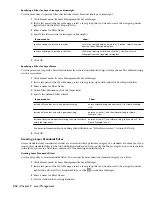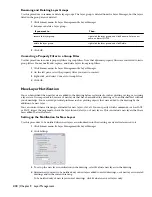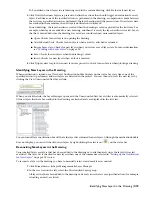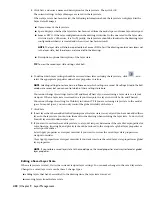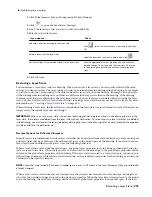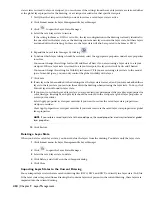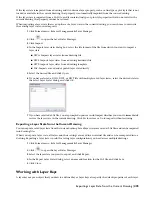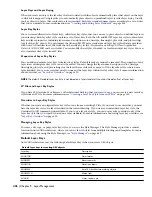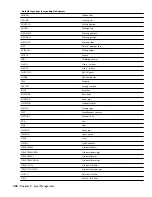■
On/off
■
Frozen/thawed
■
Locked/unlocked
A layer must meet all the specified filter criteria to be included. For example, if you select Off and Frozen for the filter,
a layer that is turned off but is not frozen will not be included.
1
Click Format menu
➤
Layer Management
➤
Layer Manager.
2
In the left pane of the Layer Manager, select a layer group that you want to create the new group under,
right-click, and select New Property Filter.
3
Enter a name for Filter Name.
4
Specify the In use/not in use layer criteria for the filter:
Then…
If you want to…
click in the Status field, and select
.
include all the layers in the drawing that are in use
click in the Status field, and select
.
include all the layers in the drawing that are not in use
5
Specify the On/Off layer state criteria for the filter:
Then…
If you want to…
click in the On field, and select .
include all the layers in the drawing that are turned on
click in the On field, and select .
include all the layers in the drawing that are turned off
6
Specify the Freeze/Thaw layer state criteria for the filter:
Then…
If you want to…
click in the Freeze field, and select
.
include all the layers in the drawing that are thawed
click in the Freeze field, and select
.
include all the layers in the drawing that are frozen
7
Specify the Locked/Unlocked layer state criteria for the filter:
Then…
If you want to…
click in the Lock field, and select
.
include all the layers in the drawing that are unlocked
select Locked. .
include all the layers in the drawing that are locked
8
Click OK.
Specifying a Filter for Layer Color
Use this procedure to specify a filter that includes layers based on layer colors.
1
Click Format menu
➤
Layer Management
➤
Layer Manager.
2
In the left pane of the Layer Manager, select a layer group that you want to create the new group under,
right-click, and click New Property Filter.
3
Enter a name for Filter Name.
4
Under Filter definition, click the Color field.
5
Click the [...] button.
6
Select a color from the Select Color dialog box.
7
Click OK.
Creating a Property Filter | 415
Summary of Contents for 00128-051462-9310 - AUTOCAD 2008 COMM UPG FRM 2005 DVD
Page 1: ...AutoCAD Architecture 2008 User s Guide 2007 ...
Page 4: ...1 2 3 4 5 6 7 8 9 10 ...
Page 40: ...xl Contents ...
Page 41: ...Workflow and User Interface 1 1 ...
Page 42: ...2 Chapter 1 Workflow and User Interface ...
Page 146: ...106 Chapter 3 Content Browser ...
Page 164: ...124 Chapter 4 Creating and Saving Drawings ...
Page 370: ...330 Chapter 6 Drawing Management ...
Page 440: ...400 Chapter 8 Drawing Compare ...
Page 528: ...488 Chapter 10 Display System ...
Page 540: ...500 Chapter 11 Style Manager ...
Page 612: ...572 Chapter 13 Content Creation Guidelines ...
Page 613: ...Conceptual Design 2 573 ...
Page 614: ...574 Chapter 14 Conceptual Design ...
Page 678: ...638 Chapter 16 ObjectViewer ...
Page 683: ...Designing with Architectural Objects 3 643 ...
Page 684: ...644 Chapter 18 Designing with Architectural Objects ...
Page 788: ...748 Chapter 18 Walls ...
Page 942: ...902 Chapter 19 Curtain Walls ...
Page 1042: ...1002 Chapter 21 AEC Polygons ...
Page 1052: ...Changing a door width 1012 Chapter 22 Doors ...
Page 1106: ...Changing a window width 1066 Chapter 23 Windows ...
Page 1172: ...1132 Chapter 24 Openings ...
Page 1226: ...Using grips to change the flight width of a spiral stair run 1186 Chapter 25 Stairs ...
Page 1368: ...Using the Angle grip to edit slab slope 1328 Chapter 28 Slabs and Roof Slabs ...
Page 1491: ...Design Utilities 4 1451 ...
Page 1492: ...1452 Chapter 30 Design Utilities ...
Page 1536: ...1496 Chapter 31 Layout Curves and Grids ...
Page 1564: ...1524 Chapter 32 Grids ...
Page 1611: ...Documentation 5 1571 ...
Page 1612: ...1572 Chapter 36 Documentation ...
Page 1706: ...Stretching a surface opening Moving a surface opening 1666 Chapter 36 Spaces ...
Page 1710: ...Offsetting the edge of a window opening on a freeform space surface 1670 Chapter 36 Spaces ...
Page 1956: ...1916 Chapter 42 Fields ...
Page 2035: ...Properties of a detail callout The Properties of a Callout Tool 1995 ...
Page 2060: ...2020 Chapter 45 Callouts ...
Page 2170: ...2130 Chapter 47 AEC Content and DesignCenter ...
Page 2171: ...Other Utilities 6 2131 ...
Page 2172: ...2132 Chapter 48 Other Utilities ...
Page 2182: ...2142 Chapter 51 Reference AEC Objects ...
Page 2212: ...2172 Chapter 52 Customizing and Adding New Content for Detail Components ...
Page 2217: ...AutoCAD Architecture 2008 Menus 54 2177 ...
Page 2226: ...2186 Chapter 54 AutoCAD Architecture 2008 Menus ...
Page 2268: ...2228 Index ...