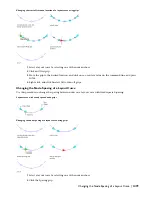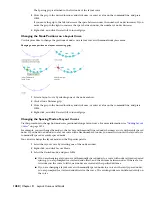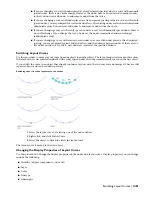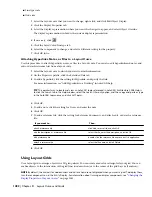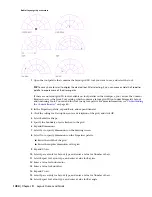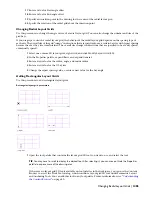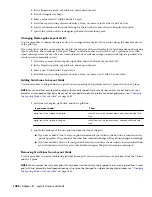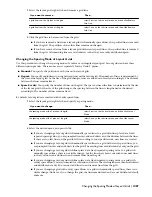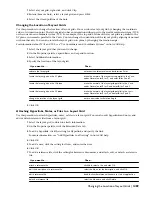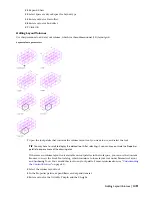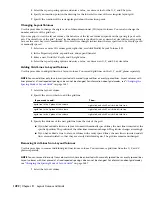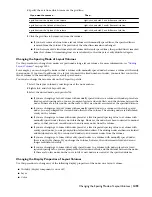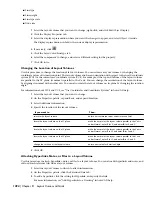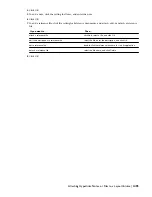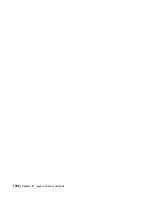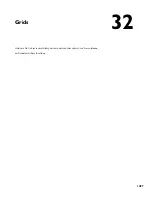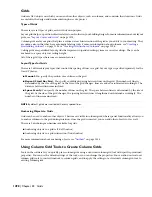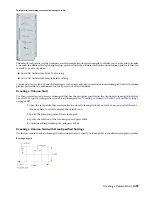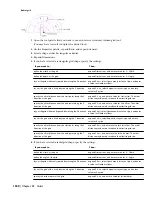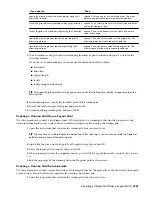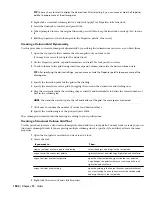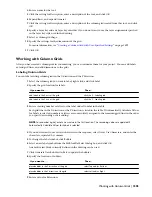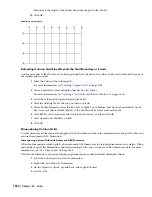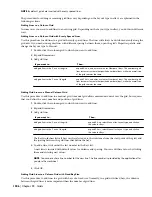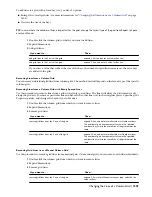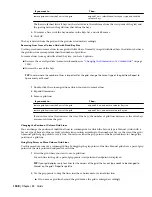2
Specify the axis from which to remove the grid line:
Then…
If you want to remove…
right-click, and click X axis
➤
Remove Grid Line.
a grid line from the X plane of the volume
right-click, and click Y axis
➤
Remove Grid Line.
a grid line from the Y plane of the volume
right-click, and click Z axis
➤
Remove Grid Line.
a grid line from the Z plane of the volume
3
Click the grid line to be removed from the volume.
■
If you have removed a line from a layout volume with manually spaced lines, the specified line is
removed from the volume. The position of the other lines remains unchanged.
■
If you have removed a line from a layout volume with evenly spaced lines, the specified line is removed
from the volume. All remaining lines are recalculated, so that they are evenly distributed again.
Changing the Spacing Mode of Layout Volumes
Use this procedure to change how modes are positioned along a layout volume. For more information, see “
Adding
Layout Volumes
” on page 1491.
For example, you can change the mode so that a volume with manually spaced nodes becomes a volume with evenly
spaced nodes. If you want to add nodes to a layout volume with a fixed number of nodes, you must first convert the
layout volume to the manually spaced or evenly spaced mode.
You can also change the layout mode on the Properties palette.
1
Select the layout volume by selecting one of the node anchors.
2
Right-click, and click Layout Mode.
3
Select the desired mode, and press
ENTER
.
■
If you are changing a layout volume with manually spaced nodes to a volume with nodes placed at a
fixed repeated spacing value, you are prompted for start and end offsets, and the distance between the
nodes. If there are too few nodes on the curve to fill it, new nodes are created at the specified distance.
■
If you are changing a layout volume with manually spaced nodes to a volume with evenly spaced
nodes, you are prompted for start and end offsets for the volume. The existing nodes are distributed
evenly on the volume.
■
If you are changing a volume with nodes placed at a fixed repeated spacing value to a volume with
manually spaced nodes, there is no visible change. However, the nodes have been converted to manual
nodes, so that you now can add nodes to and remove nodes from the volume.
■
If you are changing a volume with nodes placed at a fixed repeated spacing value to a volume with
evenly spaced nodes, you are prompted for start and end offsets. The existing nodes are than recalculated
and distributed evenly. You can now add nodes to and remove nodes from the volume.
■
If you are changing a volume with evenly spaced nodes to a volume with manually spaced nodes,
there is no visible change. If you change the volume, however, the nodes remain fixed and are no
longer redistributed evenly.
■
If you are changing a volume with evenly spaced nodes to a volume with nodes placed at a fixed
repeated spacing value, you are prompted for start and end offsets, and the distance between the nodes.
If there are too few nodes on the curve to fill it, new nodes are created at the specified distance.
Changing the Display Properties of Layout Volumes
Use this procedure to change any of the following display properties of the nodes on a layout volume:
■
Visibility (display component is on or off)
■
Layer
■
Color
Changing the Spacing Mode of Layout Volumes | 1493
Summary of Contents for 00128-051462-9310 - AUTOCAD 2008 COMM UPG FRM 2005 DVD
Page 1: ...AutoCAD Architecture 2008 User s Guide 2007 ...
Page 4: ...1 2 3 4 5 6 7 8 9 10 ...
Page 40: ...xl Contents ...
Page 41: ...Workflow and User Interface 1 1 ...
Page 42: ...2 Chapter 1 Workflow and User Interface ...
Page 146: ...106 Chapter 3 Content Browser ...
Page 164: ...124 Chapter 4 Creating and Saving Drawings ...
Page 370: ...330 Chapter 6 Drawing Management ...
Page 440: ...400 Chapter 8 Drawing Compare ...
Page 528: ...488 Chapter 10 Display System ...
Page 540: ...500 Chapter 11 Style Manager ...
Page 612: ...572 Chapter 13 Content Creation Guidelines ...
Page 613: ...Conceptual Design 2 573 ...
Page 614: ...574 Chapter 14 Conceptual Design ...
Page 678: ...638 Chapter 16 ObjectViewer ...
Page 683: ...Designing with Architectural Objects 3 643 ...
Page 684: ...644 Chapter 18 Designing with Architectural Objects ...
Page 788: ...748 Chapter 18 Walls ...
Page 942: ...902 Chapter 19 Curtain Walls ...
Page 1042: ...1002 Chapter 21 AEC Polygons ...
Page 1052: ...Changing a door width 1012 Chapter 22 Doors ...
Page 1106: ...Changing a window width 1066 Chapter 23 Windows ...
Page 1172: ...1132 Chapter 24 Openings ...
Page 1226: ...Using grips to change the flight width of a spiral stair run 1186 Chapter 25 Stairs ...
Page 1368: ...Using the Angle grip to edit slab slope 1328 Chapter 28 Slabs and Roof Slabs ...
Page 1491: ...Design Utilities 4 1451 ...
Page 1492: ...1452 Chapter 30 Design Utilities ...
Page 1536: ...1496 Chapter 31 Layout Curves and Grids ...
Page 1564: ...1524 Chapter 32 Grids ...
Page 1611: ...Documentation 5 1571 ...
Page 1612: ...1572 Chapter 36 Documentation ...
Page 1706: ...Stretching a surface opening Moving a surface opening 1666 Chapter 36 Spaces ...
Page 1710: ...Offsetting the edge of a window opening on a freeform space surface 1670 Chapter 36 Spaces ...
Page 1956: ...1916 Chapter 42 Fields ...
Page 2035: ...Properties of a detail callout The Properties of a Callout Tool 1995 ...
Page 2060: ...2020 Chapter 45 Callouts ...
Page 2170: ...2130 Chapter 47 AEC Content and DesignCenter ...
Page 2171: ...Other Utilities 6 2131 ...
Page 2172: ...2132 Chapter 48 Other Utilities ...
Page 2182: ...2142 Chapter 51 Reference AEC Objects ...
Page 2212: ...2172 Chapter 52 Customizing and Adding New Content for Detail Components ...
Page 2217: ...AutoCAD Architecture 2008 Menus 54 2177 ...
Page 2226: ...2186 Chapter 54 AutoCAD Architecture 2008 Menus ...
Page 2268: ...2228 Index ...