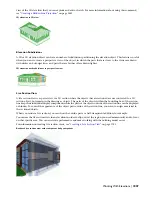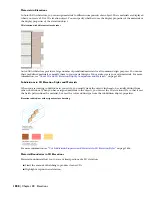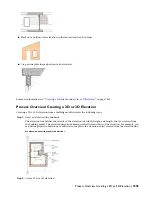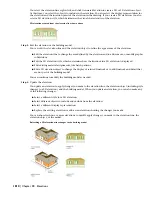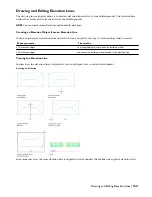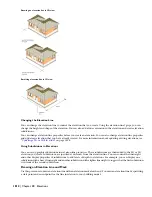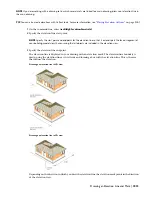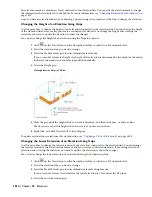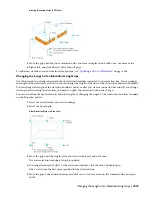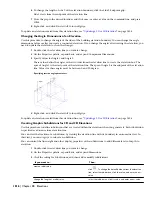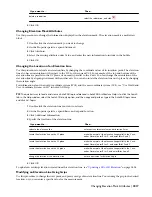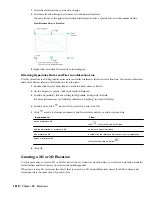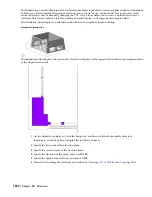Working With Elevations
You can create elevations of the building models in your drawings by first drawing an elevation line and mark, and
then creating a 2D or 3D elevation based on that line. You can control the size and shape of any elevation that you
create, and you can update an existing elevation when the objects included in the elevation are modified. 2D elevations
are created with hidden and overlapping lines removed. You can control the appearance of 2D elevations by applying
rules that are controlled by the style and display properties of the 2D elevation.
Elevation Line and Marks
The elevation line defines the extents of the elevation view of your building model. Elevation lines can be straight or
jogged. You can also specify the length and the height of the area defined by the elevation line. Elevation marks, which
typically contain a letter or number and indicate the direction of the elevation, appear at each end of the elevation
line.
After you draw the elevation line, you create an elevation object from the line.
Viewing the elevation line and mark
2D Elevations
2D elevations are created by drawing an elevation line in front of a number of objects and then creating a 2D elevation
object from them. The elevation object is drawn without hidden and overlapping lines. You can edit a 2D elevation
by changing its object display properties or its style display properties. The 2D elevation style lets you add display
components to the display representation of the elevation and create rules that assign different parts of the elevation
to different display components. You can control the visibility, layer, color, linetype, lineweight, and linetype scale of
each component. You can also assign a material, such as a brick or concrete hatch, to individual components of the
object or the style. Furthermore, you can use linework editing commands to assign individual lines in a 2D elevation
to different display components, and merge geometry into a 2D elevation. You can dimension 2D elevations.
2D building elevation
3D Elevations
3D elevations are created by drawing an elevation line in front of a number of objects and then creating a 3D isometric
elevation object from them. 3D elevations do not use styles. However, you can control the display of subdivisions
within 3D elevations. Using the Hidden Line Projection command, you can create 2D hidden line projections of any
1806 | Chapter 38 Elevations
Summary of Contents for 00128-051462-9310 - AUTOCAD 2008 COMM UPG FRM 2005 DVD
Page 1: ...AutoCAD Architecture 2008 User s Guide 2007 ...
Page 4: ...1 2 3 4 5 6 7 8 9 10 ...
Page 40: ...xl Contents ...
Page 41: ...Workflow and User Interface 1 1 ...
Page 42: ...2 Chapter 1 Workflow and User Interface ...
Page 146: ...106 Chapter 3 Content Browser ...
Page 164: ...124 Chapter 4 Creating and Saving Drawings ...
Page 370: ...330 Chapter 6 Drawing Management ...
Page 440: ...400 Chapter 8 Drawing Compare ...
Page 528: ...488 Chapter 10 Display System ...
Page 540: ...500 Chapter 11 Style Manager ...
Page 612: ...572 Chapter 13 Content Creation Guidelines ...
Page 613: ...Conceptual Design 2 573 ...
Page 614: ...574 Chapter 14 Conceptual Design ...
Page 678: ...638 Chapter 16 ObjectViewer ...
Page 683: ...Designing with Architectural Objects 3 643 ...
Page 684: ...644 Chapter 18 Designing with Architectural Objects ...
Page 788: ...748 Chapter 18 Walls ...
Page 942: ...902 Chapter 19 Curtain Walls ...
Page 1042: ...1002 Chapter 21 AEC Polygons ...
Page 1052: ...Changing a door width 1012 Chapter 22 Doors ...
Page 1106: ...Changing a window width 1066 Chapter 23 Windows ...
Page 1172: ...1132 Chapter 24 Openings ...
Page 1226: ...Using grips to change the flight width of a spiral stair run 1186 Chapter 25 Stairs ...
Page 1368: ...Using the Angle grip to edit slab slope 1328 Chapter 28 Slabs and Roof Slabs ...
Page 1491: ...Design Utilities 4 1451 ...
Page 1492: ...1452 Chapter 30 Design Utilities ...
Page 1536: ...1496 Chapter 31 Layout Curves and Grids ...
Page 1564: ...1524 Chapter 32 Grids ...
Page 1611: ...Documentation 5 1571 ...
Page 1612: ...1572 Chapter 36 Documentation ...
Page 1706: ...Stretching a surface opening Moving a surface opening 1666 Chapter 36 Spaces ...
Page 1710: ...Offsetting the edge of a window opening on a freeform space surface 1670 Chapter 36 Spaces ...
Page 1956: ...1916 Chapter 42 Fields ...
Page 2035: ...Properties of a detail callout The Properties of a Callout Tool 1995 ...
Page 2060: ...2020 Chapter 45 Callouts ...
Page 2170: ...2130 Chapter 47 AEC Content and DesignCenter ...
Page 2171: ...Other Utilities 6 2131 ...
Page 2172: ...2132 Chapter 48 Other Utilities ...
Page 2182: ...2142 Chapter 51 Reference AEC Objects ...
Page 2212: ...2172 Chapter 52 Customizing and Adding New Content for Detail Components ...
Page 2217: ...AutoCAD Architecture 2008 Menus 54 2177 ...
Page 2226: ...2186 Chapter 54 AutoCAD Architecture 2008 Menus ...
Page 2268: ...2228 Index ...