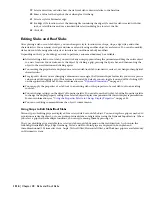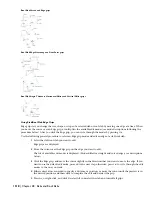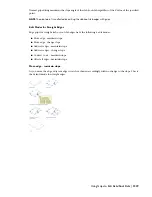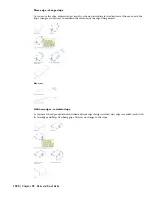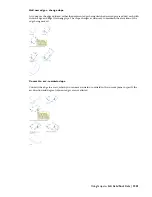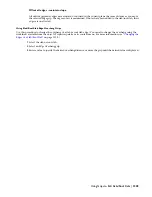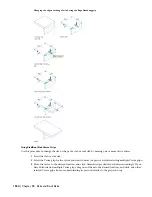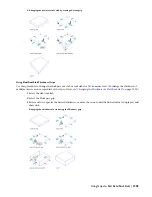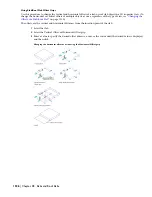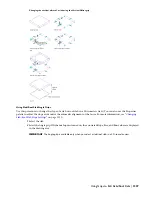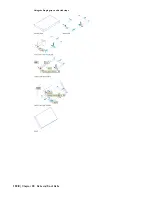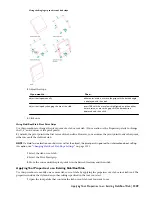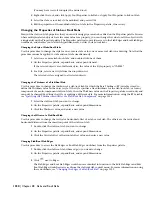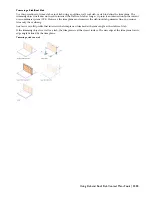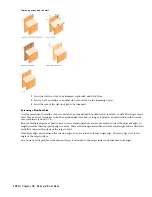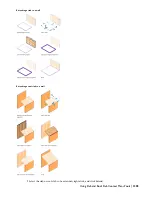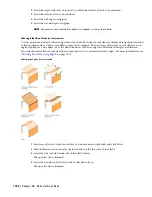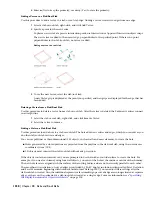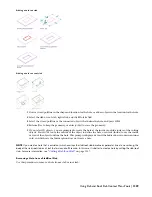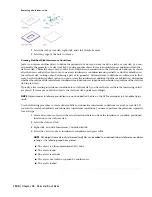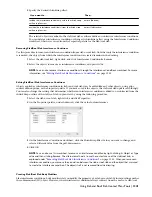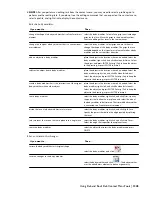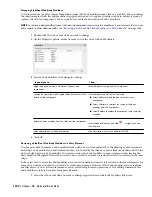(You may have to scroll to display the desired tool.)
2
Right-click the tool, and click Apply Tool Properties to
➤
Slab or Apply Tool Properties to
➤
Roof Slab.
3
Select the slabs or roof slabs to be modified, and press
ENTER
.
4
Edit the properties of the modified slabs/roof slabs in the Properties palette, if necessary.
Changing the Properties of Slabs or Roof Slabs
Many of the slab/roof slab properties that you can edit using grips can also be edited on the Properties palette. In cases
where multiple selected objects have the same value for a property, you can change the value for all the objects with
a single entry on the Properties palette. The Properties palette also provides access to the Slab Edges and Roof Slab Edges
worksheets, and enables you to attach hyperlinks, notes, or files to slabs/roof slabs.
Changing the Style of Slabs/Roof Slabs
Use this procedure to change the style for one or more slabs or for one or more roof slabs in a drawing. Note that the
procedure cannot be applied to slabs and roof slabs simultaneously.
1
Select one or more slabs/roof slabs, and double-click one of them.
2
On the Properties palette, expand Basic, and expand General.
If the selected objects are of different styles, the value of the Style property is *VARIES*.
3
For Style, select a new style from the drop-down list.
The selected style is assigned to all selected objects.
Changing the Thickness of a Slab/Roof Slab
Use this procedure to change the thickness of a slab/roof slab for which the Base Thickness (BT) variable is used to
define the Thickness value in the object style. If the style specifies a fixed thickness for the slab/roof slab (or for any
component of a multi-component slab/roof slab), then the Thickness value on the Properties palette is read-only and
can only be changed by editing the style or applying a different style. For more information on using the BT variable,
see “
Specifying the Thickness and Offset of a Slab/Roof Slab Component
” on page 1354.
1
Select the slab/roof slab you want to change.
2
On the Properties palette, expand Basic, and expand Dimensions.
3
Click the Thickness value, and enter a new value.
Changing the Offsets of a Slab/Roof Slab
Use this procedure to change the vertical or horizontal offset of a slab or roof slab. The offsets are the vertical and
horizontal distances from the insertion point of the slab/roof slab.
1
Double-click the slab/roof slab you want to change.
2
On the Properties palette, expand Basic, and expand Dimensions.
3
Click the Vertical offset or Horizontal offset value, and enter a new value.
Changing Slab/Roof Slab Edges
Use this procedure to access the Slab Edges or Roof Slab Edges worksheet from the Properties palette.
1
Double-click the slab/roof slab whose edge(s) you want to change.
2
On the Properties palette, expand Basic, and expand Dimensions.
3
Click
next to Edges.
The Slab Edges and Roof Slab Edges worksheets are identical in function to the Edit Slab Edges and Edit
Roof Slab Edges worksheets accessed from the slab/roof slab context menu. For more information on using
these worksheets, see “
Changing the Edges of a Slab/Roof Slab
” on page 1332
1330 | Chapter 28 Slabs and Roof Slabs
Summary of Contents for 00128-051462-9310 - AUTOCAD 2008 COMM UPG FRM 2005 DVD
Page 1: ...AutoCAD Architecture 2008 User s Guide 2007 ...
Page 4: ...1 2 3 4 5 6 7 8 9 10 ...
Page 40: ...xl Contents ...
Page 41: ...Workflow and User Interface 1 1 ...
Page 42: ...2 Chapter 1 Workflow and User Interface ...
Page 146: ...106 Chapter 3 Content Browser ...
Page 164: ...124 Chapter 4 Creating and Saving Drawings ...
Page 370: ...330 Chapter 6 Drawing Management ...
Page 440: ...400 Chapter 8 Drawing Compare ...
Page 528: ...488 Chapter 10 Display System ...
Page 540: ...500 Chapter 11 Style Manager ...
Page 612: ...572 Chapter 13 Content Creation Guidelines ...
Page 613: ...Conceptual Design 2 573 ...
Page 614: ...574 Chapter 14 Conceptual Design ...
Page 678: ...638 Chapter 16 ObjectViewer ...
Page 683: ...Designing with Architectural Objects 3 643 ...
Page 684: ...644 Chapter 18 Designing with Architectural Objects ...
Page 788: ...748 Chapter 18 Walls ...
Page 942: ...902 Chapter 19 Curtain Walls ...
Page 1042: ...1002 Chapter 21 AEC Polygons ...
Page 1052: ...Changing a door width 1012 Chapter 22 Doors ...
Page 1106: ...Changing a window width 1066 Chapter 23 Windows ...
Page 1172: ...1132 Chapter 24 Openings ...
Page 1226: ...Using grips to change the flight width of a spiral stair run 1186 Chapter 25 Stairs ...
Page 1368: ...Using the Angle grip to edit slab slope 1328 Chapter 28 Slabs and Roof Slabs ...
Page 1491: ...Design Utilities 4 1451 ...
Page 1492: ...1452 Chapter 30 Design Utilities ...
Page 1536: ...1496 Chapter 31 Layout Curves and Grids ...
Page 1564: ...1524 Chapter 32 Grids ...
Page 1611: ...Documentation 5 1571 ...
Page 1612: ...1572 Chapter 36 Documentation ...
Page 1706: ...Stretching a surface opening Moving a surface opening 1666 Chapter 36 Spaces ...
Page 1710: ...Offsetting the edge of a window opening on a freeform space surface 1670 Chapter 36 Spaces ...
Page 1956: ...1916 Chapter 42 Fields ...
Page 2035: ...Properties of a detail callout The Properties of a Callout Tool 1995 ...
Page 2060: ...2020 Chapter 45 Callouts ...
Page 2170: ...2130 Chapter 47 AEC Content and DesignCenter ...
Page 2171: ...Other Utilities 6 2131 ...
Page 2172: ...2132 Chapter 48 Other Utilities ...
Page 2182: ...2142 Chapter 51 Reference AEC Objects ...
Page 2212: ...2172 Chapter 52 Customizing and Adding New Content for Detail Components ...
Page 2217: ...AutoCAD Architecture 2008 Menus 54 2177 ...
Page 2226: ...2186 Chapter 54 AutoCAD Architecture 2008 Menus ...
Page 2268: ...2228 Index ...