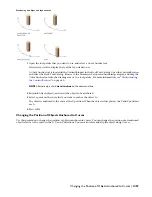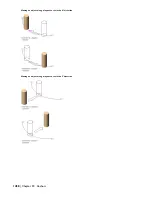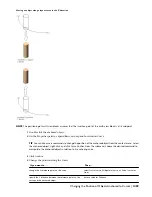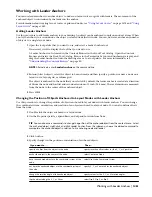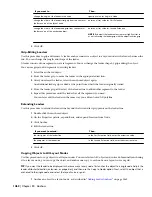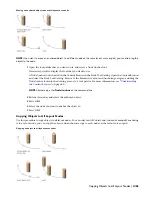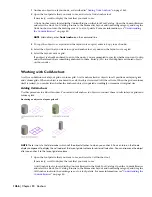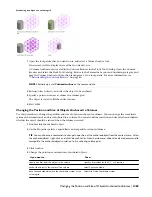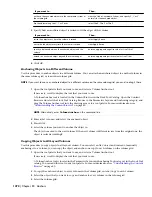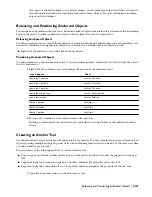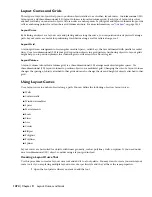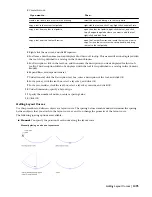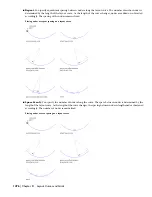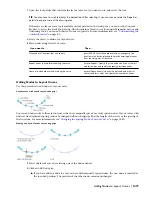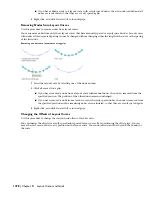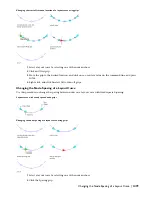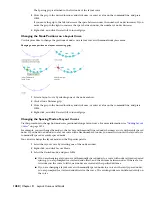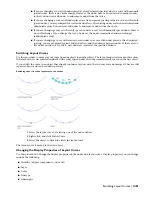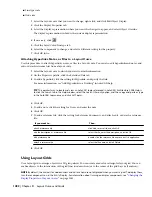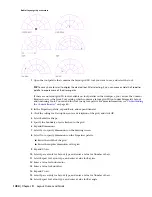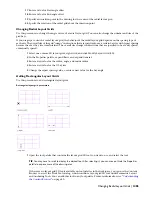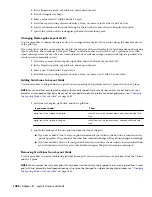If an object is already anchored to any of the volumes, you are prompted to specify whether you want to
skip volumes that already have something anchored to them. Enter y (Yes) to avoid duplicate anchored
objects on those volumes.
Releasing and Positioning Anchored Objects
You can release and position anchored objects. Release an anchored object from another object to remove the relationship
between the objects. Position an anchored object to offset it from the object it is anchored to.
Releasing Anchored Objects
Use this procedure to release objects from anchors and remove the anchoring relationship. Any anchored object can
be released, including a railing that is anchored to a stair object or a window that is anchored to a wall.
■
Right-click the anchored object, and click Anchor
➤
Release.
Positioning Anchored Objects
Use this procedure to position anchored objects. You can position an object with anchors to offset it from the object
that it is anchored to.
1
Right-click the anchored object, and change the position of the anchored object:
Then…
If you want to…
click Set X Position.
specify the X position
click Set Y Position.
specify the Y position
click Set Z Position.
specify the Z position
click Set Anchored End.
specify the end position
click Set Rotation.
specify the rotation
click Flip X.
flip the X position
click Flip Y.
flip the Y position
click Flip Z.
flip the Z position
2
Enter an XYZ coordinate value for the desired offset position.
Entering a coordinate for the offset distance is equivalent to setting all three of the individual position
offsets.
Creating an Anchor Tool
Use this procedure to create an anchor tool and add it to a tool palette. You may want to create your own anchor tools
if you are placing multiple anchors of specific styles with additional properties that you want to be the same every time
you add an anchor of each type.
You can use any of the following methods to create an anchor tool:
■
Drag a copy of a tool from another palette to the current palette, and then customize the properties of the new
tool.
■
Copy an existing tool in the current palette, and then customize the properties of the new tool.
■
Drag a tool from the Content Browser to a tool palette, and then customize the properties of the new tool.
1
Open the tool palette where you want to create a tool.
Releasing and Positioning Anchored Objects | 1471
Summary of Contents for 00128-051462-9310 - AUTOCAD 2008 COMM UPG FRM 2005 DVD
Page 1: ...AutoCAD Architecture 2008 User s Guide 2007 ...
Page 4: ...1 2 3 4 5 6 7 8 9 10 ...
Page 40: ...xl Contents ...
Page 41: ...Workflow and User Interface 1 1 ...
Page 42: ...2 Chapter 1 Workflow and User Interface ...
Page 146: ...106 Chapter 3 Content Browser ...
Page 164: ...124 Chapter 4 Creating and Saving Drawings ...
Page 370: ...330 Chapter 6 Drawing Management ...
Page 440: ...400 Chapter 8 Drawing Compare ...
Page 528: ...488 Chapter 10 Display System ...
Page 540: ...500 Chapter 11 Style Manager ...
Page 612: ...572 Chapter 13 Content Creation Guidelines ...
Page 613: ...Conceptual Design 2 573 ...
Page 614: ...574 Chapter 14 Conceptual Design ...
Page 678: ...638 Chapter 16 ObjectViewer ...
Page 683: ...Designing with Architectural Objects 3 643 ...
Page 684: ...644 Chapter 18 Designing with Architectural Objects ...
Page 788: ...748 Chapter 18 Walls ...
Page 942: ...902 Chapter 19 Curtain Walls ...
Page 1042: ...1002 Chapter 21 AEC Polygons ...
Page 1052: ...Changing a door width 1012 Chapter 22 Doors ...
Page 1106: ...Changing a window width 1066 Chapter 23 Windows ...
Page 1172: ...1132 Chapter 24 Openings ...
Page 1226: ...Using grips to change the flight width of a spiral stair run 1186 Chapter 25 Stairs ...
Page 1368: ...Using the Angle grip to edit slab slope 1328 Chapter 28 Slabs and Roof Slabs ...
Page 1491: ...Design Utilities 4 1451 ...
Page 1492: ...1452 Chapter 30 Design Utilities ...
Page 1536: ...1496 Chapter 31 Layout Curves and Grids ...
Page 1564: ...1524 Chapter 32 Grids ...
Page 1611: ...Documentation 5 1571 ...
Page 1612: ...1572 Chapter 36 Documentation ...
Page 1706: ...Stretching a surface opening Moving a surface opening 1666 Chapter 36 Spaces ...
Page 1710: ...Offsetting the edge of a window opening on a freeform space surface 1670 Chapter 36 Spaces ...
Page 1956: ...1916 Chapter 42 Fields ...
Page 2035: ...Properties of a detail callout The Properties of a Callout Tool 1995 ...
Page 2060: ...2020 Chapter 45 Callouts ...
Page 2170: ...2130 Chapter 47 AEC Content and DesignCenter ...
Page 2171: ...Other Utilities 6 2131 ...
Page 2172: ...2132 Chapter 48 Other Utilities ...
Page 2182: ...2142 Chapter 51 Reference AEC Objects ...
Page 2212: ...2172 Chapter 52 Customizing and Adding New Content for Detail Components ...
Page 2217: ...AutoCAD Architecture 2008 Menus 54 2177 ...
Page 2226: ...2186 Chapter 54 AutoCAD Architecture 2008 Menus ...
Page 2268: ...2228 Index ...