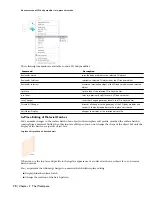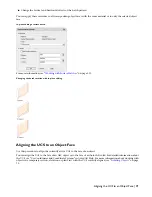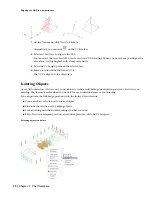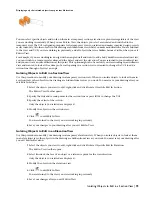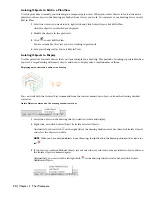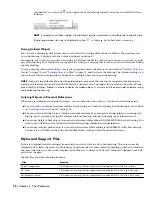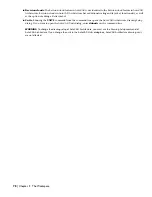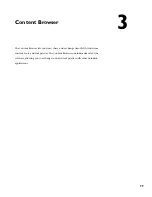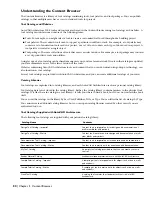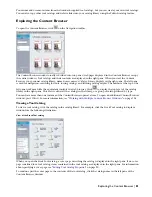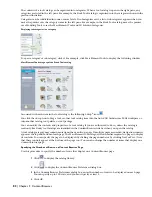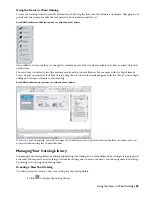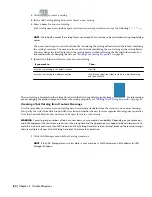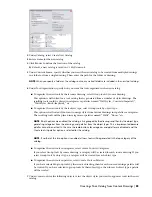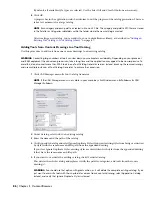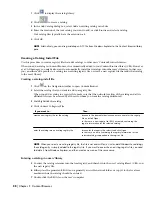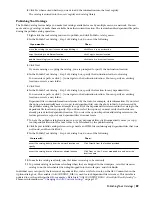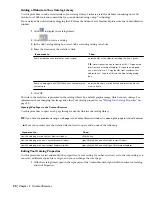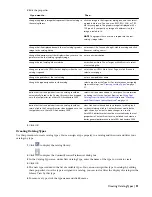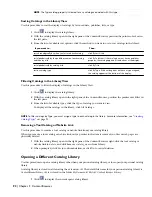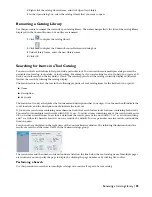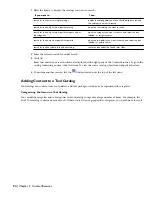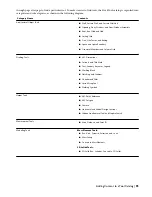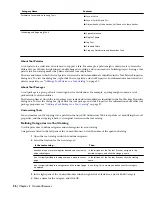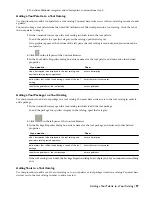The contents of a tool catalog can be organized into categories. When a tool catalog is open in the right pane, any
categories are listed in the left pane. For example, the Stock Tool catalog is organized into the categories shown in the
previous illustration.
Categories can be subdivided into one or more levels. If subcategories exist, a list of subcategories appears when you
move the pointer over the category name in the left pane. For example, in the Stock Tool catalog, move the pointer
over Modeling Tools to see the Mass Element Tools and 3D Solids subcategories.
Displaying subcategories in a category
To open a category or subcategory, click it. For example, click Mass Element Tools to display the following window:
Mass Element Tools category of the Stock Tool catalog
Associated with each item in the tool catalog is the following i-drop
®
icon:
.
You click the i-drop icon to drag a tool or other tool catalog item into the AutoCAD Architecture 2008 workspace or
into another catalog, tool palette, or tool package.
You can modify the contents and properties of a tool catalog if you are authorized to do so, unless the catalog is
read-only. Read-only tool catalogs are identified in the Content Browser title bar when you open the catalog.
A tool catalog category may contain more items than can fit on a page. If multiple pages are needed, navigation controls
appear at the top and bottom of each page. The Mass Element Tools category shown earlier requires two pages to display
its contents. You can specify the page to be displayed by clicking the page number or by clicking Next or Prev. (Note
that these controls appear at the bottom of the page too.) You can also change the number of items that display on a
Content Browser page.
Specifying the Number of Rows on a Content Browser Page
Use this procedure to specify the number of rows that display on a Content Browser page.
1
Click
to display the catalog library.
2
Click
to display the Content Browser Preferences dialog box.
3
In the Content Browser Preferences dialog box, enter the number of rows to be displayed on each page.
You can specify up to 100 rows, and you must specify at least 5.
4
Click OK.
82 | Chapter 3 Content Browser
Summary of Contents for 00128-051462-9310 - AUTOCAD 2008 COMM UPG FRM 2005 DVD
Page 1: ...AutoCAD Architecture 2008 User s Guide 2007 ...
Page 4: ...1 2 3 4 5 6 7 8 9 10 ...
Page 40: ...xl Contents ...
Page 41: ...Workflow and User Interface 1 1 ...
Page 42: ...2 Chapter 1 Workflow and User Interface ...
Page 146: ...106 Chapter 3 Content Browser ...
Page 164: ...124 Chapter 4 Creating and Saving Drawings ...
Page 370: ...330 Chapter 6 Drawing Management ...
Page 440: ...400 Chapter 8 Drawing Compare ...
Page 528: ...488 Chapter 10 Display System ...
Page 540: ...500 Chapter 11 Style Manager ...
Page 612: ...572 Chapter 13 Content Creation Guidelines ...
Page 613: ...Conceptual Design 2 573 ...
Page 614: ...574 Chapter 14 Conceptual Design ...
Page 678: ...638 Chapter 16 ObjectViewer ...
Page 683: ...Designing with Architectural Objects 3 643 ...
Page 684: ...644 Chapter 18 Designing with Architectural Objects ...
Page 788: ...748 Chapter 18 Walls ...
Page 942: ...902 Chapter 19 Curtain Walls ...
Page 1042: ...1002 Chapter 21 AEC Polygons ...
Page 1052: ...Changing a door width 1012 Chapter 22 Doors ...
Page 1106: ...Changing a window width 1066 Chapter 23 Windows ...
Page 1172: ...1132 Chapter 24 Openings ...
Page 1226: ...Using grips to change the flight width of a spiral stair run 1186 Chapter 25 Stairs ...
Page 1368: ...Using the Angle grip to edit slab slope 1328 Chapter 28 Slabs and Roof Slabs ...
Page 1491: ...Design Utilities 4 1451 ...
Page 1492: ...1452 Chapter 30 Design Utilities ...
Page 1536: ...1496 Chapter 31 Layout Curves and Grids ...
Page 1564: ...1524 Chapter 32 Grids ...
Page 1611: ...Documentation 5 1571 ...
Page 1612: ...1572 Chapter 36 Documentation ...
Page 1706: ...Stretching a surface opening Moving a surface opening 1666 Chapter 36 Spaces ...
Page 1710: ...Offsetting the edge of a window opening on a freeform space surface 1670 Chapter 36 Spaces ...
Page 1956: ...1916 Chapter 42 Fields ...
Page 2035: ...Properties of a detail callout The Properties of a Callout Tool 1995 ...
Page 2060: ...2020 Chapter 45 Callouts ...
Page 2170: ...2130 Chapter 47 AEC Content and DesignCenter ...
Page 2171: ...Other Utilities 6 2131 ...
Page 2172: ...2132 Chapter 48 Other Utilities ...
Page 2182: ...2142 Chapter 51 Reference AEC Objects ...
Page 2212: ...2172 Chapter 52 Customizing and Adding New Content for Detail Components ...
Page 2217: ...AutoCAD Architecture 2008 Menus 54 2177 ...
Page 2226: ...2186 Chapter 54 AutoCAD Architecture 2008 Menus ...
Page 2268: ...2228 Index ...