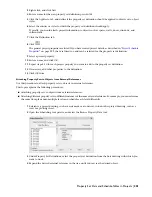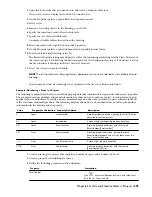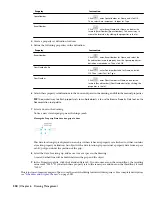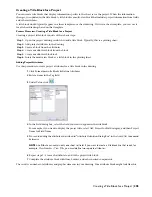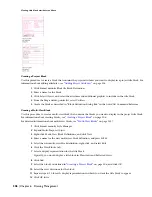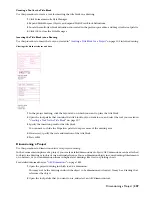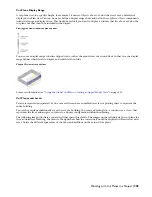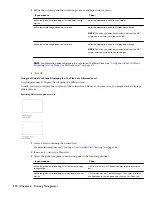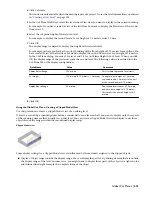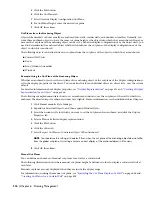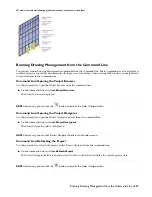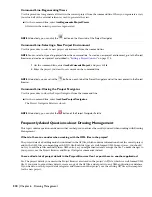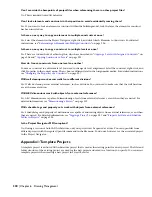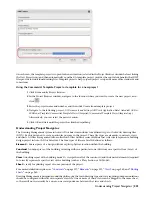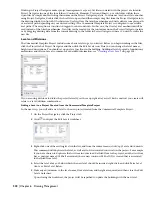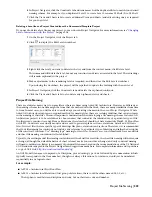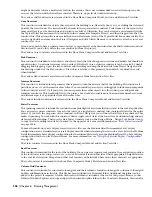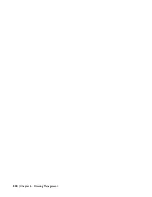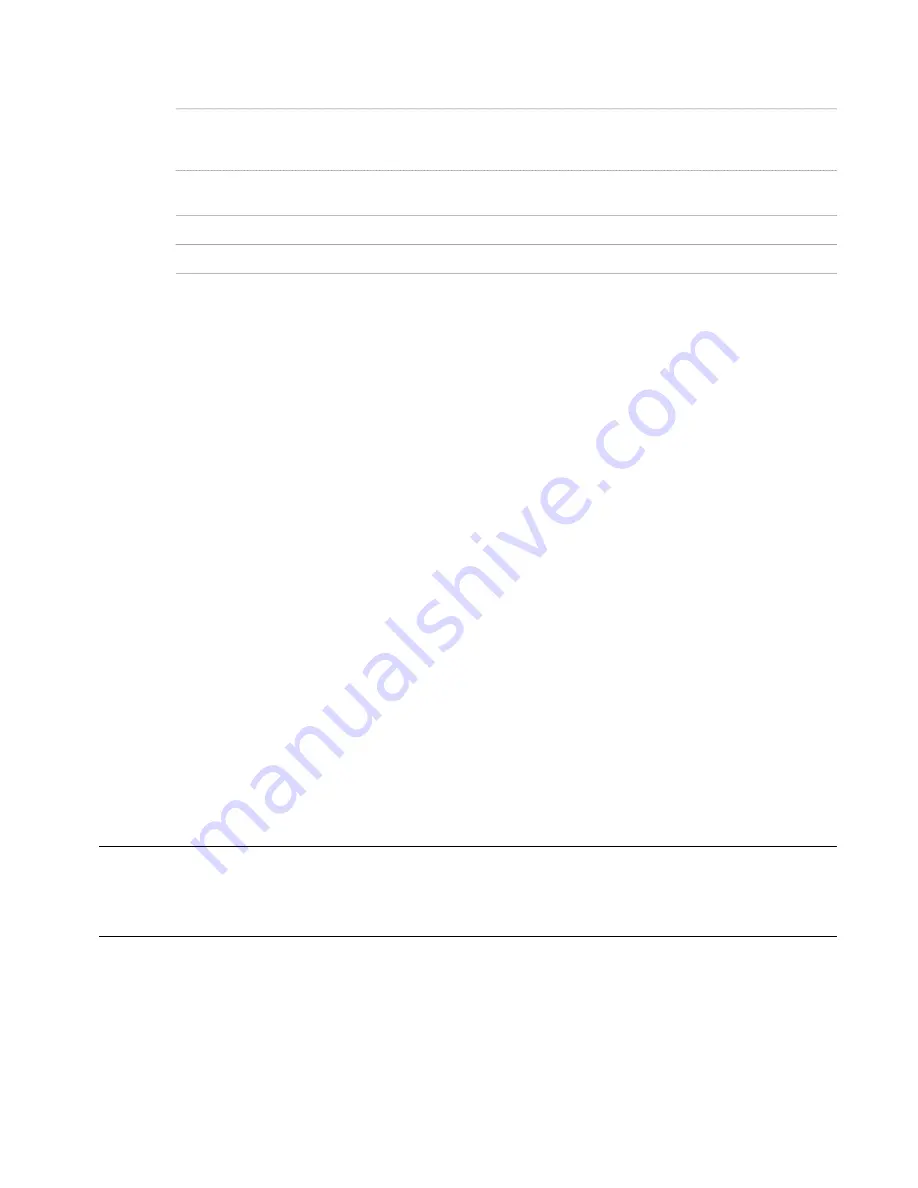
11
Define the display of the clipped model view:
Then…
If you want to…
select Section AEC Objects by Display Range defined in
Display Configuration.
display the objects in the display range defined in step 7 with
their regular display settings, and the objects outside of the
display range as Sectioned Body
select Show Materials where Display Range Intersects AEC
Objects.
show a section hatch and a section boundary where spanning
objects are cut by the display range
select Hide Sectioned Body Component.
hide all parts of spanning objects outside of the display range
select Hide Surface Hatching.
suppress the surface hatch of objects within the display range
12
Click OK.
Object-Specific Cut Planes
Many objects in AutoCAD Architecture have individual settings for cut planes that can override the global cut plane
setting. Object-specific cut planes are useful when you have objects of different heights in your Plan view. This happens
frequently when you are working with a split-level floor plan or a sunken room.
An object-specific cut plane takes precedence over the global cut plane in the display configuration.
For more information on the global cut plane, see “
Global Cut Planes
” on page 310.
Object-Specific Cut Plane Overrides
The following objects can have an object-specific cut plane:
■
Curtain Walls
■
Curtain Wall Units
■
Door/Window Assembly
■
Mass Elements
■
Roof Slabs
■
Slabs
■
Stairs
■
Walls
Example: Overriding the Cut Plane for a Wall
The object-specific cut plane is a part of the display properties of an object. You can set it for an individual object, an
object style, or as the system default.
For detailed information on display properties, see “
Display Representations
” on page 451 and “
Creating a Display
Representation for an Object
” on page 466.
TIP If you want to create a clipped model view, as described in
“
Using the Global Cut Plane: Creating a Clipped Model
View
” on page 313
, or want to display the cut plane of a different level, as described in
“
Using the Global Cut Plane:
Displaying the Cut Plane of a Different Level
” on page 312
, make sure to turn off the object specific-cut plane of the included
objects. The object-specific cut plane overrides the global cut plane, and so you might get unexpected display results.
The following example demonstrates how to set an object-specific cut plane for a wall style. The detailed steps for other
objects may vary slightly. For more information, see the individual object chapters.
1
Click Format menu
➤
Style Manager.
2
Expand Architectural Objects, and then expand Wall Styles.
3
Select the wall style for which you want to set an individual cut plane, and click the Display Properties tab.
4
Select a Plan or Reflected display representation.
Object-Specific Cut Planes | 315
Summary of Contents for 00128-051462-9310 - AUTOCAD 2008 COMM UPG FRM 2005 DVD
Page 1: ...AutoCAD Architecture 2008 User s Guide 2007 ...
Page 4: ...1 2 3 4 5 6 7 8 9 10 ...
Page 40: ...xl Contents ...
Page 41: ...Workflow and User Interface 1 1 ...
Page 42: ...2 Chapter 1 Workflow and User Interface ...
Page 146: ...106 Chapter 3 Content Browser ...
Page 164: ...124 Chapter 4 Creating and Saving Drawings ...
Page 370: ...330 Chapter 6 Drawing Management ...
Page 440: ...400 Chapter 8 Drawing Compare ...
Page 528: ...488 Chapter 10 Display System ...
Page 540: ...500 Chapter 11 Style Manager ...
Page 612: ...572 Chapter 13 Content Creation Guidelines ...
Page 613: ...Conceptual Design 2 573 ...
Page 614: ...574 Chapter 14 Conceptual Design ...
Page 678: ...638 Chapter 16 ObjectViewer ...
Page 683: ...Designing with Architectural Objects 3 643 ...
Page 684: ...644 Chapter 18 Designing with Architectural Objects ...
Page 788: ...748 Chapter 18 Walls ...
Page 942: ...902 Chapter 19 Curtain Walls ...
Page 1042: ...1002 Chapter 21 AEC Polygons ...
Page 1052: ...Changing a door width 1012 Chapter 22 Doors ...
Page 1106: ...Changing a window width 1066 Chapter 23 Windows ...
Page 1172: ...1132 Chapter 24 Openings ...
Page 1226: ...Using grips to change the flight width of a spiral stair run 1186 Chapter 25 Stairs ...
Page 1368: ...Using the Angle grip to edit slab slope 1328 Chapter 28 Slabs and Roof Slabs ...
Page 1491: ...Design Utilities 4 1451 ...
Page 1492: ...1452 Chapter 30 Design Utilities ...
Page 1536: ...1496 Chapter 31 Layout Curves and Grids ...
Page 1564: ...1524 Chapter 32 Grids ...
Page 1611: ...Documentation 5 1571 ...
Page 1612: ...1572 Chapter 36 Documentation ...
Page 1706: ...Stretching a surface opening Moving a surface opening 1666 Chapter 36 Spaces ...
Page 1710: ...Offsetting the edge of a window opening on a freeform space surface 1670 Chapter 36 Spaces ...
Page 1956: ...1916 Chapter 42 Fields ...
Page 2035: ...Properties of a detail callout The Properties of a Callout Tool 1995 ...
Page 2060: ...2020 Chapter 45 Callouts ...
Page 2170: ...2130 Chapter 47 AEC Content and DesignCenter ...
Page 2171: ...Other Utilities 6 2131 ...
Page 2172: ...2132 Chapter 48 Other Utilities ...
Page 2182: ...2142 Chapter 51 Reference AEC Objects ...
Page 2212: ...2172 Chapter 52 Customizing and Adding New Content for Detail Components ...
Page 2217: ...AutoCAD Architecture 2008 Menus 54 2177 ...
Page 2226: ...2186 Chapter 54 AutoCAD Architecture 2008 Menus ...
Page 2268: ...2228 Index ...