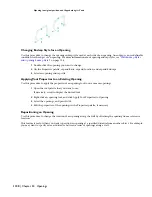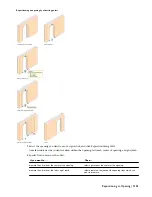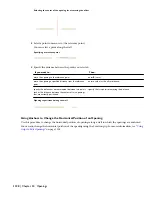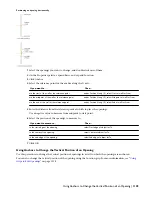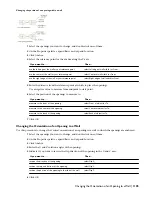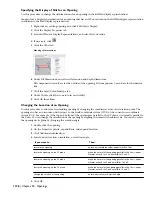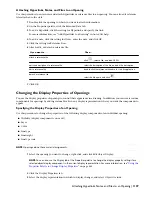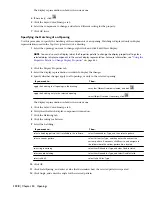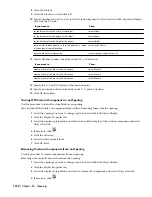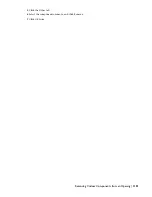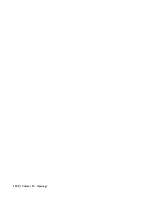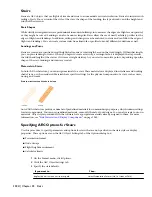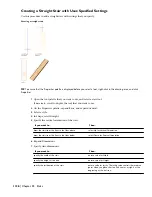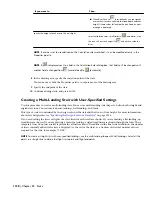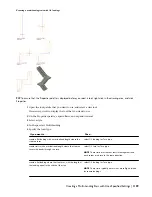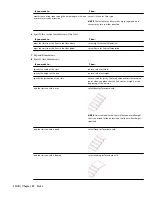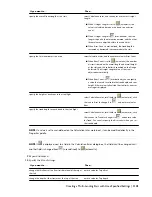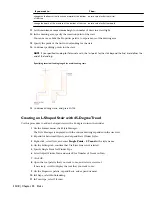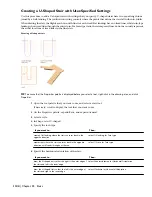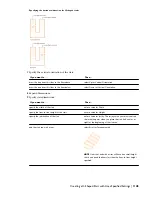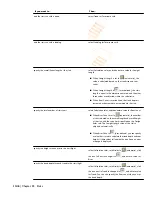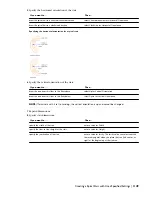Stairs
Stairs are AEC objects that use flights of treads and risers to accommodate vertical circulation. Stairs also interact with
railing objects. You can control the style of the stair, the shape of the landing, the type of treads, and the height and
width of the stair run.
Stair Shapes
While strictly rectangular stairs are predominant in modern buildings, in some cases the edges of a flight are not parallel,
or they might be curved. Landings can also be non rectangular. Stairs allow the use of nearly arbitrary profiles for the
edges of flights and landings. In addition, railings and stringers can be anchored to stairs and can follow the edges of
flights and landings. You can create custom stairs from linework or profiles to model different conditions as well.
Landings and Turns
Stairs are created at a specified overall height that requires a total length based on the tread length. Within that length,
you can place landings or turns. When you begin to create a stairway, a rectangular box is displayed that represents
the width and length of the stair as if it were a straight stairway. As you select consecutive points, depending upon the
shape of the stair, landings and turns are created.
Materials in Stairs
In AutoCAD Architecture, you can assign materials to a stair. These materials are displayed in wireframe and working
shade views, or when rendered. Materials have specific settings for the physical components of a stair, such as risers,
nosing, and treads.
Stair in wireframe and rendered views
AutoCAD Architecture provides a number of predefined materials for common design purposes, which contain settings
for stair components. You can use predefined materials, or modify them for your designs. You can also create your own
materials. Object styles provided with the software have appropriate materials already assigned to them. For more
information, see “
Stair Materials and Display Components
” on page 1242.
Specifying AEC Options for Stairs
Use this procedure to specify parameters and options for stairs that are not specified in the stair styles or display
properties. These options are on the AEC Object Settings tab of the Options dialog box:
■
Presentation format
■
Node Osnaps
■
Flight height measurement
■
Calculator limits
1
On the Format menu, click Options.
2
Click the AEC Object Settings tab.
3
Specify the stair defaults:
Then…
If you want to…
select Presentation Format (No Cut Lines or Path).
display the stair with no cut lines or path
1134 | Chapter 25 Stairs
Summary of Contents for 00128-051462-9310 - AUTOCAD 2008 COMM UPG FRM 2005 DVD
Page 1: ...AutoCAD Architecture 2008 User s Guide 2007 ...
Page 4: ...1 2 3 4 5 6 7 8 9 10 ...
Page 40: ...xl Contents ...
Page 41: ...Workflow and User Interface 1 1 ...
Page 42: ...2 Chapter 1 Workflow and User Interface ...
Page 146: ...106 Chapter 3 Content Browser ...
Page 164: ...124 Chapter 4 Creating and Saving Drawings ...
Page 370: ...330 Chapter 6 Drawing Management ...
Page 440: ...400 Chapter 8 Drawing Compare ...
Page 528: ...488 Chapter 10 Display System ...
Page 540: ...500 Chapter 11 Style Manager ...
Page 612: ...572 Chapter 13 Content Creation Guidelines ...
Page 613: ...Conceptual Design 2 573 ...
Page 614: ...574 Chapter 14 Conceptual Design ...
Page 678: ...638 Chapter 16 ObjectViewer ...
Page 683: ...Designing with Architectural Objects 3 643 ...
Page 684: ...644 Chapter 18 Designing with Architectural Objects ...
Page 788: ...748 Chapter 18 Walls ...
Page 942: ...902 Chapter 19 Curtain Walls ...
Page 1042: ...1002 Chapter 21 AEC Polygons ...
Page 1052: ...Changing a door width 1012 Chapter 22 Doors ...
Page 1106: ...Changing a window width 1066 Chapter 23 Windows ...
Page 1172: ...1132 Chapter 24 Openings ...
Page 1226: ...Using grips to change the flight width of a spiral stair run 1186 Chapter 25 Stairs ...
Page 1368: ...Using the Angle grip to edit slab slope 1328 Chapter 28 Slabs and Roof Slabs ...
Page 1491: ...Design Utilities 4 1451 ...
Page 1492: ...1452 Chapter 30 Design Utilities ...
Page 1536: ...1496 Chapter 31 Layout Curves and Grids ...
Page 1564: ...1524 Chapter 32 Grids ...
Page 1611: ...Documentation 5 1571 ...
Page 1612: ...1572 Chapter 36 Documentation ...
Page 1706: ...Stretching a surface opening Moving a surface opening 1666 Chapter 36 Spaces ...
Page 1710: ...Offsetting the edge of a window opening on a freeform space surface 1670 Chapter 36 Spaces ...
Page 1956: ...1916 Chapter 42 Fields ...
Page 2035: ...Properties of a detail callout The Properties of a Callout Tool 1995 ...
Page 2060: ...2020 Chapter 45 Callouts ...
Page 2170: ...2130 Chapter 47 AEC Content and DesignCenter ...
Page 2171: ...Other Utilities 6 2131 ...
Page 2172: ...2132 Chapter 48 Other Utilities ...
Page 2182: ...2142 Chapter 51 Reference AEC Objects ...
Page 2212: ...2172 Chapter 52 Customizing and Adding New Content for Detail Components ...
Page 2217: ...AutoCAD Architecture 2008 Menus 54 2177 ...
Page 2226: ...2186 Chapter 54 AutoCAD Architecture 2008 Menus ...
Page 2268: ...2228 Index ...