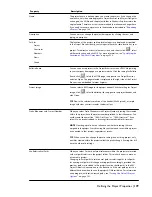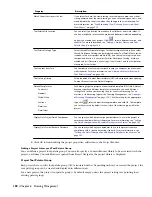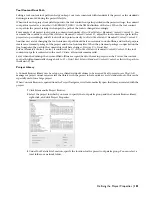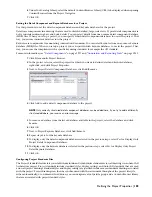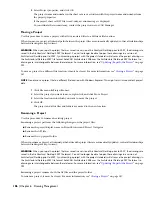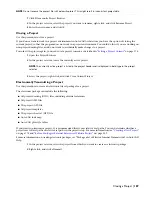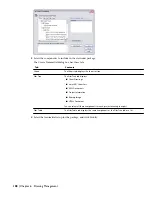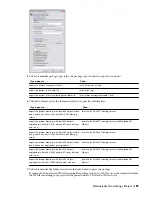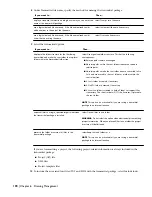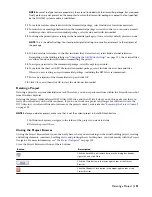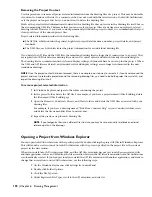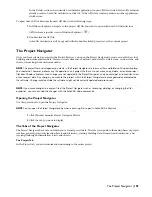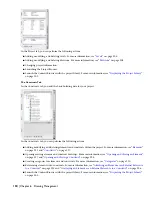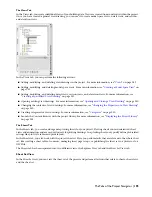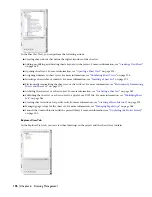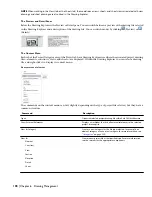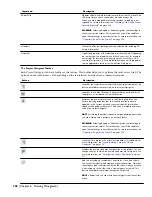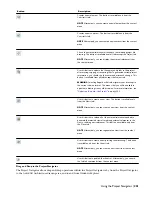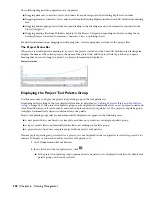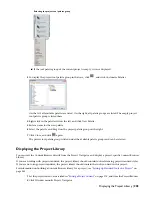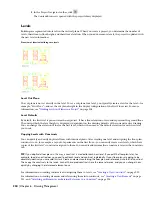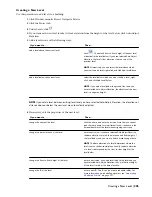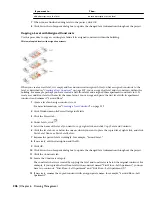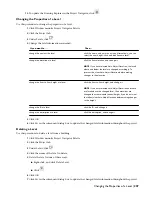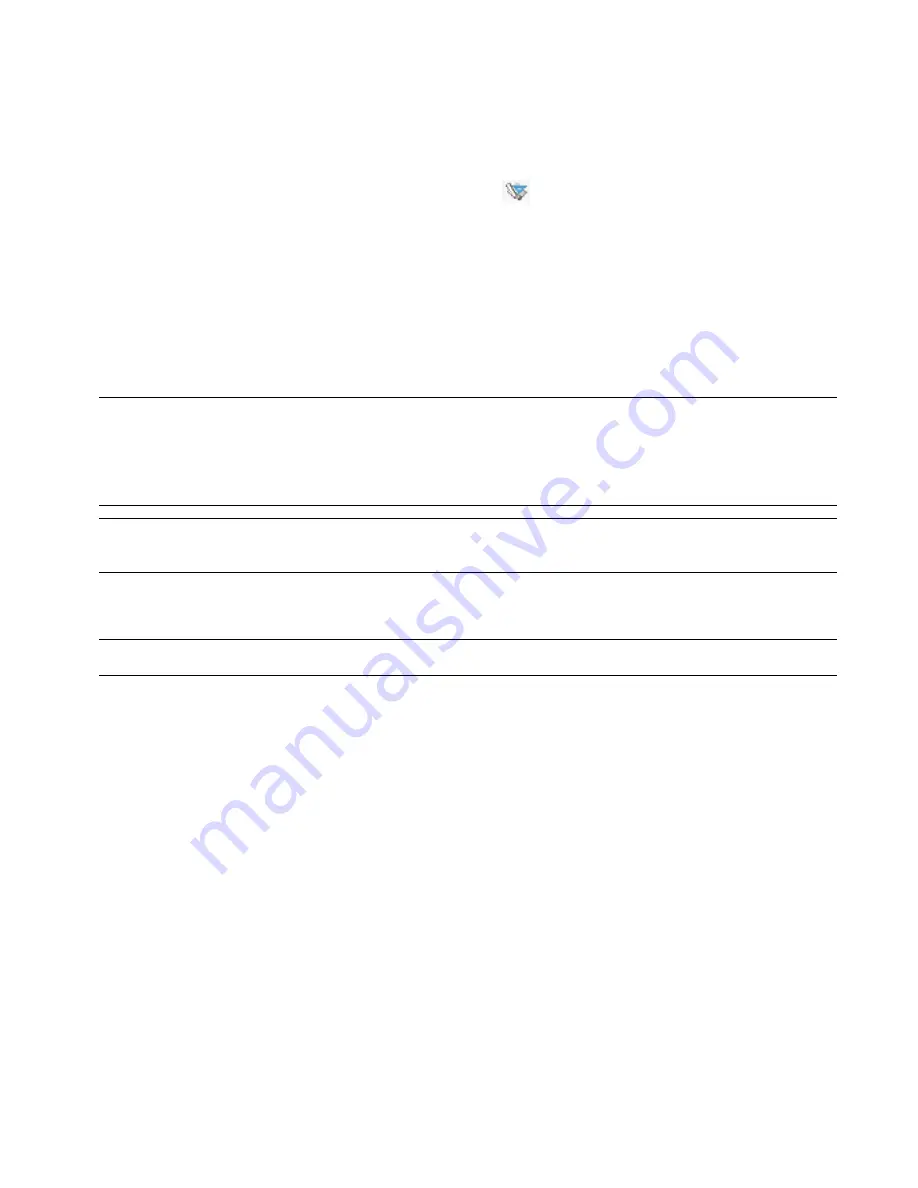
In the Details section, the currently used default application to open APJ files is listed. If the APJ extension
already points to AutoCAD Architecture, click OK. If the APJ file extension points to another application,
click Restore.
To open AutoCAD Architecture from an APJ file, use the following steps:
1
In Windows Explorer, navigate to the project APJ file you want to open with AutoCAD Architecture.
APJ files have a specific icon in Windows Explorer (
).
2
Double-click the APJ file.
AutoCAD Architecture will be opened with the double-clicked project set as the current project.
The Project Navigator
Once you have selected a project in the Project Browser, you open the Project Navigator to create and edit the actual
building and documentation data. Here you create elements, constructs, model views, detail views, section views, and
sheets, connecting them with one another.
NOTE The project files and categories you create in the Project Navigator are shown as files and folders in Windows Explorer.
You should not, however, perform any file operations on a project file there. Do not move, copy, delete, or rename project
files from Windows Explorer. Such changes are not updated in the Project Navigator, and you could get an inconsistent view
of your project data. Any changes you make to the project within the Project Navigator are managed and coordinated by
the software. Changes made outside the software might not be correctly updated and processed.
NOTE If you make changes to a project file in the Project Navigator such as renaming, deleting, or changing the file’s
properties, you cannot undo the changes with the AutoCAD Undo commands.
Opening the Project Navigator
Use this procedure to open the Project Navigator.
NOTE You can open the Project Navigator only when a drawing file is open in AutoCAD Architecture.
1
Click Window menu
➤
Project Navigator Palette.
2
Click the tab you want to display.
The Tabs of the Project Navigator
The Project Navigator has 4 tabs on which you can enter project data. The tabs correspond to the main phases of project
creation: general project information (levels and divisions), creating building data (elements and constructs), and
creating building documentation (views and sheets).
The Project Tab
In the Project tab, you enter information pertaining to the entire project.
The Project Navigator | 193
Summary of Contents for 00128-051462-9310 - AUTOCAD 2008 COMM UPG FRM 2005 DVD
Page 1: ...AutoCAD Architecture 2008 User s Guide 2007 ...
Page 4: ...1 2 3 4 5 6 7 8 9 10 ...
Page 40: ...xl Contents ...
Page 41: ...Workflow and User Interface 1 1 ...
Page 42: ...2 Chapter 1 Workflow and User Interface ...
Page 146: ...106 Chapter 3 Content Browser ...
Page 164: ...124 Chapter 4 Creating and Saving Drawings ...
Page 370: ...330 Chapter 6 Drawing Management ...
Page 440: ...400 Chapter 8 Drawing Compare ...
Page 528: ...488 Chapter 10 Display System ...
Page 540: ...500 Chapter 11 Style Manager ...
Page 612: ...572 Chapter 13 Content Creation Guidelines ...
Page 613: ...Conceptual Design 2 573 ...
Page 614: ...574 Chapter 14 Conceptual Design ...
Page 678: ...638 Chapter 16 ObjectViewer ...
Page 683: ...Designing with Architectural Objects 3 643 ...
Page 684: ...644 Chapter 18 Designing with Architectural Objects ...
Page 788: ...748 Chapter 18 Walls ...
Page 942: ...902 Chapter 19 Curtain Walls ...
Page 1042: ...1002 Chapter 21 AEC Polygons ...
Page 1052: ...Changing a door width 1012 Chapter 22 Doors ...
Page 1106: ...Changing a window width 1066 Chapter 23 Windows ...
Page 1172: ...1132 Chapter 24 Openings ...
Page 1226: ...Using grips to change the flight width of a spiral stair run 1186 Chapter 25 Stairs ...
Page 1368: ...Using the Angle grip to edit slab slope 1328 Chapter 28 Slabs and Roof Slabs ...
Page 1491: ...Design Utilities 4 1451 ...
Page 1492: ...1452 Chapter 30 Design Utilities ...
Page 1536: ...1496 Chapter 31 Layout Curves and Grids ...
Page 1564: ...1524 Chapter 32 Grids ...
Page 1611: ...Documentation 5 1571 ...
Page 1612: ...1572 Chapter 36 Documentation ...
Page 1706: ...Stretching a surface opening Moving a surface opening 1666 Chapter 36 Spaces ...
Page 1710: ...Offsetting the edge of a window opening on a freeform space surface 1670 Chapter 36 Spaces ...
Page 1956: ...1916 Chapter 42 Fields ...
Page 2035: ...Properties of a detail callout The Properties of a Callout Tool 1995 ...
Page 2060: ...2020 Chapter 45 Callouts ...
Page 2170: ...2130 Chapter 47 AEC Content and DesignCenter ...
Page 2171: ...Other Utilities 6 2131 ...
Page 2172: ...2132 Chapter 48 Other Utilities ...
Page 2182: ...2142 Chapter 51 Reference AEC Objects ...
Page 2212: ...2172 Chapter 52 Customizing and Adding New Content for Detail Components ...
Page 2217: ...AutoCAD Architecture 2008 Menus 54 2177 ...
Page 2226: ...2186 Chapter 54 AutoCAD Architecture 2008 Menus ...
Page 2268: ...2228 Index ...