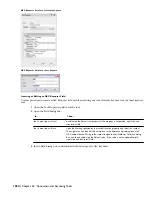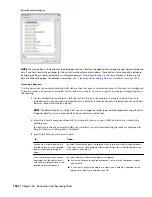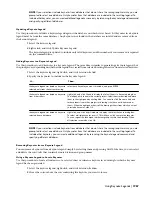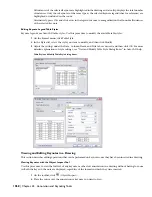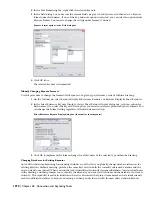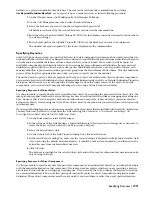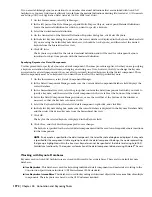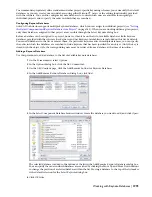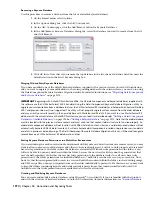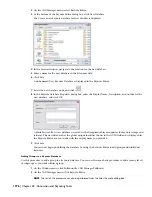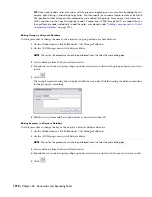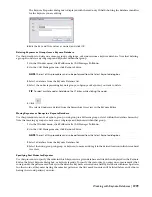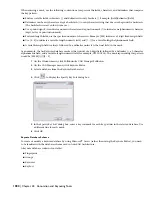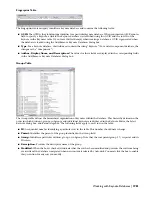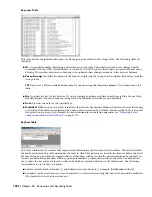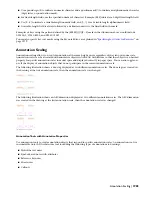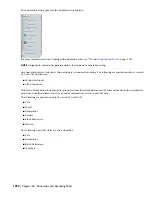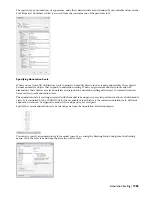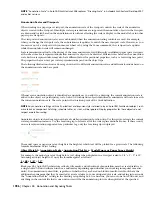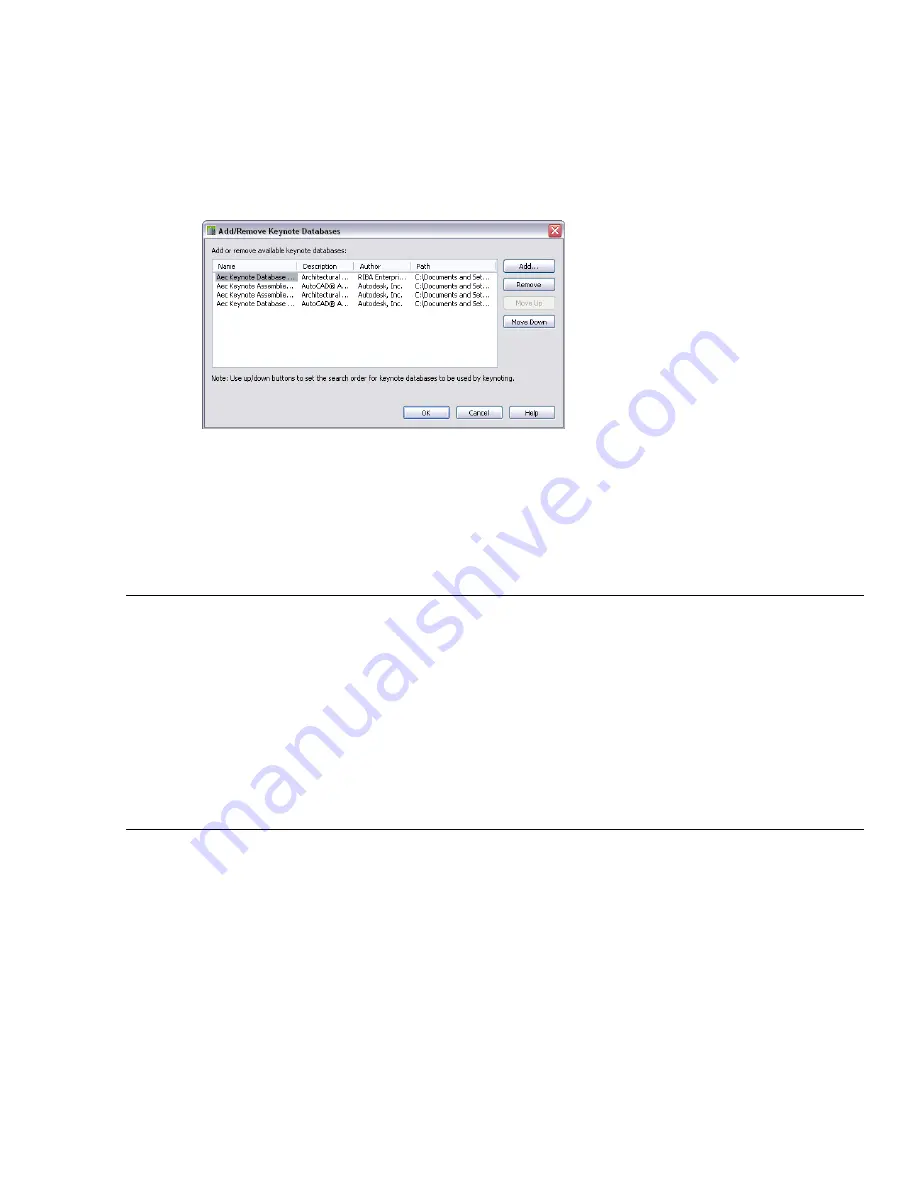
Removing a Keynote Database
Use this procedure to remove a database from the list of available keynote databases.
1
On the Format menu, select Options.
2
In the Options dialog box, click the AEC Content tab.
3
On the AEC Content page, click the Add/Remove button for Keynote Databases.
4
In the Add/Remove Keynote Databases dialog box, select the database you want to remove from the list,
and click Remove.
5
Click OK twice. Note that if you remove the top database in the list, the next database listed becomes the
default selection in the Select Keynote dialog box.
Merging Old and New Keynote Databases
If you have modified one of the default keynote databases supplied with a previous release of AutoCAD Architecture,
and you want to migrate your modifications to the corresponding database in the current release, you can do so using
the Detail Component/Keynote Database Migration utility. For detailed instructions, see “
Migrating Detail Component
and Keynote Databases
” on page 2173.
IMPORTANT Beginning with AutoCAD Architecture 2008, the US detail component and keynote databases supplied with
the software use the CSI MasterFormat 2004 standard. Using the Detail Component/Keynote Database Migration utility to
migrate your customizations from a database that uses the CSI MasterFormat 95 standard (as in Autodesk Architectural Desktop
2007 and previous releases) is not supported. The utility will not properly migrate custom records from the older database
and may errantly overwrite records in the new database with MasterFormat 95 data. If you want to use a MasterFormat 95
database with the current release of AutoCAD Architecture, you can load it as described under
“
Adding a Detail Component
Database to Available Databases
” on page 1948
or
“
Adding a Keynote Database
” on page 1973
. Note that the older database
must be located with the previous release content and must maintain that content folder structure to function properly. An
older detail component database will not function with 2008 US details content. Likewise, an older keynote database will not
automatically keynote 2008 US details content; it will only keynote detail components inserted using previous version details
or details in previous version drawings. The Detail Component/Keynote Database Migration utility can still be used to migrate
records from one CSI MasterFormat 95 database to another.
Setting Keynote Database Permissions in a Multi-User Environment
If you are working in a multi-user network environment with keynote and detail content on a remote server, you may
want to allow some users to edit databases and others to have read-only access. For this to work properly, all users must
have write permission to the folder where the databases are installed. Without write permission to the folder, a user
will not be able to open any database within the folder, because the necessary lock file cannot be generated on that
user’s behalf, regardless of whether the user has write permission to the database itself. Once all users have write
permission to the folder, permissions for individual databases (*.mdb files) can then be set on a per-user basis. Note,
however, that this arrangement allows users to access and edit other content within the folder, such as drawing, image,
and XML recipe files, unless you set permissions on these files individually to prevent it. For this reason, you may want
to keep the folders containing keynote and detail content separate from other content installed with AutoCAD
Architecture so that write permission is not available to all users for all content.
Creating and Modifying Keynote Databases
You can create and modify keynote databases using Microsoft
®
Access directly if you are familiar with that product
and with the structure of keynote databases in AutoCAD Architecture (for more information, see “
Keynote Database
1974 | Chapter 44 Annotation and Keynoting Tools
Summary of Contents for 00128-051462-9310 - AUTOCAD 2008 COMM UPG FRM 2005 DVD
Page 1: ...AutoCAD Architecture 2008 User s Guide 2007 ...
Page 4: ...1 2 3 4 5 6 7 8 9 10 ...
Page 40: ...xl Contents ...
Page 41: ...Workflow and User Interface 1 1 ...
Page 42: ...2 Chapter 1 Workflow and User Interface ...
Page 146: ...106 Chapter 3 Content Browser ...
Page 164: ...124 Chapter 4 Creating and Saving Drawings ...
Page 370: ...330 Chapter 6 Drawing Management ...
Page 440: ...400 Chapter 8 Drawing Compare ...
Page 528: ...488 Chapter 10 Display System ...
Page 540: ...500 Chapter 11 Style Manager ...
Page 612: ...572 Chapter 13 Content Creation Guidelines ...
Page 613: ...Conceptual Design 2 573 ...
Page 614: ...574 Chapter 14 Conceptual Design ...
Page 678: ...638 Chapter 16 ObjectViewer ...
Page 683: ...Designing with Architectural Objects 3 643 ...
Page 684: ...644 Chapter 18 Designing with Architectural Objects ...
Page 788: ...748 Chapter 18 Walls ...
Page 942: ...902 Chapter 19 Curtain Walls ...
Page 1042: ...1002 Chapter 21 AEC Polygons ...
Page 1052: ...Changing a door width 1012 Chapter 22 Doors ...
Page 1106: ...Changing a window width 1066 Chapter 23 Windows ...
Page 1172: ...1132 Chapter 24 Openings ...
Page 1226: ...Using grips to change the flight width of a spiral stair run 1186 Chapter 25 Stairs ...
Page 1368: ...Using the Angle grip to edit slab slope 1328 Chapter 28 Slabs and Roof Slabs ...
Page 1491: ...Design Utilities 4 1451 ...
Page 1492: ...1452 Chapter 30 Design Utilities ...
Page 1536: ...1496 Chapter 31 Layout Curves and Grids ...
Page 1564: ...1524 Chapter 32 Grids ...
Page 1611: ...Documentation 5 1571 ...
Page 1612: ...1572 Chapter 36 Documentation ...
Page 1706: ...Stretching a surface opening Moving a surface opening 1666 Chapter 36 Spaces ...
Page 1710: ...Offsetting the edge of a window opening on a freeform space surface 1670 Chapter 36 Spaces ...
Page 1956: ...1916 Chapter 42 Fields ...
Page 2035: ...Properties of a detail callout The Properties of a Callout Tool 1995 ...
Page 2060: ...2020 Chapter 45 Callouts ...
Page 2170: ...2130 Chapter 47 AEC Content and DesignCenter ...
Page 2171: ...Other Utilities 6 2131 ...
Page 2172: ...2132 Chapter 48 Other Utilities ...
Page 2182: ...2142 Chapter 51 Reference AEC Objects ...
Page 2212: ...2172 Chapter 52 Customizing and Adding New Content for Detail Components ...
Page 2217: ...AutoCAD Architecture 2008 Menus 54 2177 ...
Page 2226: ...2186 Chapter 54 AutoCAD Architecture 2008 Menus ...
Page 2268: ...2228 Index ...