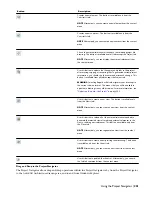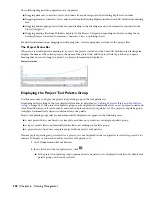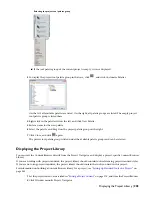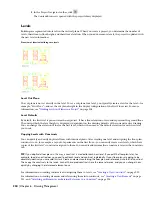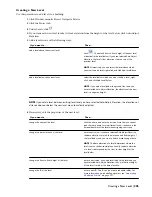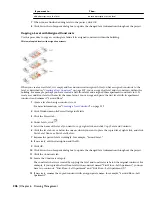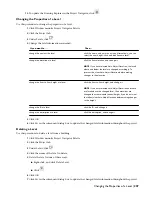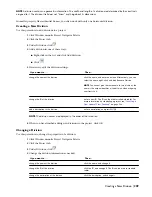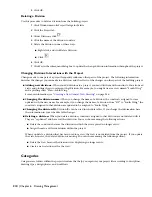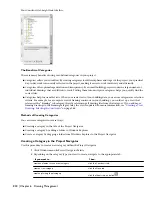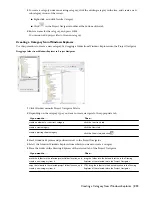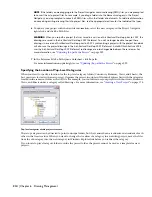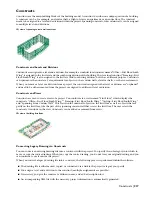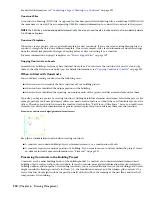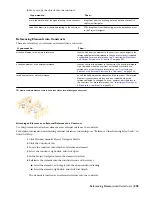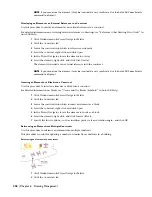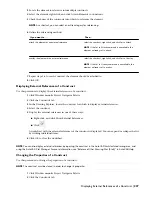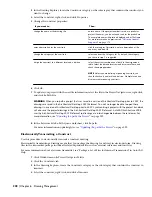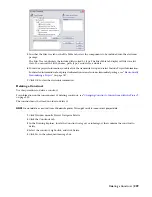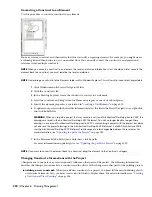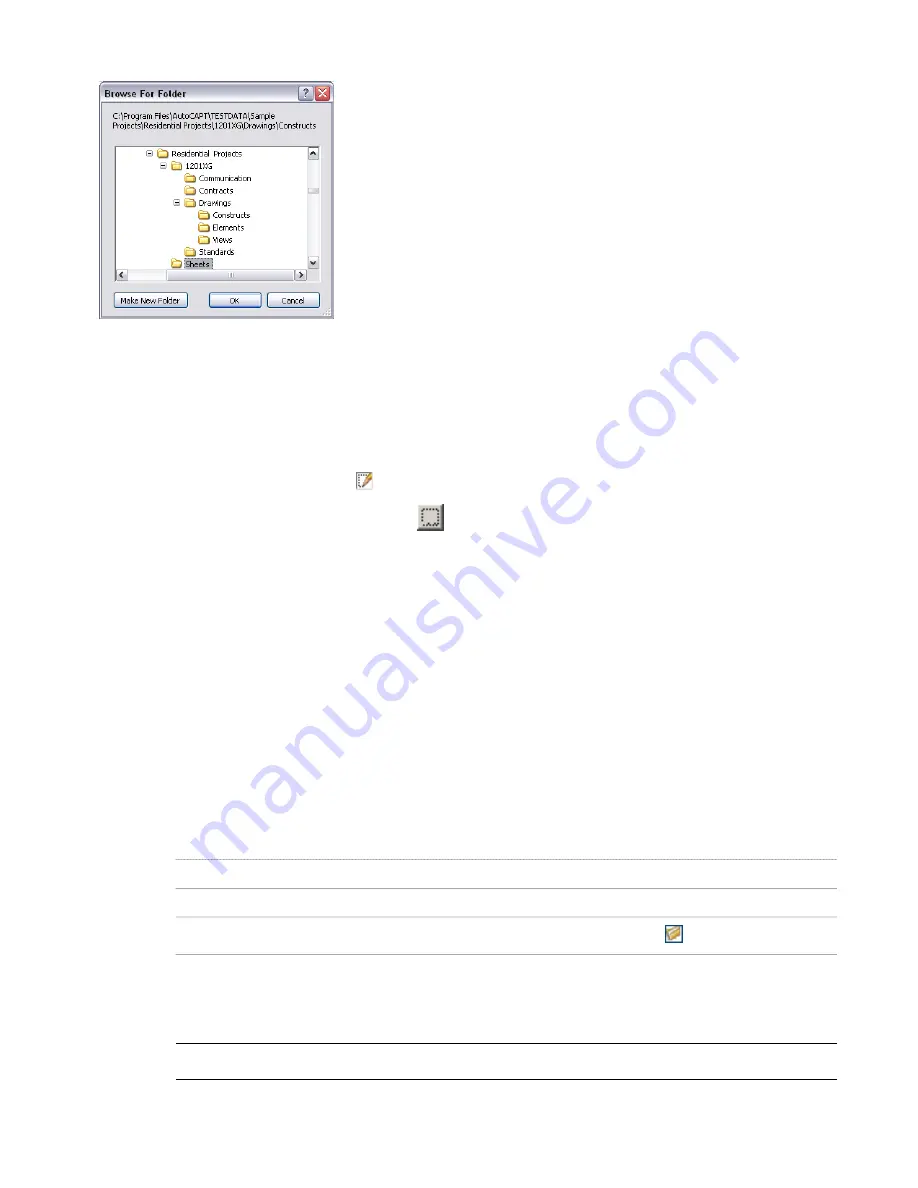
Top-level category located outside the project folder
Redirecting Top-Level Categories
Use this procedure when you want to change the location of the top-level categories in your building after you have
created new category folders in Windows Explorer. You can redirect the path of Constructs, Elements, Views, and
Sheets. These settings take precedence over settings on the AEC Project Defaults tab in Options.
1
Click Window menu
➤
Project Navigator Palette.
2
Click the Project tab.
3
Under Current Project, click
.
4
On the Modify Project worksheet, click
for the category you wish to redirect, and browse to the location
for the new folder.
5
Select the category, and click OK.
Paths for files within the category are redirected to the new location.
Changing the Subcategory of a Project File
Each drawing file you create within a project belongs to one of the basic, predefined categories of Elements, Constructs,
Views, or Sheets. If you make no specific assignment, the file is assigned to the base category folder of that specific
project file type—element, construct, view, or sheet. Once you have created a more detailed category system for your
project, you can move drawing files into the subcategories.
Creating a File in a Subcategory
Use this procedure to create a project file within a subcategory.
1
Click Window menu
➤
Project Navigator Palette.
2
Depending on the file type you want to create, navigate to the appropriate tab:
Then…
If you want to…
click the Constructs tab.
create an element or construct
click the Views tab.
create a view
click the Sheets tab, and click
.
create a sheet
3
Locate the subcategory in which you want to create a new project file.
4
Select the subcategory, right-click, and click New
➤
Element/Construct/ General View
Dwg/Section/Elevation/Detail/Sheet.
NOTE Alternatively, you can use the Add button at the bottom of the tab.
Changing the Subcategory of a Project File | 215
Summary of Contents for 00128-051462-9310 - AUTOCAD 2008 COMM UPG FRM 2005 DVD
Page 1: ...AutoCAD Architecture 2008 User s Guide 2007 ...
Page 4: ...1 2 3 4 5 6 7 8 9 10 ...
Page 40: ...xl Contents ...
Page 41: ...Workflow and User Interface 1 1 ...
Page 42: ...2 Chapter 1 Workflow and User Interface ...
Page 146: ...106 Chapter 3 Content Browser ...
Page 164: ...124 Chapter 4 Creating and Saving Drawings ...
Page 370: ...330 Chapter 6 Drawing Management ...
Page 440: ...400 Chapter 8 Drawing Compare ...
Page 528: ...488 Chapter 10 Display System ...
Page 540: ...500 Chapter 11 Style Manager ...
Page 612: ...572 Chapter 13 Content Creation Guidelines ...
Page 613: ...Conceptual Design 2 573 ...
Page 614: ...574 Chapter 14 Conceptual Design ...
Page 678: ...638 Chapter 16 ObjectViewer ...
Page 683: ...Designing with Architectural Objects 3 643 ...
Page 684: ...644 Chapter 18 Designing with Architectural Objects ...
Page 788: ...748 Chapter 18 Walls ...
Page 942: ...902 Chapter 19 Curtain Walls ...
Page 1042: ...1002 Chapter 21 AEC Polygons ...
Page 1052: ...Changing a door width 1012 Chapter 22 Doors ...
Page 1106: ...Changing a window width 1066 Chapter 23 Windows ...
Page 1172: ...1132 Chapter 24 Openings ...
Page 1226: ...Using grips to change the flight width of a spiral stair run 1186 Chapter 25 Stairs ...
Page 1368: ...Using the Angle grip to edit slab slope 1328 Chapter 28 Slabs and Roof Slabs ...
Page 1491: ...Design Utilities 4 1451 ...
Page 1492: ...1452 Chapter 30 Design Utilities ...
Page 1536: ...1496 Chapter 31 Layout Curves and Grids ...
Page 1564: ...1524 Chapter 32 Grids ...
Page 1611: ...Documentation 5 1571 ...
Page 1612: ...1572 Chapter 36 Documentation ...
Page 1706: ...Stretching a surface opening Moving a surface opening 1666 Chapter 36 Spaces ...
Page 1710: ...Offsetting the edge of a window opening on a freeform space surface 1670 Chapter 36 Spaces ...
Page 1956: ...1916 Chapter 42 Fields ...
Page 2035: ...Properties of a detail callout The Properties of a Callout Tool 1995 ...
Page 2060: ...2020 Chapter 45 Callouts ...
Page 2170: ...2130 Chapter 47 AEC Content and DesignCenter ...
Page 2171: ...Other Utilities 6 2131 ...
Page 2172: ...2132 Chapter 48 Other Utilities ...
Page 2182: ...2142 Chapter 51 Reference AEC Objects ...
Page 2212: ...2172 Chapter 52 Customizing and Adding New Content for Detail Components ...
Page 2217: ...AutoCAD Architecture 2008 Menus 54 2177 ...
Page 2226: ...2186 Chapter 54 AutoCAD Architecture 2008 Menus ...
Page 2268: ...2228 Index ...