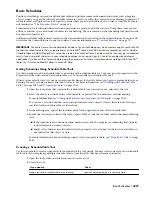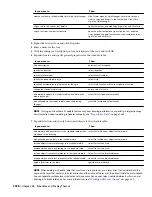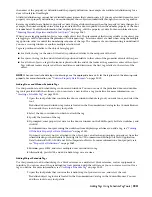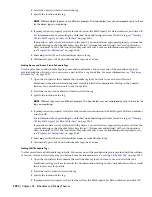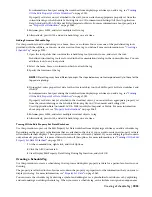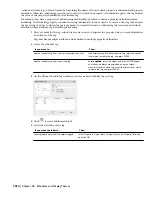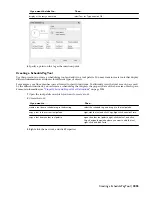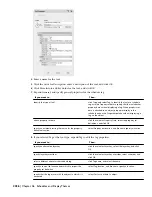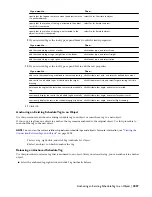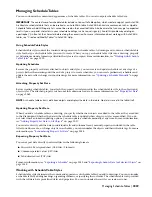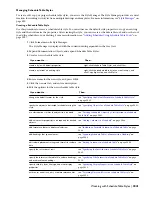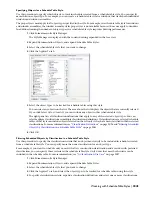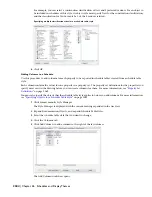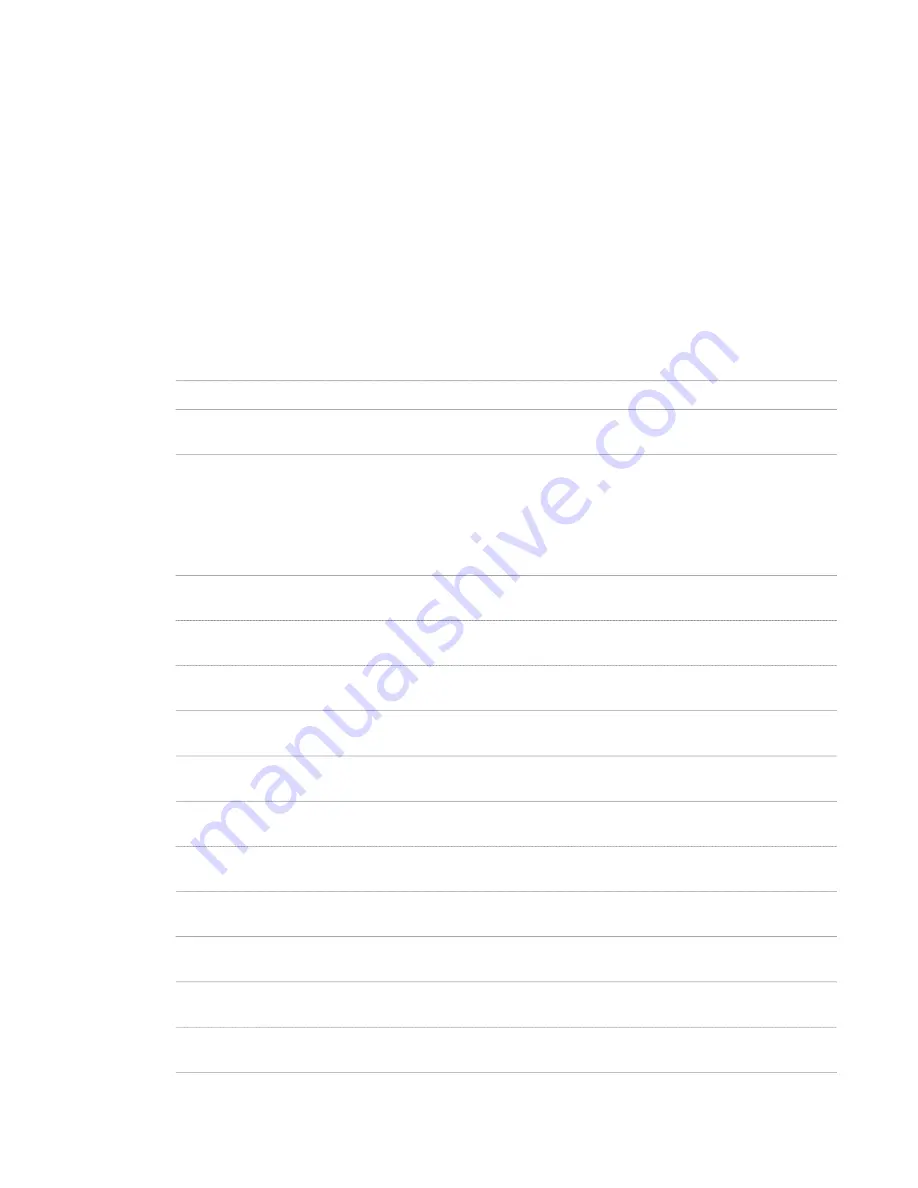
Managing Schedule Table Styles
To create, edit, copy, or purge schedule table styles, you access the Style Manager. The Style Manager provides a central
location for working with styles from multiple drawings and templates. For more information, see “
Style Manager
” on
page 490.
Creating a Schedule Table Style
Use this procedure to create a schedule table style. You can either use the default style properties or copy an existing
style and then customize the properties. After creating the style, you can create a schedule table tool, and use the tool
to add the schedule to your drawing. For more information, see “
Adding Schedules Using Schedule Table Tools
” on
page 2027.
1
Click Format menu
➤
Style Manager.
The Style Manager is displayed with the current drawing expanded in the tree view.
2
Expand Documentation Objects, and expand Schedule Table Styles.
3
Create a new schedule table style:
Then…
If you want to…
right-click Schedule Table Styles, and click New.
create a style with default properties
right-click the schedule table style you want to copy, and
click Copy. Right-click, and click Paste.
create a style from an existing style
4
Enter a name for the new style, and press
ENTER
.
5
Click the General tab, and enter a description.
6
Edit the options for the new schedule table style:
Then…
If you want to…
see
“
Specifying the Default Format of a Schedule Table Style
”
on page 2042
.
change the default format for the style
see
“
Specifying Objects for a Schedule Table Style
” on page 2043
.
specify the objects to be tracked in schedules using this
style
see
“
Filtering Scheduled Objects by Classification in a Schedule
Table Style
” on page 2043
.
use classifications to filter the objects in a schedule
see
“
Adding Columns to a Schedule
” on page 2044
.
add columns for properties to be reported for tracked
objects
see
“
Including a Formula Column in a Schedule Table
” on page
2046
.
add formula columns to display calculations
see
“
Spanning Schedule Table Columns with a Heading
” on
page 2048
.
add headings that span columns
see
“
Editing Columns in a Schedule Table
” on page 2048
.
edit column placement settings and formats for column
data
see
“
Specifying the Sort Order in a Schedule Table Style
” on page
2049
.
specify the sort order of rows
see
“
Specifying Title Formats in a Schedule Table Style
” on page
2050
.
specify the formats of the table title, column headings,
and matrix column headings
see
“
Specifying Display Properties in a Schedule Table Style
” on
page 2051
.
specify visibility, layer, linetype, and other display
properties
see
“
Attaching Notes and Files to a Schedule Table Style
” on
page 2051
.
enter notes and attach, edit, or delete reference files
Working with Schedule Table Styles | 2041
Summary of Contents for 00128-051462-9310 - AUTOCAD 2008 COMM UPG FRM 2005 DVD
Page 1: ...AutoCAD Architecture 2008 User s Guide 2007 ...
Page 4: ...1 2 3 4 5 6 7 8 9 10 ...
Page 40: ...xl Contents ...
Page 41: ...Workflow and User Interface 1 1 ...
Page 42: ...2 Chapter 1 Workflow and User Interface ...
Page 146: ...106 Chapter 3 Content Browser ...
Page 164: ...124 Chapter 4 Creating and Saving Drawings ...
Page 370: ...330 Chapter 6 Drawing Management ...
Page 440: ...400 Chapter 8 Drawing Compare ...
Page 528: ...488 Chapter 10 Display System ...
Page 540: ...500 Chapter 11 Style Manager ...
Page 612: ...572 Chapter 13 Content Creation Guidelines ...
Page 613: ...Conceptual Design 2 573 ...
Page 614: ...574 Chapter 14 Conceptual Design ...
Page 678: ...638 Chapter 16 ObjectViewer ...
Page 683: ...Designing with Architectural Objects 3 643 ...
Page 684: ...644 Chapter 18 Designing with Architectural Objects ...
Page 788: ...748 Chapter 18 Walls ...
Page 942: ...902 Chapter 19 Curtain Walls ...
Page 1042: ...1002 Chapter 21 AEC Polygons ...
Page 1052: ...Changing a door width 1012 Chapter 22 Doors ...
Page 1106: ...Changing a window width 1066 Chapter 23 Windows ...
Page 1172: ...1132 Chapter 24 Openings ...
Page 1226: ...Using grips to change the flight width of a spiral stair run 1186 Chapter 25 Stairs ...
Page 1368: ...Using the Angle grip to edit slab slope 1328 Chapter 28 Slabs and Roof Slabs ...
Page 1491: ...Design Utilities 4 1451 ...
Page 1492: ...1452 Chapter 30 Design Utilities ...
Page 1536: ...1496 Chapter 31 Layout Curves and Grids ...
Page 1564: ...1524 Chapter 32 Grids ...
Page 1611: ...Documentation 5 1571 ...
Page 1612: ...1572 Chapter 36 Documentation ...
Page 1706: ...Stretching a surface opening Moving a surface opening 1666 Chapter 36 Spaces ...
Page 1710: ...Offsetting the edge of a window opening on a freeform space surface 1670 Chapter 36 Spaces ...
Page 1956: ...1916 Chapter 42 Fields ...
Page 2035: ...Properties of a detail callout The Properties of a Callout Tool 1995 ...
Page 2060: ...2020 Chapter 45 Callouts ...
Page 2170: ...2130 Chapter 47 AEC Content and DesignCenter ...
Page 2171: ...Other Utilities 6 2131 ...
Page 2172: ...2132 Chapter 48 Other Utilities ...
Page 2182: ...2142 Chapter 51 Reference AEC Objects ...
Page 2212: ...2172 Chapter 52 Customizing and Adding New Content for Detail Components ...
Page 2217: ...AutoCAD Architecture 2008 Menus 54 2177 ...
Page 2226: ...2186 Chapter 54 AutoCAD Architecture 2008 Menus ...
Page 2268: ...2228 Index ...