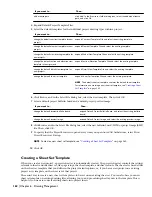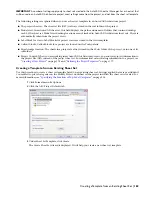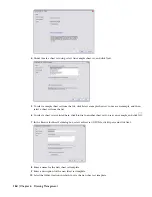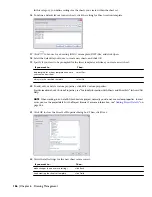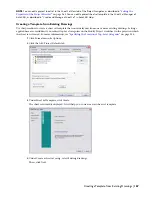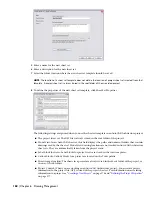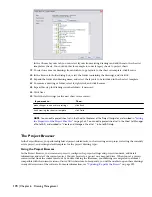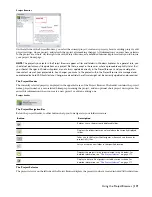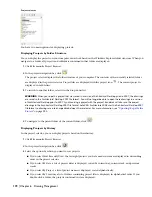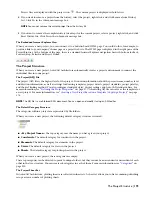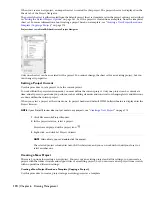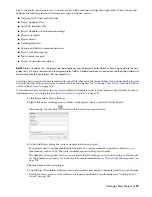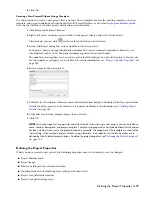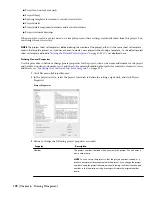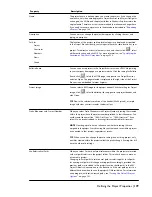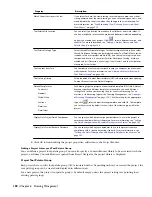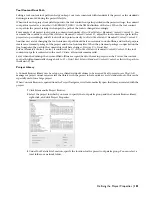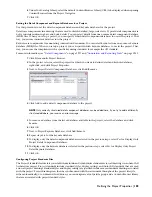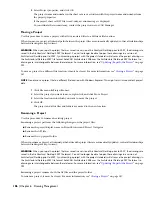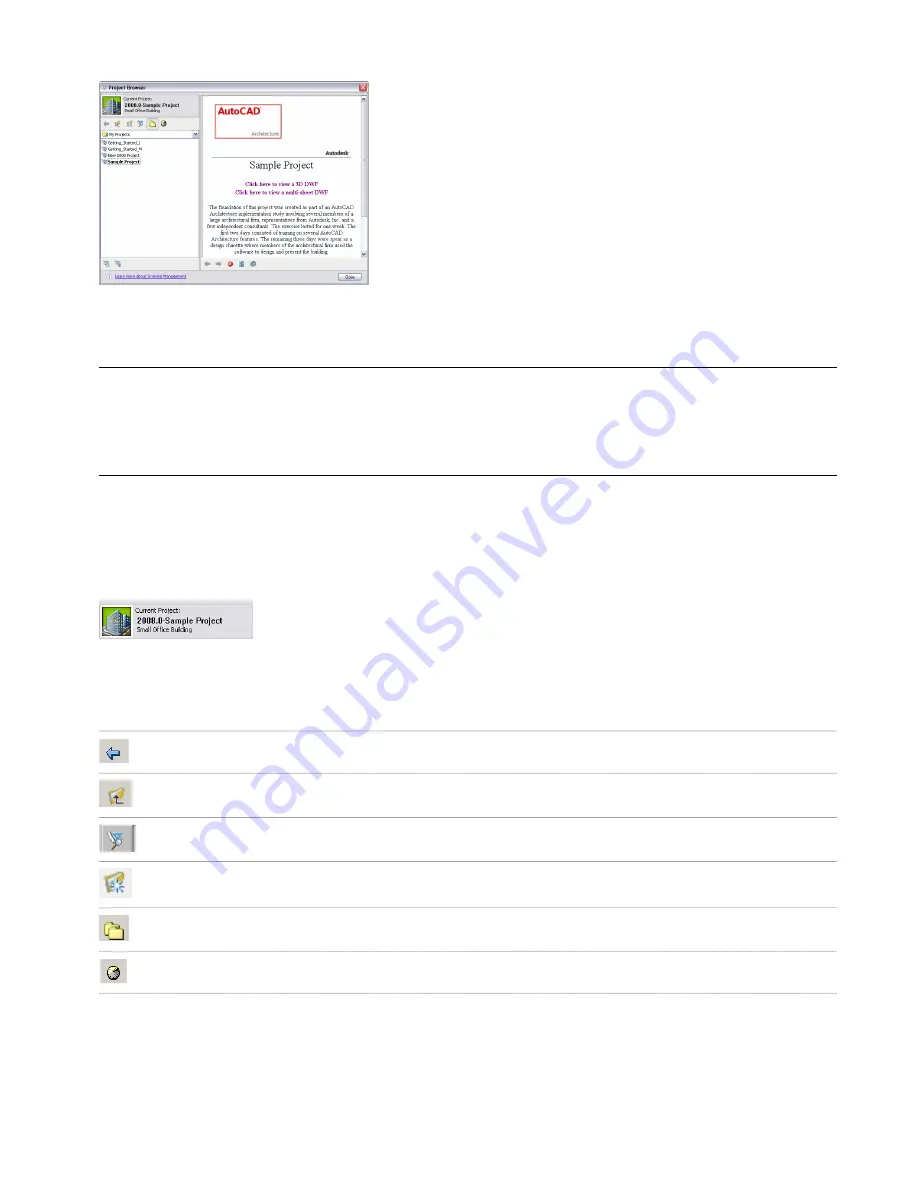
Project Browser
On the left side of the Project Browser, you select the current project, create new projects, browse existing projects, edit
project settings, close a project, and refresh the project after making changes. All information you enter here pertains
to the project as a whole. On the right side of the Project Browser, an embedded Internet Explorer allows you to browse
your project home page.
NOTE The projects you create in the Project Browser appear as files and folders in Windows Explorer. As a general rule, you
should not perform any file operations on a project file there, except in those cases where a procedure explicitly states that
you should. Changes in Windows Explorer are not always updated correctly in the Project Browser, and you could get an
inconsistent view of your project data. Any changes you make to the project within the Project Browser are managed and
coordinated by AutoCAD Architecture. Changes made outside the software might not be correctly updated and processed.
The Project Header
The currently selected project is displayed in the upper-left area of the Project Browser. The header contains the project
name, project number, a user-selected bitmap representing the project, and an optional short project description. You
enter this information when you create a new project or edit an existing one.
Project header
The Project Navigation Bar
Below the project header, toolbar buttons help you to navigate in your folder structure.
Description
Button
Returns you to the previously displayed folder.
Displays the folder structure one level above the currently displayed
folder.
Takes you to the Project File Navigator, where you can browse for
project (APJ) files.
Lets you create a new folder in the specified location.
Displays the projects in the folder selected in the list below. For
detailed information, see
“
The Project Selector
” on page 171
.
Displays a historic list of projects sorted by various criteria. For
detailed information, see
“
The Project Selector
” on page 171
.
The Project Selector
The project selector on the left side of the Project Browser displays the projects you have created in AutoCAD Architecture.
Using the Project Browser | 171
Summary of Contents for 00128-051462-9310 - AUTOCAD 2008 COMM UPG FRM 2005 DVD
Page 1: ...AutoCAD Architecture 2008 User s Guide 2007 ...
Page 4: ...1 2 3 4 5 6 7 8 9 10 ...
Page 40: ...xl Contents ...
Page 41: ...Workflow and User Interface 1 1 ...
Page 42: ...2 Chapter 1 Workflow and User Interface ...
Page 146: ...106 Chapter 3 Content Browser ...
Page 164: ...124 Chapter 4 Creating and Saving Drawings ...
Page 370: ...330 Chapter 6 Drawing Management ...
Page 440: ...400 Chapter 8 Drawing Compare ...
Page 528: ...488 Chapter 10 Display System ...
Page 540: ...500 Chapter 11 Style Manager ...
Page 612: ...572 Chapter 13 Content Creation Guidelines ...
Page 613: ...Conceptual Design 2 573 ...
Page 614: ...574 Chapter 14 Conceptual Design ...
Page 678: ...638 Chapter 16 ObjectViewer ...
Page 683: ...Designing with Architectural Objects 3 643 ...
Page 684: ...644 Chapter 18 Designing with Architectural Objects ...
Page 788: ...748 Chapter 18 Walls ...
Page 942: ...902 Chapter 19 Curtain Walls ...
Page 1042: ...1002 Chapter 21 AEC Polygons ...
Page 1052: ...Changing a door width 1012 Chapter 22 Doors ...
Page 1106: ...Changing a window width 1066 Chapter 23 Windows ...
Page 1172: ...1132 Chapter 24 Openings ...
Page 1226: ...Using grips to change the flight width of a spiral stair run 1186 Chapter 25 Stairs ...
Page 1368: ...Using the Angle grip to edit slab slope 1328 Chapter 28 Slabs and Roof Slabs ...
Page 1491: ...Design Utilities 4 1451 ...
Page 1492: ...1452 Chapter 30 Design Utilities ...
Page 1536: ...1496 Chapter 31 Layout Curves and Grids ...
Page 1564: ...1524 Chapter 32 Grids ...
Page 1611: ...Documentation 5 1571 ...
Page 1612: ...1572 Chapter 36 Documentation ...
Page 1706: ...Stretching a surface opening Moving a surface opening 1666 Chapter 36 Spaces ...
Page 1710: ...Offsetting the edge of a window opening on a freeform space surface 1670 Chapter 36 Spaces ...
Page 1956: ...1916 Chapter 42 Fields ...
Page 2035: ...Properties of a detail callout The Properties of a Callout Tool 1995 ...
Page 2060: ...2020 Chapter 45 Callouts ...
Page 2170: ...2130 Chapter 47 AEC Content and DesignCenter ...
Page 2171: ...Other Utilities 6 2131 ...
Page 2172: ...2132 Chapter 48 Other Utilities ...
Page 2182: ...2142 Chapter 51 Reference AEC Objects ...
Page 2212: ...2172 Chapter 52 Customizing and Adding New Content for Detail Components ...
Page 2217: ...AutoCAD Architecture 2008 Menus 54 2177 ...
Page 2226: ...2186 Chapter 54 AutoCAD Architecture 2008 Menus ...
Page 2268: ...2228 Index ...