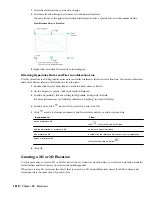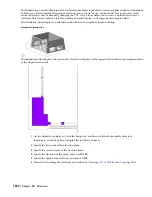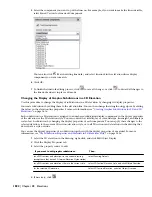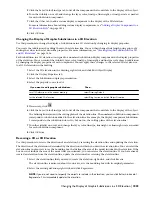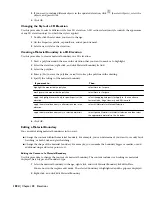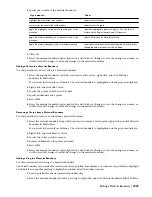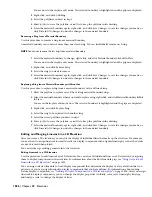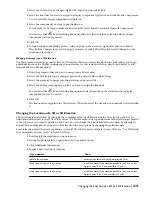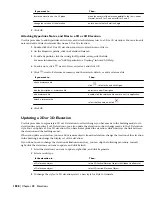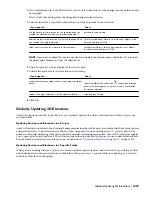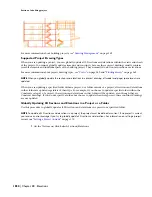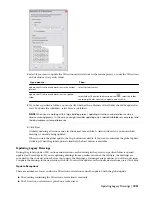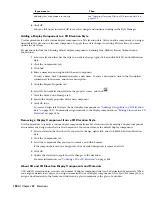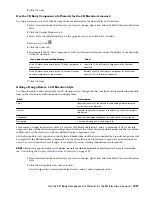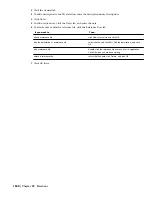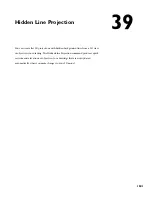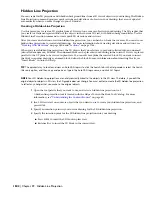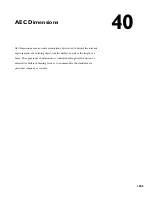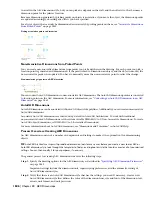■
There have been user edits to a 2D section or elevation that could not be reapplied to the 2D section or elevation.
When a 2D section or elevation cannot be updated, an error message is displayed in the status window.
To fix the problem, you can set the drawing to read/write instead of read-only, you can unlock the section layer, or
you can undo a specific user edit to a 2D section or elevation.
2D Elevation Styles
A 2D section/elevation style is a group of properties assigned to a 2D elevation that determines the appearance and
other characteristics of that object.
Using 2D Elevation Styles
A 2D section/elevation style controls the linework in an elevation, using design rules that determine how different
parts of the elevation are displayed. You can apply the style to one or more elevations to control their appearance. You
can also change the display of individual lines in the elevation, and save the changes in a 2D section/elevation style.
Display Components and Design Rules
Display components determine the graphical characteristics, such as color and linetype, of linework assigned to each
display component. Design rules determine how the linework in an elevation is assigned to display components.
When you create a design rule, you specify the part of the 2D elevation to control based on the color of those objects
in the building model and their context in the elevation. You then select the display component to use for linework
that meets the criteria you specified. You can assign the linework to a default display component or to a custom display
component that you have added to the style. For example, you might define a rule that assigns all objects that are color
150 in the model and located along the elevation line to a custom display component named Darker that you created
in the style. Or you might hide a staircase behind a wall using a rule that assigns all blue linework to the Hidden display
component.
Managing 2D Elevation Styles
To create, edit, copy, or purge styles, you access the Style Manager. The Style Manager provides a central location in
AutoCAD Architecture to work with styles from multiple drawings and templates. For more information about using
the Style Manager, see “
Style Manager
” on page 490.
Materials and 2D Elevation Styles
Two-dimensional elevation styles offer an easy way to assign materials to 2D elevation objects. You can specify which
section components should have its display controlled by materials and which do not. Custom components cannot
have any material assignments.
Subdivisions in 2D Elevation Styles and Materials
When you are creating subdivisions in your style, you usually want the objects in them to be visually distinct from
other subdivisions. When you have assigned materials to the objects, you can set the 2D elevation style so that it uses
the hatch pattern from the material, but the color and linetype from the subdivision display properties.
1832 | Chapter 38 Elevations
Summary of Contents for 00128-051462-9310 - AUTOCAD 2008 COMM UPG FRM 2005 DVD
Page 1: ...AutoCAD Architecture 2008 User s Guide 2007 ...
Page 4: ...1 2 3 4 5 6 7 8 9 10 ...
Page 40: ...xl Contents ...
Page 41: ...Workflow and User Interface 1 1 ...
Page 42: ...2 Chapter 1 Workflow and User Interface ...
Page 146: ...106 Chapter 3 Content Browser ...
Page 164: ...124 Chapter 4 Creating and Saving Drawings ...
Page 370: ...330 Chapter 6 Drawing Management ...
Page 440: ...400 Chapter 8 Drawing Compare ...
Page 528: ...488 Chapter 10 Display System ...
Page 540: ...500 Chapter 11 Style Manager ...
Page 612: ...572 Chapter 13 Content Creation Guidelines ...
Page 613: ...Conceptual Design 2 573 ...
Page 614: ...574 Chapter 14 Conceptual Design ...
Page 678: ...638 Chapter 16 ObjectViewer ...
Page 683: ...Designing with Architectural Objects 3 643 ...
Page 684: ...644 Chapter 18 Designing with Architectural Objects ...
Page 788: ...748 Chapter 18 Walls ...
Page 942: ...902 Chapter 19 Curtain Walls ...
Page 1042: ...1002 Chapter 21 AEC Polygons ...
Page 1052: ...Changing a door width 1012 Chapter 22 Doors ...
Page 1106: ...Changing a window width 1066 Chapter 23 Windows ...
Page 1172: ...1132 Chapter 24 Openings ...
Page 1226: ...Using grips to change the flight width of a spiral stair run 1186 Chapter 25 Stairs ...
Page 1368: ...Using the Angle grip to edit slab slope 1328 Chapter 28 Slabs and Roof Slabs ...
Page 1491: ...Design Utilities 4 1451 ...
Page 1492: ...1452 Chapter 30 Design Utilities ...
Page 1536: ...1496 Chapter 31 Layout Curves and Grids ...
Page 1564: ...1524 Chapter 32 Grids ...
Page 1611: ...Documentation 5 1571 ...
Page 1612: ...1572 Chapter 36 Documentation ...
Page 1706: ...Stretching a surface opening Moving a surface opening 1666 Chapter 36 Spaces ...
Page 1710: ...Offsetting the edge of a window opening on a freeform space surface 1670 Chapter 36 Spaces ...
Page 1956: ...1916 Chapter 42 Fields ...
Page 2035: ...Properties of a detail callout The Properties of a Callout Tool 1995 ...
Page 2060: ...2020 Chapter 45 Callouts ...
Page 2170: ...2130 Chapter 47 AEC Content and DesignCenter ...
Page 2171: ...Other Utilities 6 2131 ...
Page 2172: ...2132 Chapter 48 Other Utilities ...
Page 2182: ...2142 Chapter 51 Reference AEC Objects ...
Page 2212: ...2172 Chapter 52 Customizing and Adding New Content for Detail Components ...
Page 2217: ...AutoCAD Architecture 2008 Menus 54 2177 ...
Page 2226: ...2186 Chapter 54 AutoCAD Architecture 2008 Menus ...
Page 2268: ...2228 Index ...