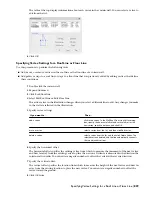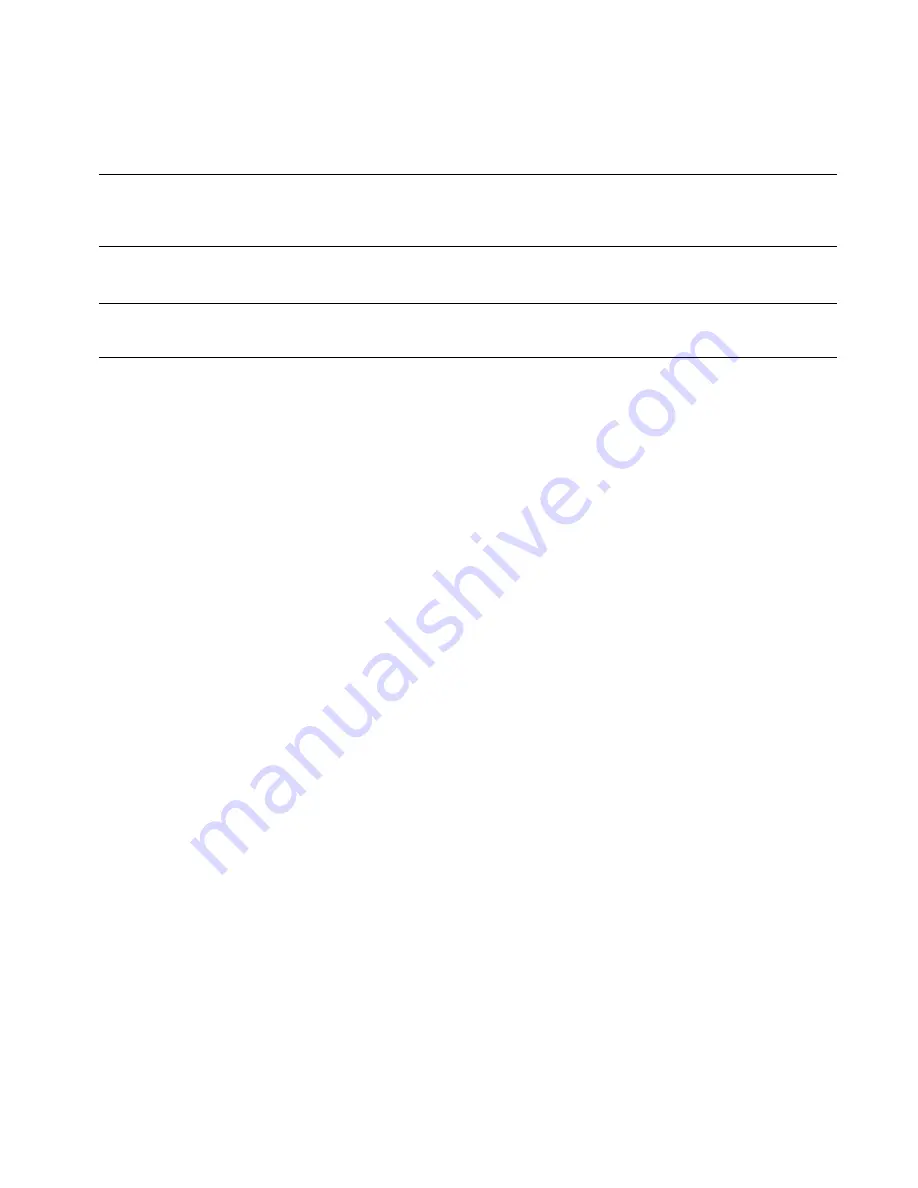
Defining Infills for Curtain Wall Unit Cells
An infill defines the contents of a curtain wall unit cell. A curtain wall unit cell can have the default simple panel or
contain a nested grid, an AEC Polygon, door, window, or door/window assembly style. The object styles you use in
infills must exist in the current drawing to be added to an infill definition. Panels typically represent glazing or other
plain cladding, such as stone or concrete. For more information, see “
Assigning Infills to Curtain Wall Unit Cells
” on
page 864.
NOTE Nested grids and no infill are options you select when assigning an infill to cell. These options do not require infill
definitions. For information, see
“
Creating a Nested Grid in a Curtain Wall Unit
” on page 864
and
“
Removing an Infill
Definition from a Curtain Wall Unit Style
” on page 855
.
You can define as many infills as you need, and then use cell assignments to specify the cells that use each infill. You
can modify, a default infill that is used for all unassigned cells.
NOTE Create infill definitions for a specific curtain wall unit style. Those definitions can be assigned only to grid cells in curtain
wall units of that style.
Materials
Styles use the materials of the object style assigned to each panel. For example, if you specify an infill to use the Standard
door/window assembly style, the materials of that infill are those designated in the door/window assembly style. Simple
panels need material assigned in the curtain wall style.
If you do not use materials to control the display properties of infills, you can specify their display properties in the
curtain wall unit style. The layer, color, linetype, and other display properties of the default infill are applied to all
infills unless you create a custom display component for each infill definition. You can then control the display of
each infill definition independently. For more information, see “
Specifying the Display of Curtain Wall Units
” on page
875.
Creating a Panel Infill for a Curtain Wall Unit
Use this procedure to create a simple panel infill to represent basic cladding materials in the curtain wall, such as a
stone wall panel, concrete panel, metal panel, or glazing infill.
Because curtain wall units can contain multiple infills, it is helpful to use a naming convention for panel infills that
indicates the infill location or purpose within the curtain wall unit. For example, L3-FL1- Stone Panel can identify a
stone panel in a third-level grid on Floor 1.
1
On the Format menu, click Style Manager.
2
Expand Architectural Objects, and expand Curtain Wall Unit Styles.
3
Select a curtain wall unit style.
4
Click the Design Rules tab.
5
In the left pane, select Infills under Element Definitions.
6
Click New Infill.
7
Enter a descriptive name for the infill.
8
Specify an alignment for the infill.
For more information, see “
Specifying an Alignment for a Curtain Wall Unit Infill
” on page 854.
9
Specify an offset for the infill.
For more information, see “
Specifying an Offset for a Curtain Wall Unit Infill
” on page 854.
10
Specify a thickness for the panel.
Defining Infills for Curtain Wall Unit Cells | 853
Summary of Contents for 00128-051462-9310 - AUTOCAD 2008 COMM UPG FRM 2005 DVD
Page 1: ...AutoCAD Architecture 2008 User s Guide 2007 ...
Page 4: ...1 2 3 4 5 6 7 8 9 10 ...
Page 40: ...xl Contents ...
Page 41: ...Workflow and User Interface 1 1 ...
Page 42: ...2 Chapter 1 Workflow and User Interface ...
Page 146: ...106 Chapter 3 Content Browser ...
Page 164: ...124 Chapter 4 Creating and Saving Drawings ...
Page 370: ...330 Chapter 6 Drawing Management ...
Page 440: ...400 Chapter 8 Drawing Compare ...
Page 528: ...488 Chapter 10 Display System ...
Page 540: ...500 Chapter 11 Style Manager ...
Page 612: ...572 Chapter 13 Content Creation Guidelines ...
Page 613: ...Conceptual Design 2 573 ...
Page 614: ...574 Chapter 14 Conceptual Design ...
Page 678: ...638 Chapter 16 ObjectViewer ...
Page 683: ...Designing with Architectural Objects 3 643 ...
Page 684: ...644 Chapter 18 Designing with Architectural Objects ...
Page 788: ...748 Chapter 18 Walls ...
Page 942: ...902 Chapter 19 Curtain Walls ...
Page 1042: ...1002 Chapter 21 AEC Polygons ...
Page 1052: ...Changing a door width 1012 Chapter 22 Doors ...
Page 1106: ...Changing a window width 1066 Chapter 23 Windows ...
Page 1172: ...1132 Chapter 24 Openings ...
Page 1226: ...Using grips to change the flight width of a spiral stair run 1186 Chapter 25 Stairs ...
Page 1368: ...Using the Angle grip to edit slab slope 1328 Chapter 28 Slabs and Roof Slabs ...
Page 1491: ...Design Utilities 4 1451 ...
Page 1492: ...1452 Chapter 30 Design Utilities ...
Page 1536: ...1496 Chapter 31 Layout Curves and Grids ...
Page 1564: ...1524 Chapter 32 Grids ...
Page 1611: ...Documentation 5 1571 ...
Page 1612: ...1572 Chapter 36 Documentation ...
Page 1706: ...Stretching a surface opening Moving a surface opening 1666 Chapter 36 Spaces ...
Page 1710: ...Offsetting the edge of a window opening on a freeform space surface 1670 Chapter 36 Spaces ...
Page 1956: ...1916 Chapter 42 Fields ...
Page 2035: ...Properties of a detail callout The Properties of a Callout Tool 1995 ...
Page 2060: ...2020 Chapter 45 Callouts ...
Page 2170: ...2130 Chapter 47 AEC Content and DesignCenter ...
Page 2171: ...Other Utilities 6 2131 ...
Page 2172: ...2132 Chapter 48 Other Utilities ...
Page 2182: ...2142 Chapter 51 Reference AEC Objects ...
Page 2212: ...2172 Chapter 52 Customizing and Adding New Content for Detail Components ...
Page 2217: ...AutoCAD Architecture 2008 Menus 54 2177 ...
Page 2226: ...2186 Chapter 54 AutoCAD Architecture 2008 Menus ...
Page 2268: ...2228 Index ...