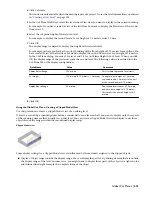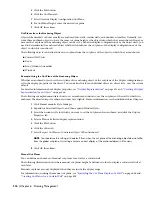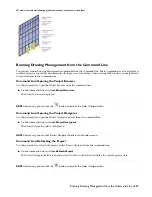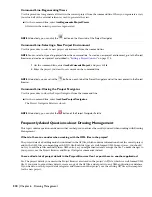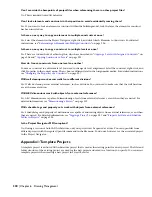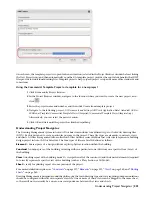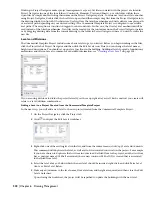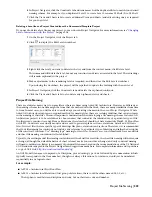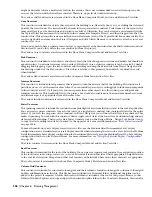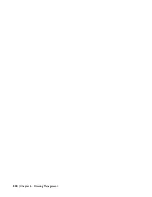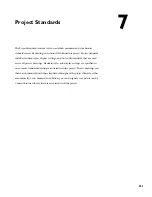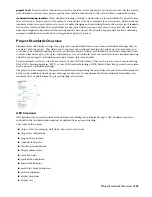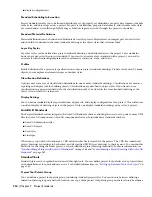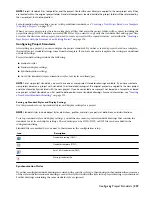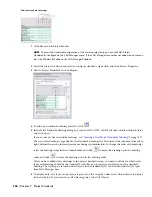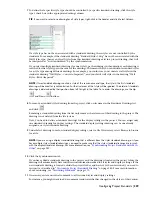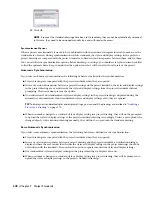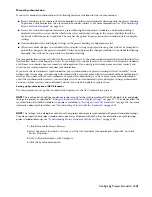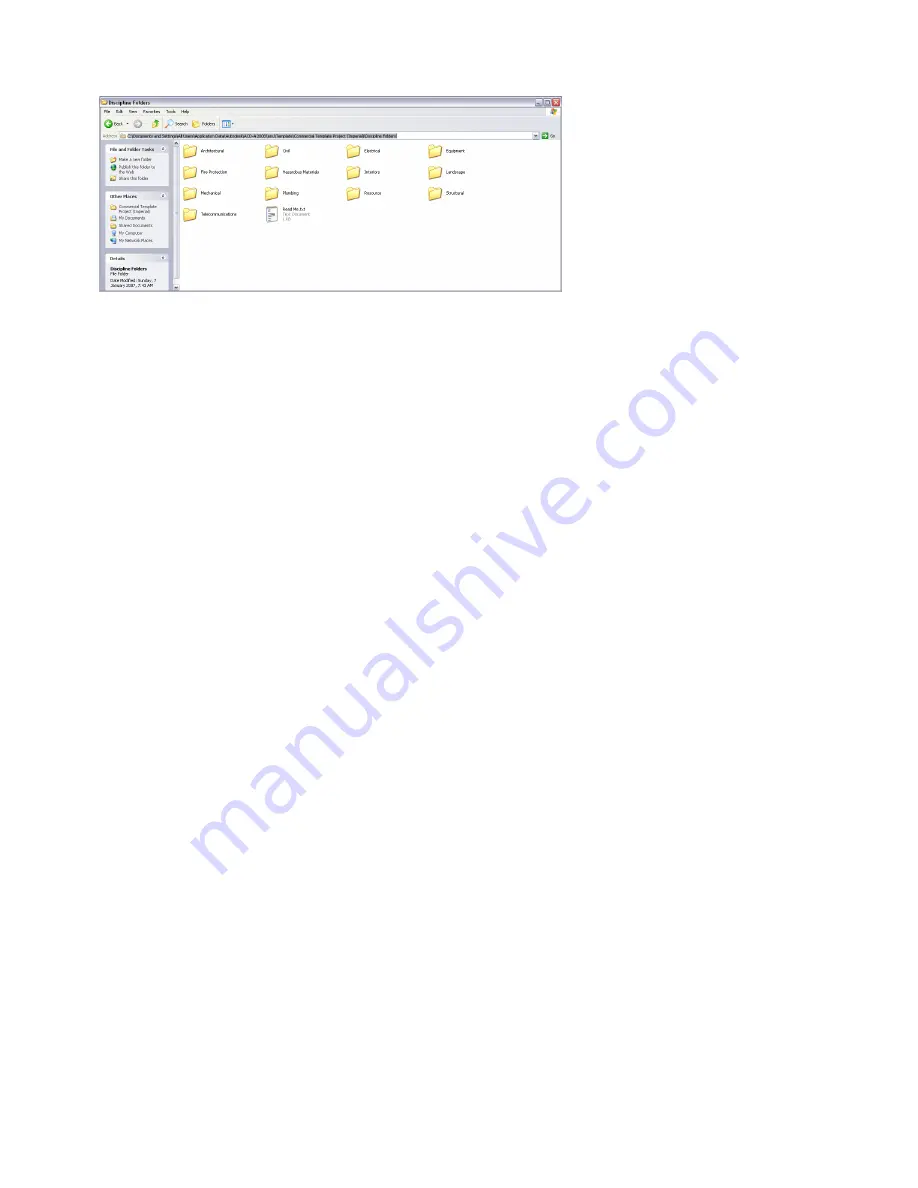
Sheets folders of your project to quickly add these categories. You can also add new category folders from Project
Navigator. For more information, see “
Creating a Category in the Project Navigator
” on page 212.
The various column grid constructs are referenced in the Floor Plans, Composite Model and Section View files.
Understanding the Element File Included in the Commercial Template Project
Elements are meant for typical conditions in the project and also are useful for miscellaneous project resources whose
external referencing (xref) behavior you wish to control manually (not appearing automatically in views or sheets).
Typical Toilet Room Element
This element is intended for creating toilet room layouts that will occur more than once in the project. Rather than
draw the same layout several times, or copy and paste it, only to have to redraw when changes occur, use an element
to centralize edits to a single source file. Draw the toilet stalls, counters, lavatories and other restroom items in this
element file. In most cases, it is best to not include the surrounding walls in the element and rather draw them in the
constructs directly. This makes it easier to control cleanup conditions. 0,0 in this file will be the insertion point for the
element. Place the men’s room on one side of 0,0 and the women's room on the other. To place the element in the
model, open the desired construct, such as Core or Interior, in the drawing area, and drag the toilet room element from
the Project Navigator into the opened construct drawing. Thus will create an external reference (xref) of the element
in the construct. Move, rotate, mirror and/or copy the referenced element into the required location(s) in the plan. If
the layout needs to change, open the element file, make the change and it will refresh throughout the project via the
various external references (xrefs).
The Typical Toilet Room Element is referenced into the various core constructs. Since it is referenced via attaching
rather than overlaying, it appears automatically in all files that reference the Core constructs. This element file contains
a simple rectangle on a non-plotting layer as a way to alert you to its presence in the preconfigured files. Open this
element and delete this rectangle and replace it with your actual toilet room geometry at the start of a project.
Understanding Views Included in the Template Project
While constructs are the building blocks of a building model, views are like the traditional drawings created in projects.
You will have Floor Plan, Section, Elevation, Detail and Model View files. Each will automatically reference required
constructs upon which you will overlay notes, tags, dimensions and other annotations and embellishments appropriate
to the drawing type and scale in question. A collection of starter views is included in this Template Project.
Consultant Backgrounds
This folder contains floor plan views that have been saved with the Screened display configuration active. For consultants
that use AutoCAD Architecture or AutoCAD MEP, simply save and send these files. For consultants using AutoCAD,
change the display configuration to Plan Only and then use the Export to AutoCAD command on the File menu to
save a non-AutoCAD Architecture version of the file. For more information, see “
Exporting a Drawing to AutoCAD
”
on page 120.
Detail Views
The only view in this folder simply provides a layout grid divided into a detail grid module. Draw details in this file on
the detail grid. Create a new view for details at a different scale.
Enlarged Views
This folder is for interior elevations and enlarged Plan views. Use the callout tools on the Callouts tab of the Tool
Palettes to create such views. For more information see
Callout Tools in AutoCAD Architecture
.
Understanding the Element File Included in the Commercial Template Project | 327
Summary of Contents for 00128-051462-9310 - AUTOCAD 2008 COMM UPG FRM 2005 DVD
Page 1: ...AutoCAD Architecture 2008 User s Guide 2007 ...
Page 4: ...1 2 3 4 5 6 7 8 9 10 ...
Page 40: ...xl Contents ...
Page 41: ...Workflow and User Interface 1 1 ...
Page 42: ...2 Chapter 1 Workflow and User Interface ...
Page 146: ...106 Chapter 3 Content Browser ...
Page 164: ...124 Chapter 4 Creating and Saving Drawings ...
Page 370: ...330 Chapter 6 Drawing Management ...
Page 440: ...400 Chapter 8 Drawing Compare ...
Page 528: ...488 Chapter 10 Display System ...
Page 540: ...500 Chapter 11 Style Manager ...
Page 612: ...572 Chapter 13 Content Creation Guidelines ...
Page 613: ...Conceptual Design 2 573 ...
Page 614: ...574 Chapter 14 Conceptual Design ...
Page 678: ...638 Chapter 16 ObjectViewer ...
Page 683: ...Designing with Architectural Objects 3 643 ...
Page 684: ...644 Chapter 18 Designing with Architectural Objects ...
Page 788: ...748 Chapter 18 Walls ...
Page 942: ...902 Chapter 19 Curtain Walls ...
Page 1042: ...1002 Chapter 21 AEC Polygons ...
Page 1052: ...Changing a door width 1012 Chapter 22 Doors ...
Page 1106: ...Changing a window width 1066 Chapter 23 Windows ...
Page 1172: ...1132 Chapter 24 Openings ...
Page 1226: ...Using grips to change the flight width of a spiral stair run 1186 Chapter 25 Stairs ...
Page 1368: ...Using the Angle grip to edit slab slope 1328 Chapter 28 Slabs and Roof Slabs ...
Page 1491: ...Design Utilities 4 1451 ...
Page 1492: ...1452 Chapter 30 Design Utilities ...
Page 1536: ...1496 Chapter 31 Layout Curves and Grids ...
Page 1564: ...1524 Chapter 32 Grids ...
Page 1611: ...Documentation 5 1571 ...
Page 1612: ...1572 Chapter 36 Documentation ...
Page 1706: ...Stretching a surface opening Moving a surface opening 1666 Chapter 36 Spaces ...
Page 1710: ...Offsetting the edge of a window opening on a freeform space surface 1670 Chapter 36 Spaces ...
Page 1956: ...1916 Chapter 42 Fields ...
Page 2035: ...Properties of a detail callout The Properties of a Callout Tool 1995 ...
Page 2060: ...2020 Chapter 45 Callouts ...
Page 2170: ...2130 Chapter 47 AEC Content and DesignCenter ...
Page 2171: ...Other Utilities 6 2131 ...
Page 2172: ...2132 Chapter 48 Other Utilities ...
Page 2182: ...2142 Chapter 51 Reference AEC Objects ...
Page 2212: ...2172 Chapter 52 Customizing and Adding New Content for Detail Components ...
Page 2217: ...AutoCAD Architecture 2008 Menus 54 2177 ...
Page 2226: ...2186 Chapter 54 AutoCAD Architecture 2008 Menus ...
Page 2268: ...2228 Index ...