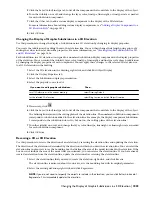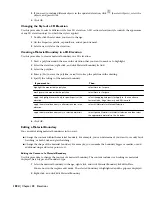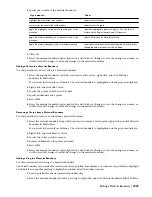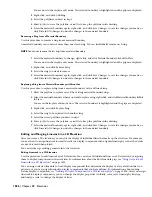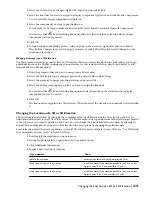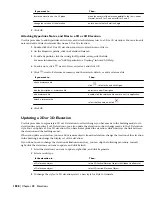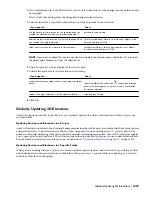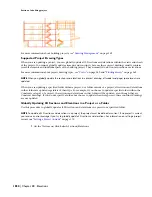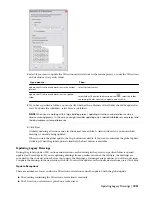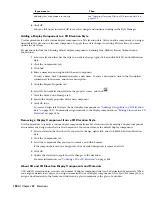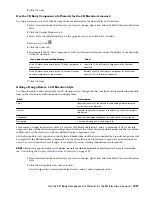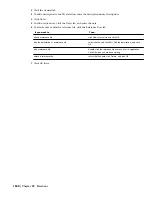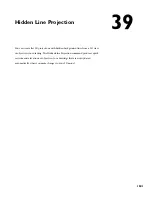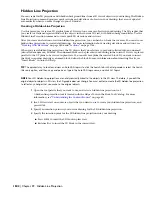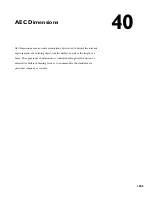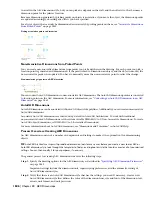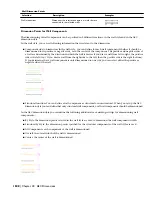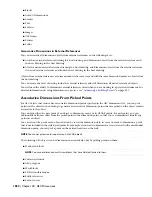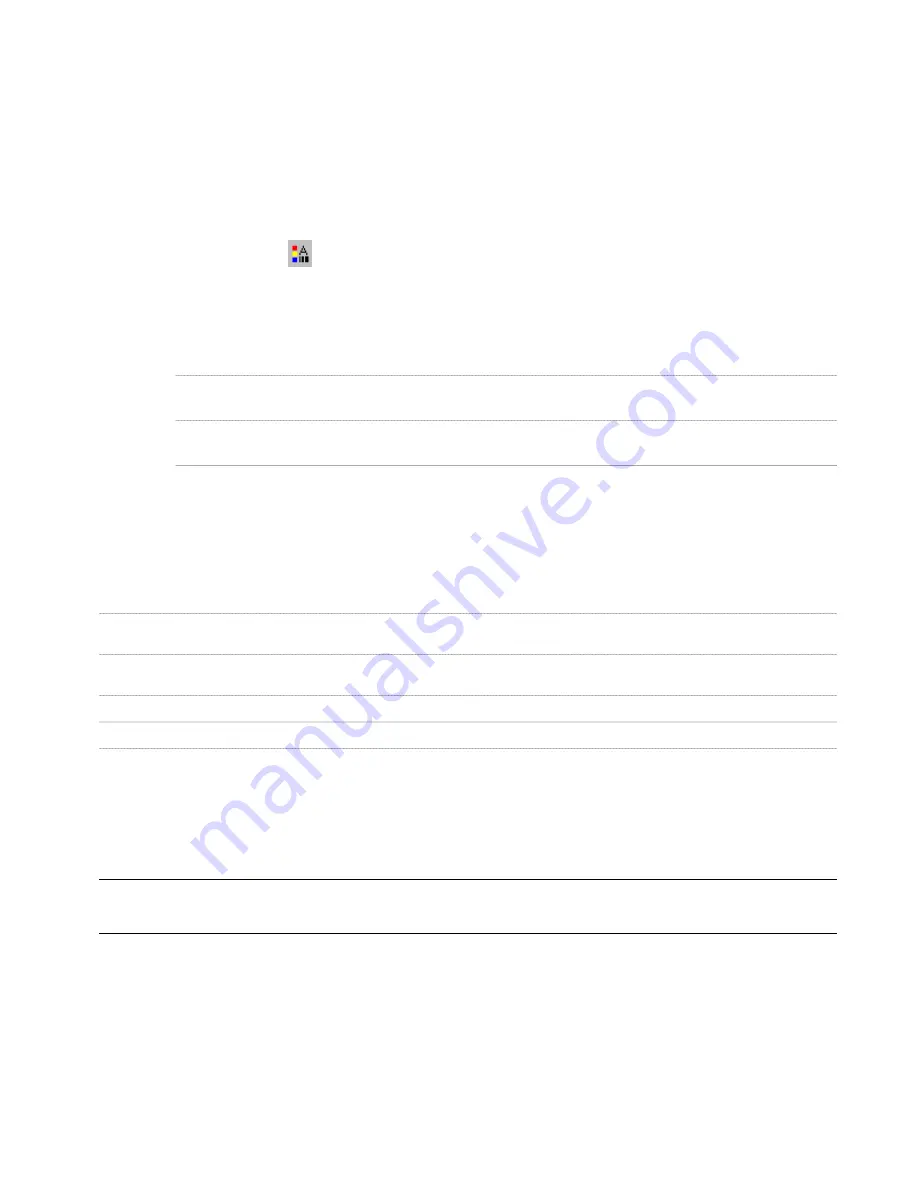
9
Click OK twice.
Use the 3D Body Component of a Material for the 2D Elevation Linework
Use this procedure to use the 3D Body component of a material for the linework in a 2D elevation.
1
Select an elevation that has the style you want to change, right-click, and click Edit 2D Section/Elevation
Style.
2
Click the Display Properties tab.
3
Select 2D Section/Elevation Style for the property source, and click Style Override.
4
If necessary, click
.
5
Click the Other tab.
6
Determine if the 3D body component of the selected material should control the display of the linework
in the 2D elevation:
Then…
If you want to control the display…
select Use 3D Body Display Component for By Material
Linework.
of the 2D elevation linework by the 3D Body component of
the material
deselect Use 3D Body Display Component for By Material
Linework. This is the default behavior.
of the 2D elevation linework by the 2D Section/Elevation
Linework component of the material
7
Click OK twice.
Adding a Design Rule to a 2D Elevation Style
Use this procedure to add a design rule to a 2D elevation style. A design rule has four fields of information that identify
lines in the elevation and determine how to display them:
Description
Field
Identifies the color of the objects in the building model presented
by the lines in the elevation
Color
Identifies the context of the lines in the elevation, such as in a graphic
subdivision
Context
Identifies the display component to which the lines are assigned
Component
Contains a description of the design rule
Description
For example, a design rule has the color 50, a context of Within Subdivision 2, and a component of New. This rule
assigns any lines in the elevation representing objects that have the color 50 in the building model and that are within
subdivision 2 in the elevation to the user-defined display component, New.
On the Design Rules tab, you can also specify that all hidden linework that is not handled by a specific design rule will
be assigned to the Hidden display component. You could use this option if you want to generate an elevation of an
object or a set of objects and see all edges, for example, if you are creating foundations and form work.
NOTE Alternatively, you can define which hidden linework should be displayed by object material. For more information,
see
“
Controlling the Display of Hidden Lines by Material
” on page 529
.
1
Select an elevation that has the style you want to change, right-click, and click Edit 2D Section/Elevation
Style.
2
Click the Design Rules tab, and click Add.
A new design rule is created with default color, context, and component values.
Use the 3D Body Component of a Material for the 2D Elevation Linework | 1837
Summary of Contents for 00128-051462-9310 - AUTOCAD 2008 COMM UPG FRM 2005 DVD
Page 1: ...AutoCAD Architecture 2008 User s Guide 2007 ...
Page 4: ...1 2 3 4 5 6 7 8 9 10 ...
Page 40: ...xl Contents ...
Page 41: ...Workflow and User Interface 1 1 ...
Page 42: ...2 Chapter 1 Workflow and User Interface ...
Page 146: ...106 Chapter 3 Content Browser ...
Page 164: ...124 Chapter 4 Creating and Saving Drawings ...
Page 370: ...330 Chapter 6 Drawing Management ...
Page 440: ...400 Chapter 8 Drawing Compare ...
Page 528: ...488 Chapter 10 Display System ...
Page 540: ...500 Chapter 11 Style Manager ...
Page 612: ...572 Chapter 13 Content Creation Guidelines ...
Page 613: ...Conceptual Design 2 573 ...
Page 614: ...574 Chapter 14 Conceptual Design ...
Page 678: ...638 Chapter 16 ObjectViewer ...
Page 683: ...Designing with Architectural Objects 3 643 ...
Page 684: ...644 Chapter 18 Designing with Architectural Objects ...
Page 788: ...748 Chapter 18 Walls ...
Page 942: ...902 Chapter 19 Curtain Walls ...
Page 1042: ...1002 Chapter 21 AEC Polygons ...
Page 1052: ...Changing a door width 1012 Chapter 22 Doors ...
Page 1106: ...Changing a window width 1066 Chapter 23 Windows ...
Page 1172: ...1132 Chapter 24 Openings ...
Page 1226: ...Using grips to change the flight width of a spiral stair run 1186 Chapter 25 Stairs ...
Page 1368: ...Using the Angle grip to edit slab slope 1328 Chapter 28 Slabs and Roof Slabs ...
Page 1491: ...Design Utilities 4 1451 ...
Page 1492: ...1452 Chapter 30 Design Utilities ...
Page 1536: ...1496 Chapter 31 Layout Curves and Grids ...
Page 1564: ...1524 Chapter 32 Grids ...
Page 1611: ...Documentation 5 1571 ...
Page 1612: ...1572 Chapter 36 Documentation ...
Page 1706: ...Stretching a surface opening Moving a surface opening 1666 Chapter 36 Spaces ...
Page 1710: ...Offsetting the edge of a window opening on a freeform space surface 1670 Chapter 36 Spaces ...
Page 1956: ...1916 Chapter 42 Fields ...
Page 2035: ...Properties of a detail callout The Properties of a Callout Tool 1995 ...
Page 2060: ...2020 Chapter 45 Callouts ...
Page 2170: ...2130 Chapter 47 AEC Content and DesignCenter ...
Page 2171: ...Other Utilities 6 2131 ...
Page 2172: ...2132 Chapter 48 Other Utilities ...
Page 2182: ...2142 Chapter 51 Reference AEC Objects ...
Page 2212: ...2172 Chapter 52 Customizing and Adding New Content for Detail Components ...
Page 2217: ...AutoCAD Architecture 2008 Menus 54 2177 ...
Page 2226: ...2186 Chapter 54 AutoCAD Architecture 2008 Menus ...
Page 2268: ...2228 Index ...