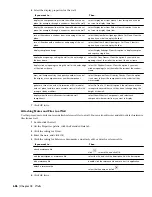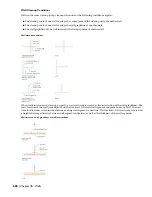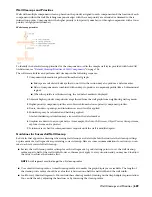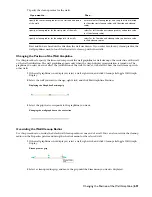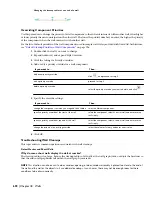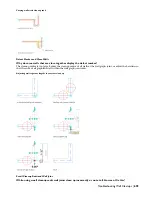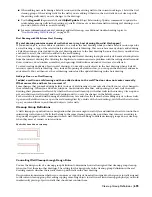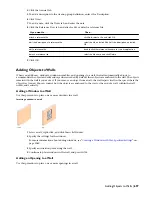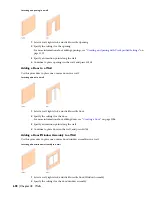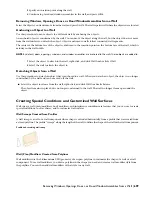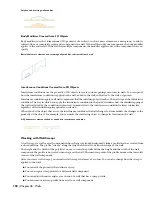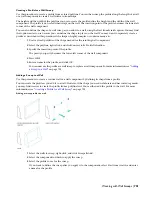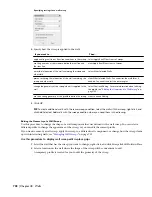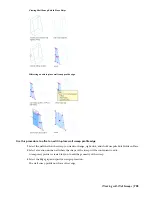Polyline and resulting wall modifier
Body Modifiers Created from 3D Objects
Body modifiers use the 3-dimensional (3D) geometry of an object, such as a mass element or a mass group, to add to,
subtract from, or completely replace one component in a wall. If the wall has only one component, the body modifier
applies to the entire wall. If the wall has multiple components, the modifier applies only to the component that you
specify.
Barrel Vault mass element and resulting body modifier subtracted from a wall
Interference Conditions Created from 3D Objects
Interference conditions use the geometry of 3D objects to create custom openings or cutouts in walls. You can specify
how the interference condition is applied to the wall: added to the wall, subtracted to the wall, or ignored.
Interference conditions apply to all wall components that the interfering object touches. The wall stops at the interference
condition. The way in which you apply the interference condition to the wall determines how the shrinkwrapping of
the wall is affected by the condition in plan view. In model views, the interference condition is always subtractive,
regardless of the shrinkwrapping option you selected.
When you edit the object that acts as the interference condition, the wall changes to accommodate the changes to the
geometry of the object. For example, you can move the interfering object to change its location on the wall.
A Cylinder mass element added as an additive interference condition
Working with Wall Sweeps
A wall sweep is a wall or a wall component whose shape is extruded horizontally from a profile that was created from
a closed polyline. The profile “sweeps” along the length of the wall to define the shape of the wall.
The height and the width of the polyline you use to create the profile define the height and the width of the wall
component.The profile is not scaled when swept on the wall. The insertion point of the profile becomes the lower-left
corner of the wall component.
After you create wall sweeps, you can miter wall sweeps that meet at a corner. You can also change how the sweep is
applied to the wall:
■
You can edit the geometry that defines a sweep.
■
You can assign a sweep profile to a different wall component.
■
You can adjust the miter angles at each end of a wall that has a sweep profile.
■
You can remove a sweep profile from a wall or a wall component.
700 | Chapter 18 Walls
Summary of Contents for 00128-051462-9310 - AUTOCAD 2008 COMM UPG FRM 2005 DVD
Page 1: ...AutoCAD Architecture 2008 User s Guide 2007 ...
Page 4: ...1 2 3 4 5 6 7 8 9 10 ...
Page 40: ...xl Contents ...
Page 41: ...Workflow and User Interface 1 1 ...
Page 42: ...2 Chapter 1 Workflow and User Interface ...
Page 146: ...106 Chapter 3 Content Browser ...
Page 164: ...124 Chapter 4 Creating and Saving Drawings ...
Page 370: ...330 Chapter 6 Drawing Management ...
Page 440: ...400 Chapter 8 Drawing Compare ...
Page 528: ...488 Chapter 10 Display System ...
Page 540: ...500 Chapter 11 Style Manager ...
Page 612: ...572 Chapter 13 Content Creation Guidelines ...
Page 613: ...Conceptual Design 2 573 ...
Page 614: ...574 Chapter 14 Conceptual Design ...
Page 678: ...638 Chapter 16 ObjectViewer ...
Page 683: ...Designing with Architectural Objects 3 643 ...
Page 684: ...644 Chapter 18 Designing with Architectural Objects ...
Page 788: ...748 Chapter 18 Walls ...
Page 942: ...902 Chapter 19 Curtain Walls ...
Page 1042: ...1002 Chapter 21 AEC Polygons ...
Page 1052: ...Changing a door width 1012 Chapter 22 Doors ...
Page 1106: ...Changing a window width 1066 Chapter 23 Windows ...
Page 1172: ...1132 Chapter 24 Openings ...
Page 1226: ...Using grips to change the flight width of a spiral stair run 1186 Chapter 25 Stairs ...
Page 1368: ...Using the Angle grip to edit slab slope 1328 Chapter 28 Slabs and Roof Slabs ...
Page 1491: ...Design Utilities 4 1451 ...
Page 1492: ...1452 Chapter 30 Design Utilities ...
Page 1536: ...1496 Chapter 31 Layout Curves and Grids ...
Page 1564: ...1524 Chapter 32 Grids ...
Page 1611: ...Documentation 5 1571 ...
Page 1612: ...1572 Chapter 36 Documentation ...
Page 1706: ...Stretching a surface opening Moving a surface opening 1666 Chapter 36 Spaces ...
Page 1710: ...Offsetting the edge of a window opening on a freeform space surface 1670 Chapter 36 Spaces ...
Page 1956: ...1916 Chapter 42 Fields ...
Page 2035: ...Properties of a detail callout The Properties of a Callout Tool 1995 ...
Page 2060: ...2020 Chapter 45 Callouts ...
Page 2170: ...2130 Chapter 47 AEC Content and DesignCenter ...
Page 2171: ...Other Utilities 6 2131 ...
Page 2172: ...2132 Chapter 48 Other Utilities ...
Page 2182: ...2142 Chapter 51 Reference AEC Objects ...
Page 2212: ...2172 Chapter 52 Customizing and Adding New Content for Detail Components ...
Page 2217: ...AutoCAD Architecture 2008 Menus 54 2177 ...
Page 2226: ...2186 Chapter 54 AutoCAD Architecture 2008 Menus ...
Page 2268: ...2228 Index ...