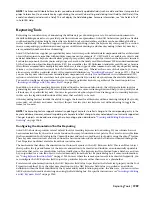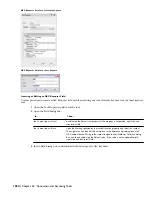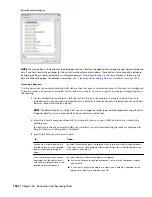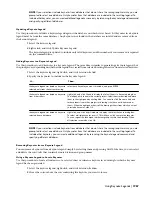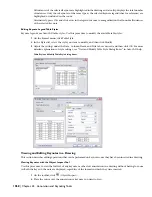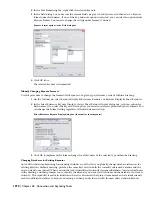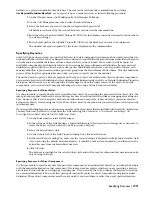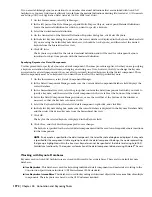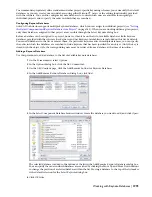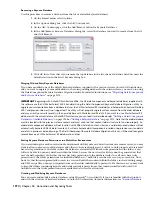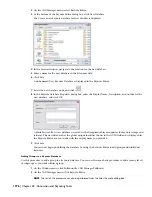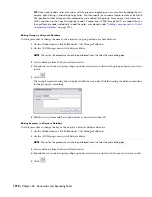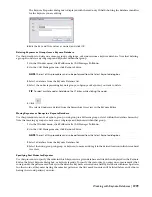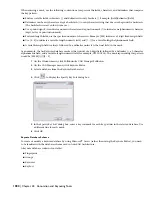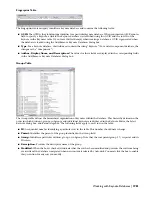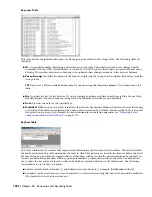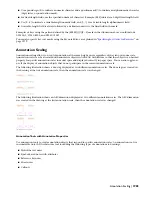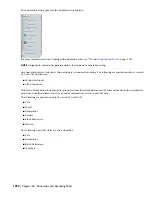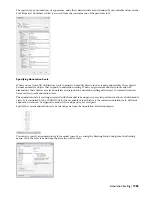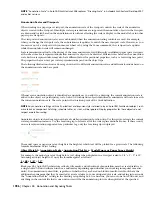If you are establishing keynote associations for a number of material definitions that are included with AutoCAD
Architecture, you may find it most efficient to work from the material definitions drawing file (located at C:\Documents
and Settings\All Users\Application Data\Autodesk\ACD-A 2008\enu\Styles).
1
On the Format menu, select Style Manager.
2
In the left pane of the Style Manager, expand Multi-Purpose Objects, and expand Material Definitions.
Locate the material definition for which you want to specify a keynote.
3
Select the desired material definition.
4
On the General tab of the Material Definition Properties dialog box, click Select Keynote.
5
In the Select Keynote dialog box, make sure the correct database is displayed in the Keynote Database field
(if you are using the default keynote databases, it should be Aec Keynote), and then select the desired
keynote from the hierarchical tree view.
6
Click OK twice.
The keynote is specified for the selected material definition and will be used for subsequent keynote
insertions for object components with that material definition.
Specifying Keynotes for Detail Components
Use this procedure to specify a keynote for a detail component. The same procedure applies, whether you are specifying
a keynote association for the first time or changing an existing one. Note, however, that if you change the keynote
association for a detail component, it does not affect previously inserted keynotes for that detail component. Those
detail components must be re-keynoted if you want them to reflect the newly specified keynote.
1
On the Insert menu, select Detail Component Manager.
2
In the Detail Component Manager, make sure the Current detail component database field displays the
correct database.
3
In the hierarchical tree view, select the group that contains the detail component for which you want to
specify a keynote, and then select the detail component in the size table at the bottom of the window.
4
Resize the Detail Component Manager window, or use the scroll bar at the bottom of the window as
necessary so that the Keynote column is visible.
5
Select the Keynote field for the selected detail component, right-click, and click Edit.
6
In the Select Keynote dialog box, make sure the correct database is displayed in the Keynote Database field,
and then select the desired keynote from the hierarchical tree view.
7
Click OK.
The key for the selected keynote is displayed in the Keynote field.
8
Click Close, and click Yes when prompted to save changes.
The keynote is specified for the selected detail component and will be used for subsequent keynote insertions
for that component.
NOTE If no keynote is specified for the detail component, the Select Keynote dialog box is displayed. If a keynote
is specified for the components table or group to which the detail component belongs, the node representing
that group is highlighted within the tree view. Keynotes cannot be specified at the table level using AutoCAD
Architecture functionality. This requires customization of the detail component database using Microsoft
®
Access.
Working with Keynote Databases
Keynotes used in AutoCAD Architecture are stored in Microsoft
®
Access databases. There are two default keynote
databases:
■
AecKeynotes: This database is used for keynoting individual detail components and materials according to the
Construction Specifications Institute (CSI) MasterFormat 2004 standard.
■
AecKeynotes-Assemblies: This database is used for keynoting architectural objects that are assemblies of multiple
components. These keynotes are based on the CSI Uniformat standard.
1972 | Chapter 44 Annotation and Keynoting Tools
Summary of Contents for 00128-051462-9310 - AUTOCAD 2008 COMM UPG FRM 2005 DVD
Page 1: ...AutoCAD Architecture 2008 User s Guide 2007 ...
Page 4: ...1 2 3 4 5 6 7 8 9 10 ...
Page 40: ...xl Contents ...
Page 41: ...Workflow and User Interface 1 1 ...
Page 42: ...2 Chapter 1 Workflow and User Interface ...
Page 146: ...106 Chapter 3 Content Browser ...
Page 164: ...124 Chapter 4 Creating and Saving Drawings ...
Page 370: ...330 Chapter 6 Drawing Management ...
Page 440: ...400 Chapter 8 Drawing Compare ...
Page 528: ...488 Chapter 10 Display System ...
Page 540: ...500 Chapter 11 Style Manager ...
Page 612: ...572 Chapter 13 Content Creation Guidelines ...
Page 613: ...Conceptual Design 2 573 ...
Page 614: ...574 Chapter 14 Conceptual Design ...
Page 678: ...638 Chapter 16 ObjectViewer ...
Page 683: ...Designing with Architectural Objects 3 643 ...
Page 684: ...644 Chapter 18 Designing with Architectural Objects ...
Page 788: ...748 Chapter 18 Walls ...
Page 942: ...902 Chapter 19 Curtain Walls ...
Page 1042: ...1002 Chapter 21 AEC Polygons ...
Page 1052: ...Changing a door width 1012 Chapter 22 Doors ...
Page 1106: ...Changing a window width 1066 Chapter 23 Windows ...
Page 1172: ...1132 Chapter 24 Openings ...
Page 1226: ...Using grips to change the flight width of a spiral stair run 1186 Chapter 25 Stairs ...
Page 1368: ...Using the Angle grip to edit slab slope 1328 Chapter 28 Slabs and Roof Slabs ...
Page 1491: ...Design Utilities 4 1451 ...
Page 1492: ...1452 Chapter 30 Design Utilities ...
Page 1536: ...1496 Chapter 31 Layout Curves and Grids ...
Page 1564: ...1524 Chapter 32 Grids ...
Page 1611: ...Documentation 5 1571 ...
Page 1612: ...1572 Chapter 36 Documentation ...
Page 1706: ...Stretching a surface opening Moving a surface opening 1666 Chapter 36 Spaces ...
Page 1710: ...Offsetting the edge of a window opening on a freeform space surface 1670 Chapter 36 Spaces ...
Page 1956: ...1916 Chapter 42 Fields ...
Page 2035: ...Properties of a detail callout The Properties of a Callout Tool 1995 ...
Page 2060: ...2020 Chapter 45 Callouts ...
Page 2170: ...2130 Chapter 47 AEC Content and DesignCenter ...
Page 2171: ...Other Utilities 6 2131 ...
Page 2172: ...2132 Chapter 48 Other Utilities ...
Page 2182: ...2142 Chapter 51 Reference AEC Objects ...
Page 2212: ...2172 Chapter 52 Customizing and Adding New Content for Detail Components ...
Page 2217: ...AutoCAD Architecture 2008 Menus 54 2177 ...
Page 2226: ...2186 Chapter 54 AutoCAD Architecture 2008 Menus ...
Page 2268: ...2228 Index ...