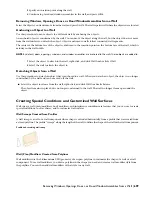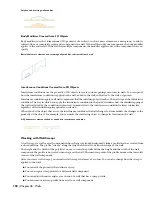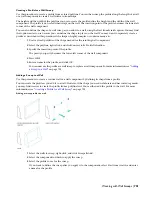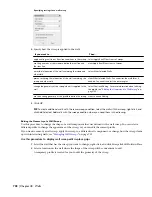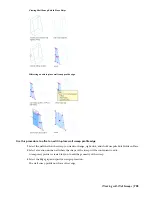3
Change the placement of the wall modifier:
Then …
If you want to …
select the Move grip, and move the grip to reposition the
wall modifier. After you select the grip, you can also enter a
value to move the wall modifier a specified distance.
move the wall modifier horizontally along the wall
select an isometric view. Select the Offset from top of wall
grip, and move the grip to reposition the wall modifier. After
you select the grip, you can also enter a value to move the
wall modifier a specified distance from the top of the wall.
position the wall modifier relative to the top of the wall
select an isometric view. Select the Offset from bottom of
wall grip, and move the grip to reposition the wall modifier.
After you select the grip, you can also enter a value to move
the wall modifier a specified distance from the bottom of the
wall.
position the wall modifier relative to the bottom of the wall
4
If necessary, continue editing the wall modifier as described in “
Editing the Geometry of a Wall Modifier
”
on page 711.
5
Save or discard the changes:
Then …
If you want to …
select the profile, and click
.
restore the wall modifier to its original position
select the profile, and click
The wall modifier and the
wall modifier style use the edited profile to define its
geometry. Any other walls that use this wall modifier style
are also updated with the edited geometry.
save the changes to the current wall modifier style
select the profile, right-click, and click Save as New Wall
Modifier Style. Enter a name for the new wall modifier, and
click OK. The wall modifier uses the new style to define its
geometry. Other walls that use the original style are not
affected.
save the changes to a new wall modifier style
Adjusting the Placement of a Wall Modifier
Use this procedure to adjust the placement of a wall modifier that you added to a wall. You can also add or remove
wall modifiers using this procedure. You can also graphically adjust the placement of a wall modifier. For more
information, see “
Changing the Horizontal and Vertical Offsets of a Wall Modifier
” on page 712.
To edit the shape of a wall modifier, see “
Editing the Geometry of a Wall Modifier
” on page 711.
Working with Wall Modifiers | 713
Summary of Contents for 00128-051462-9310 - AUTOCAD 2008 COMM UPG FRM 2005 DVD
Page 1: ...AutoCAD Architecture 2008 User s Guide 2007 ...
Page 4: ...1 2 3 4 5 6 7 8 9 10 ...
Page 40: ...xl Contents ...
Page 41: ...Workflow and User Interface 1 1 ...
Page 42: ...2 Chapter 1 Workflow and User Interface ...
Page 146: ...106 Chapter 3 Content Browser ...
Page 164: ...124 Chapter 4 Creating and Saving Drawings ...
Page 370: ...330 Chapter 6 Drawing Management ...
Page 440: ...400 Chapter 8 Drawing Compare ...
Page 528: ...488 Chapter 10 Display System ...
Page 540: ...500 Chapter 11 Style Manager ...
Page 612: ...572 Chapter 13 Content Creation Guidelines ...
Page 613: ...Conceptual Design 2 573 ...
Page 614: ...574 Chapter 14 Conceptual Design ...
Page 678: ...638 Chapter 16 ObjectViewer ...
Page 683: ...Designing with Architectural Objects 3 643 ...
Page 684: ...644 Chapter 18 Designing with Architectural Objects ...
Page 788: ...748 Chapter 18 Walls ...
Page 942: ...902 Chapter 19 Curtain Walls ...
Page 1042: ...1002 Chapter 21 AEC Polygons ...
Page 1052: ...Changing a door width 1012 Chapter 22 Doors ...
Page 1106: ...Changing a window width 1066 Chapter 23 Windows ...
Page 1172: ...1132 Chapter 24 Openings ...
Page 1226: ...Using grips to change the flight width of a spiral stair run 1186 Chapter 25 Stairs ...
Page 1368: ...Using the Angle grip to edit slab slope 1328 Chapter 28 Slabs and Roof Slabs ...
Page 1491: ...Design Utilities 4 1451 ...
Page 1492: ...1452 Chapter 30 Design Utilities ...
Page 1536: ...1496 Chapter 31 Layout Curves and Grids ...
Page 1564: ...1524 Chapter 32 Grids ...
Page 1611: ...Documentation 5 1571 ...
Page 1612: ...1572 Chapter 36 Documentation ...
Page 1706: ...Stretching a surface opening Moving a surface opening 1666 Chapter 36 Spaces ...
Page 1710: ...Offsetting the edge of a window opening on a freeform space surface 1670 Chapter 36 Spaces ...
Page 1956: ...1916 Chapter 42 Fields ...
Page 2035: ...Properties of a detail callout The Properties of a Callout Tool 1995 ...
Page 2060: ...2020 Chapter 45 Callouts ...
Page 2170: ...2130 Chapter 47 AEC Content and DesignCenter ...
Page 2171: ...Other Utilities 6 2131 ...
Page 2172: ...2132 Chapter 48 Other Utilities ...
Page 2182: ...2142 Chapter 51 Reference AEC Objects ...
Page 2212: ...2172 Chapter 52 Customizing and Adding New Content for Detail Components ...
Page 2217: ...AutoCAD Architecture 2008 Menus 54 2177 ...
Page 2226: ...2186 Chapter 54 AutoCAD Architecture 2008 Menus ...
Page 2268: ...2228 Index ...