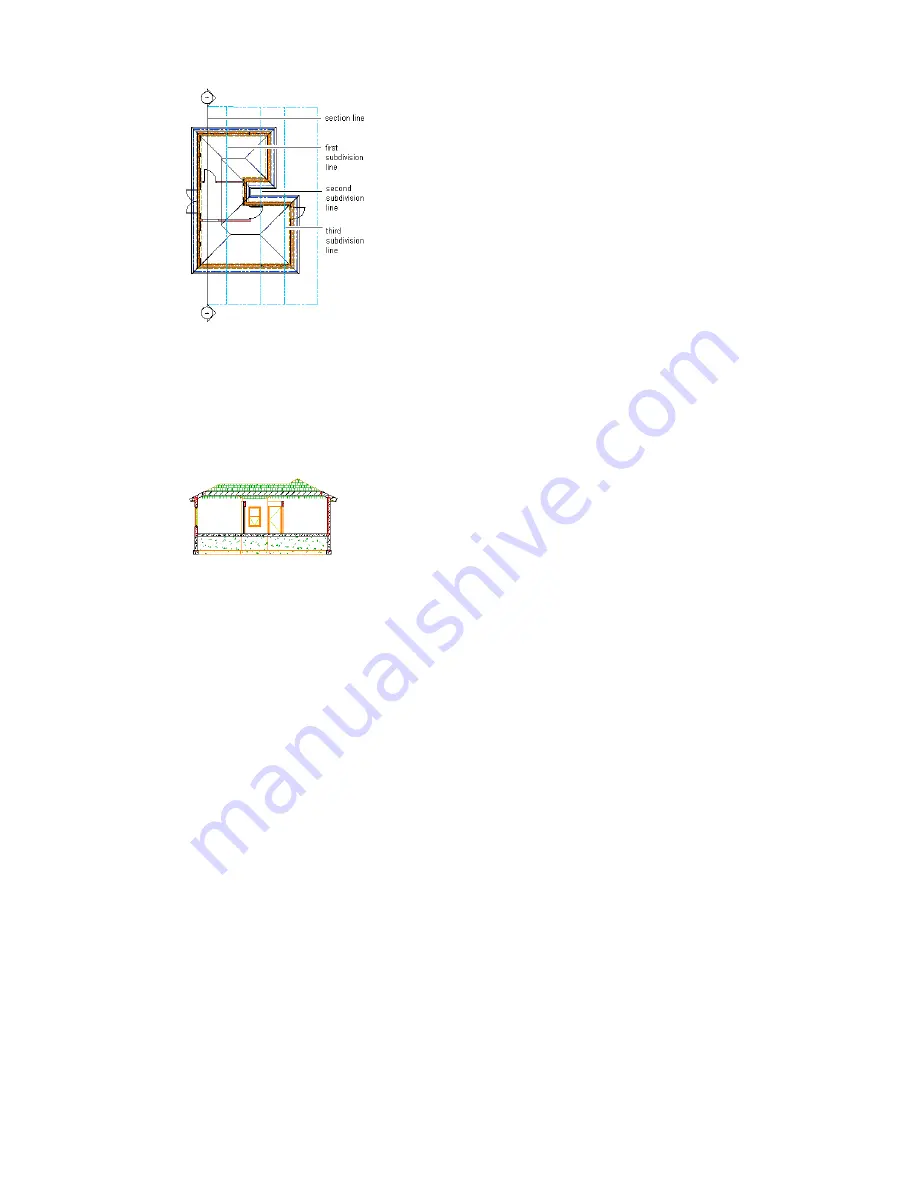
A section line with graphic subdivisions
Step 2:
Create a 2D or 3D section.
You select the section line, right-click, and click Generate Section to create a 2D or 3D section object. At this
time, you select the objects to include in the section. You also select the display representation for the selected
objects, and the insertion point of the section in the drawing. If you create a 2D section, you also select a 2D
section style, which determines the visual characteristics of the section.
2D section created from the section line shown above
Step 3:
Edit the section or the building model.
You can edit the section line and the section object to refine the appearance of the section by doing the
following:
■
Edit the section line to change the area defined by the section and to add, remove, or modify graphic
subdivisions.
■
Edit the 2D section style, which determines how the linework in a 2D section is displayed.
■
Edit existing material assignments, such as hatch patterns.
■
Add a material boundary, so that only selected parts of the section are displayed with materials. This can
improve performance and make the drawing clearer.
■
Edit a 2D section object to change the display of selected linework or to add linework and detail that are
not part of the building model.
You can continue to modify the building model as needed.
Step 4:
Update the section.
You update a section to apply changes you made to the section line, the section object (including style changes
to a 2D section), and the building model. When you update a section, you can also make any of the following
changes:
■
Select a different style for a 2D section.
■
Select different objects to include and exclude from the section.
■
Select a different display representation.
■
Replace the existing section or add a new section showing the changes you made.
You can also refresh one or more sections to quickly apply changes you made to the section line, the section
object, or the model.
1770 | Chapter 37 Sections
Summary of Contents for 00128-051462-9310 - AUTOCAD 2008 COMM UPG FRM 2005 DVD
Page 1: ...AutoCAD Architecture 2008 User s Guide 2007 ...
Page 4: ...1 2 3 4 5 6 7 8 9 10 ...
Page 40: ...xl Contents ...
Page 41: ...Workflow and User Interface 1 1 ...
Page 42: ...2 Chapter 1 Workflow and User Interface ...
Page 146: ...106 Chapter 3 Content Browser ...
Page 164: ...124 Chapter 4 Creating and Saving Drawings ...
Page 370: ...330 Chapter 6 Drawing Management ...
Page 440: ...400 Chapter 8 Drawing Compare ...
Page 528: ...488 Chapter 10 Display System ...
Page 540: ...500 Chapter 11 Style Manager ...
Page 612: ...572 Chapter 13 Content Creation Guidelines ...
Page 613: ...Conceptual Design 2 573 ...
Page 614: ...574 Chapter 14 Conceptual Design ...
Page 678: ...638 Chapter 16 ObjectViewer ...
Page 683: ...Designing with Architectural Objects 3 643 ...
Page 684: ...644 Chapter 18 Designing with Architectural Objects ...
Page 788: ...748 Chapter 18 Walls ...
Page 942: ...902 Chapter 19 Curtain Walls ...
Page 1042: ...1002 Chapter 21 AEC Polygons ...
Page 1052: ...Changing a door width 1012 Chapter 22 Doors ...
Page 1106: ...Changing a window width 1066 Chapter 23 Windows ...
Page 1172: ...1132 Chapter 24 Openings ...
Page 1226: ...Using grips to change the flight width of a spiral stair run 1186 Chapter 25 Stairs ...
Page 1368: ...Using the Angle grip to edit slab slope 1328 Chapter 28 Slabs and Roof Slabs ...
Page 1491: ...Design Utilities 4 1451 ...
Page 1492: ...1452 Chapter 30 Design Utilities ...
Page 1536: ...1496 Chapter 31 Layout Curves and Grids ...
Page 1564: ...1524 Chapter 32 Grids ...
Page 1611: ...Documentation 5 1571 ...
Page 1612: ...1572 Chapter 36 Documentation ...
Page 1706: ...Stretching a surface opening Moving a surface opening 1666 Chapter 36 Spaces ...
Page 1710: ...Offsetting the edge of a window opening on a freeform space surface 1670 Chapter 36 Spaces ...
Page 1956: ...1916 Chapter 42 Fields ...
Page 2035: ...Properties of a detail callout The Properties of a Callout Tool 1995 ...
Page 2060: ...2020 Chapter 45 Callouts ...
Page 2170: ...2130 Chapter 47 AEC Content and DesignCenter ...
Page 2171: ...Other Utilities 6 2131 ...
Page 2172: ...2132 Chapter 48 Other Utilities ...
Page 2182: ...2142 Chapter 51 Reference AEC Objects ...
Page 2212: ...2172 Chapter 52 Customizing and Adding New Content for Detail Components ...
Page 2217: ...AutoCAD Architecture 2008 Menus 54 2177 ...
Page 2226: ...2186 Chapter 54 AutoCAD Architecture 2008 Menus ...
Page 2268: ...2228 Index ...






























