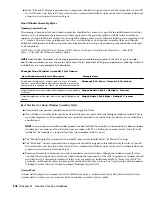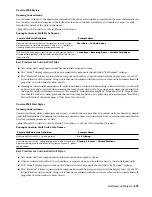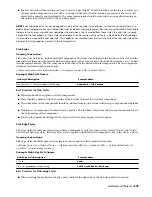In addition to the default plot style tables assigned to the imperial and metric templates, there are several additional
optional tables provided. Many of these are for use with older legacy templates and drawing files:
Description
Plot Style Table
Default plot style for templates using named plot styles. This table
uses generic names for plot styles and passes line weight control to
the layer and object properties. All objects plot black.
AEC Standard.stb
Default plot style for templates set up for color-based plotting. This
table maps each color to an explicit line weight according to the Tri-
Services guidelines.
AIA Standard.ctb
Optional plot style for templates using color-based plotting. All colors
are mapped to explicit line weights according to the Tri-Services
guidelines. Colors are controlled by the objects and layers.
AIA Standard Color.ctb
Optional plot style for templates using named plot styles. This table
uses the same names for plot styles as the AEC Standard.stb plot
style table, but objects will plot according to their AutoCAD color.
AEC Standard Color.stb
Legacy plot style for older templates using named plot styles. This
table includes plot styles named according to line weight definitions
specified in the Uniform Drawing System.
AIA Standard.stb
Legacy plot style for older templates using color-based plotting. All
colors are mapped to black and line weight control is by layer and
object properties.
AIA LWT by Object.ctb
Legacy plot style for older templates using named plot styles. All line
weight control is by layer and object properties.
AIA LWT by Object.stb
Legacy plot style for older templates using named plot styles. Plot
styles assign line weight explicitly. Colors are controlled by objects
and layers.
AIA Standard Color.stb
Legacy plot style for older templates using color-based plotting.
Color and line weight control is by layer and object properties.
AIA Color LWT by Object.ctb
Legacy plot style for older templates using named plot styles. All plot
styles assign color and line weight according to object and layer
assignments.
AIA Color LWT by Object.stb
Legacy named plot style tables have seemingly redundant plot style names that correspond to UDS line weight names.
Many of these tables use the same plot settings for multiple plot styles. This was done to allow for consistency in naming
when switching between plot styles. With the newer AEC Standard.stb plot style tables, this complex plot style naming
has been abandoned in favor of a much more simplified system. Both the AEC Standard.stb and the AEC Standard
Color.stb plot style tables use the same plot style names, however the former will plot all objects black while the latter
will plot all objects according to their AutoCAD color. Aside from color vs. monochrome, the plot styles determine
saturation:
■
Normal: Default plot style. Because this plot style is not editable, it is typically not used in the AutoCAD Architecture
layer key styles or display settings.
■
Full Saturation: Objects assigned this plot style will plot either 100 percent black or 100 percent color, depending
upon which plot style table is used.
■
50 Percent: Objects assigned this plot style will plot with a 50 percent screen.
■
25 Percent: Objects assigned this plot style will plot with a 25 percent screen.
■
Invisible Ink: This is a unique plot style. Regardless of whether the AEC Standard.stb or AEC Standard Color.stb
plot style table is being used, objects on this plot style will plot cyan, to simulate the effect of a blue lead pencil
from manual drafting days, which will not typically come through when reproduced on a monochrome copy
machine or standard blueline machine.
The Uniform Drawing System also specifies formatting for symbology and annotation. This is supported in AutoCAD
Architecture through the content provided in the Documentation Tool Catalogs and in the drawing templates themselves.
534 | Chapter 13 Content Creation Guidelines
Summary of Contents for 00128-051462-9310 - AUTOCAD 2008 COMM UPG FRM 2005 DVD
Page 1: ...AutoCAD Architecture 2008 User s Guide 2007 ...
Page 4: ...1 2 3 4 5 6 7 8 9 10 ...
Page 40: ...xl Contents ...
Page 41: ...Workflow and User Interface 1 1 ...
Page 42: ...2 Chapter 1 Workflow and User Interface ...
Page 146: ...106 Chapter 3 Content Browser ...
Page 164: ...124 Chapter 4 Creating and Saving Drawings ...
Page 370: ...330 Chapter 6 Drawing Management ...
Page 440: ...400 Chapter 8 Drawing Compare ...
Page 528: ...488 Chapter 10 Display System ...
Page 540: ...500 Chapter 11 Style Manager ...
Page 612: ...572 Chapter 13 Content Creation Guidelines ...
Page 613: ...Conceptual Design 2 573 ...
Page 614: ...574 Chapter 14 Conceptual Design ...
Page 678: ...638 Chapter 16 ObjectViewer ...
Page 683: ...Designing with Architectural Objects 3 643 ...
Page 684: ...644 Chapter 18 Designing with Architectural Objects ...
Page 788: ...748 Chapter 18 Walls ...
Page 942: ...902 Chapter 19 Curtain Walls ...
Page 1042: ...1002 Chapter 21 AEC Polygons ...
Page 1052: ...Changing a door width 1012 Chapter 22 Doors ...
Page 1106: ...Changing a window width 1066 Chapter 23 Windows ...
Page 1172: ...1132 Chapter 24 Openings ...
Page 1226: ...Using grips to change the flight width of a spiral stair run 1186 Chapter 25 Stairs ...
Page 1368: ...Using the Angle grip to edit slab slope 1328 Chapter 28 Slabs and Roof Slabs ...
Page 1491: ...Design Utilities 4 1451 ...
Page 1492: ...1452 Chapter 30 Design Utilities ...
Page 1536: ...1496 Chapter 31 Layout Curves and Grids ...
Page 1564: ...1524 Chapter 32 Grids ...
Page 1611: ...Documentation 5 1571 ...
Page 1612: ...1572 Chapter 36 Documentation ...
Page 1706: ...Stretching a surface opening Moving a surface opening 1666 Chapter 36 Spaces ...
Page 1710: ...Offsetting the edge of a window opening on a freeform space surface 1670 Chapter 36 Spaces ...
Page 1956: ...1916 Chapter 42 Fields ...
Page 2035: ...Properties of a detail callout The Properties of a Callout Tool 1995 ...
Page 2060: ...2020 Chapter 45 Callouts ...
Page 2170: ...2130 Chapter 47 AEC Content and DesignCenter ...
Page 2171: ...Other Utilities 6 2131 ...
Page 2172: ...2132 Chapter 48 Other Utilities ...
Page 2182: ...2142 Chapter 51 Reference AEC Objects ...
Page 2212: ...2172 Chapter 52 Customizing and Adding New Content for Detail Components ...
Page 2217: ...AutoCAD Architecture 2008 Menus 54 2177 ...
Page 2226: ...2186 Chapter 54 AutoCAD Architecture 2008 Menus ...
Page 2268: ...2228 Index ...