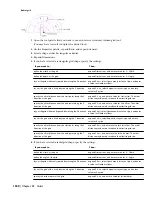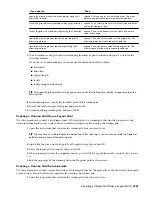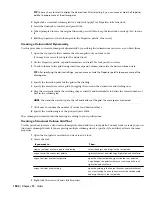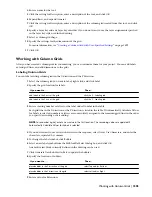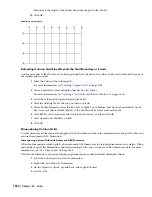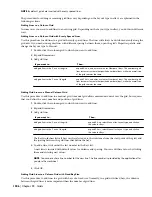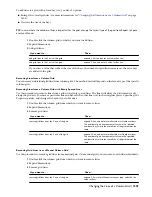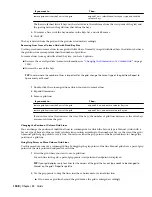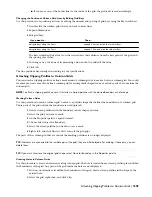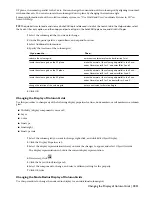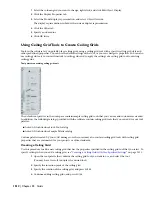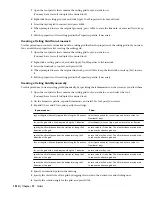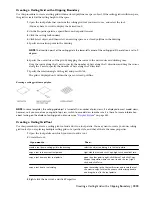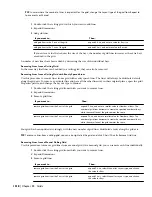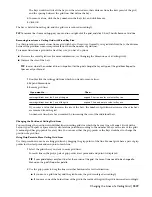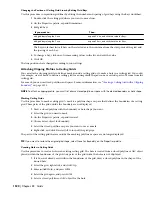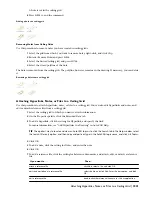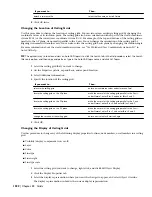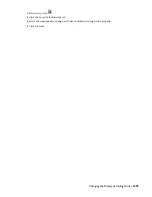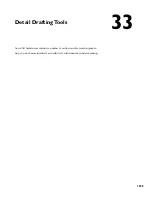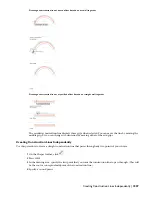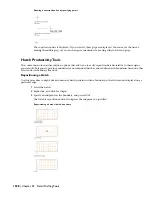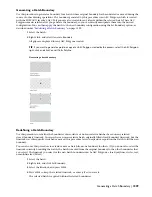1
Open the tool palette that contains the ceiling grid tool you want to use.
(You may have to scroll to display the desired tool.)
2
Right-click the ceiling grid tool, and click Apply Tool Properties to
➤
Layout Grids.
3
Select the layout grid to convert, and press
ENTER
.
4
When prompted to erase the original geometry, press
ENTER
to erase the linework, or enter n (No) to keep
it.
5
Edit the properties of the ceiling grid in the Properties palette, if necessary.
Creating a Ceiling Grid from Linework
Use this procedure to convert custom linework to a ceiling grid that has the properties of the ceiling grid tool you select.
You can edit these properties after creating the ceiling grid.
1
Open the tool palette that contains the ceiling grid tool you want to use.
(You may have to scroll to display the desired tool.)
2
Right-click a ceiling grid tool, and click Apply Tool Properties to
➤
Linework.
3
Select the linework to convert, and press
ENTER
.
4
When prompted to erase the original linework, press
ENTER
to keep the linework, or enter y (Yes) to erase
it.
5
Edit the properties of the ceiling grid in the Properties palette, if necessary.
Creating a Ceiling Grid Dynamically
Use this procedure to create ceiling grids dynamically by specifying their dimensions on the screen as you draw them.
1
Open the tool palette that contains the ceiling grid tool you want to use, and select the tool.
(You may have to scroll to display the desired tool.)
2
On the Properties palette, expand Dimensions, and select Yes for Specify on screen.
3
Expand X Axis and Y Axis, and specify the settings:
Then…
If you want to…
select Space evenly for Layout type, and enter a value for
Number of bays.
lay out the grid with evenly spaced bays along the X direction
select Repeat for Layout type, and enter a value for Bay size.
lay out the grid with a fixed bay size along the X direction
enter a value for Start offset. The offset distance may be used
to reduce the effective grid size.
specify the offset distance from the start point along the X
direction of the grid
enter a value for End offset. The offset distance may be used
to reduce the effective grid size.
specify the offset distance from the endpoint along the X
direction of the grid
select Space evenly for Layout type, and enter a value for
Number of bays.
lay out the grid with evenly spaced bays along the Y direction
enter a value for Bay size.
lay out the grid with a fixed bay size along the Y direction
enter a value for Start offset. The offset distance may be used
to reduce the effective grid size.
specify the offset distance from the start point along the Y
direction of the grid
enter a value for End offset. The offset distance may be used
to reduce the effective grid size.
specify the offset distance from the endpoint along the Y
direction of the grid
4
Specify an insertion point in the drawing.
5
Specify the overall size of the grid by dragging the cursor to the desired size and clicking once.
6
Specify the rotation angle for the grid, and press
ENTER
.
1514 | Chapter 32 Grids
Summary of Contents for 00128-051462-9310 - AUTOCAD 2008 COMM UPG FRM 2005 DVD
Page 1: ...AutoCAD Architecture 2008 User s Guide 2007 ...
Page 4: ...1 2 3 4 5 6 7 8 9 10 ...
Page 40: ...xl Contents ...
Page 41: ...Workflow and User Interface 1 1 ...
Page 42: ...2 Chapter 1 Workflow and User Interface ...
Page 146: ...106 Chapter 3 Content Browser ...
Page 164: ...124 Chapter 4 Creating and Saving Drawings ...
Page 370: ...330 Chapter 6 Drawing Management ...
Page 440: ...400 Chapter 8 Drawing Compare ...
Page 528: ...488 Chapter 10 Display System ...
Page 540: ...500 Chapter 11 Style Manager ...
Page 612: ...572 Chapter 13 Content Creation Guidelines ...
Page 613: ...Conceptual Design 2 573 ...
Page 614: ...574 Chapter 14 Conceptual Design ...
Page 678: ...638 Chapter 16 ObjectViewer ...
Page 683: ...Designing with Architectural Objects 3 643 ...
Page 684: ...644 Chapter 18 Designing with Architectural Objects ...
Page 788: ...748 Chapter 18 Walls ...
Page 942: ...902 Chapter 19 Curtain Walls ...
Page 1042: ...1002 Chapter 21 AEC Polygons ...
Page 1052: ...Changing a door width 1012 Chapter 22 Doors ...
Page 1106: ...Changing a window width 1066 Chapter 23 Windows ...
Page 1172: ...1132 Chapter 24 Openings ...
Page 1226: ...Using grips to change the flight width of a spiral stair run 1186 Chapter 25 Stairs ...
Page 1368: ...Using the Angle grip to edit slab slope 1328 Chapter 28 Slabs and Roof Slabs ...
Page 1491: ...Design Utilities 4 1451 ...
Page 1492: ...1452 Chapter 30 Design Utilities ...
Page 1536: ...1496 Chapter 31 Layout Curves and Grids ...
Page 1564: ...1524 Chapter 32 Grids ...
Page 1611: ...Documentation 5 1571 ...
Page 1612: ...1572 Chapter 36 Documentation ...
Page 1706: ...Stretching a surface opening Moving a surface opening 1666 Chapter 36 Spaces ...
Page 1710: ...Offsetting the edge of a window opening on a freeform space surface 1670 Chapter 36 Spaces ...
Page 1956: ...1916 Chapter 42 Fields ...
Page 2035: ...Properties of a detail callout The Properties of a Callout Tool 1995 ...
Page 2060: ...2020 Chapter 45 Callouts ...
Page 2170: ...2130 Chapter 47 AEC Content and DesignCenter ...
Page 2171: ...Other Utilities 6 2131 ...
Page 2172: ...2132 Chapter 48 Other Utilities ...
Page 2182: ...2142 Chapter 51 Reference AEC Objects ...
Page 2212: ...2172 Chapter 52 Customizing and Adding New Content for Detail Components ...
Page 2217: ...AutoCAD Architecture 2008 Menus 54 2177 ...
Page 2226: ...2186 Chapter 54 AutoCAD Architecture 2008 Menus ...
Page 2268: ...2228 Index ...