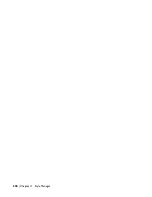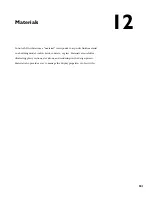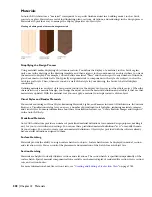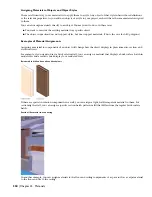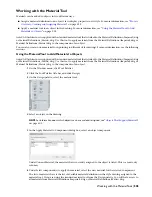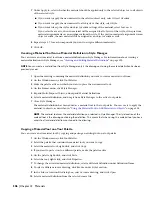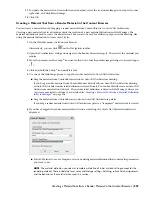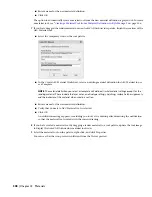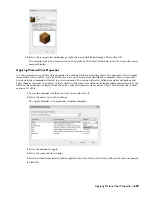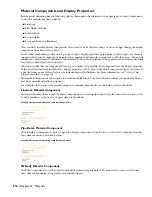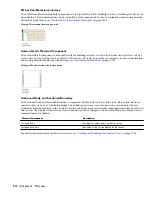2
On the Format menu, click Style Manager.
3
Locate the style you want to copy, and drag it to the tool palette.
The default tool name is the name of the referenced style.
The image that identifies the new tool uses the view direction last used in the Properties palette for the
selected object type.
4
Click OK.
Renaming a Style
Use this procedure to rename a style.
1
In the Style Manager, right-click the style you want to rename, and click Rename.
2
Enter a new name for the style, and press
ENTER
.
3
Click OK.
Copying Styles Between Drawings
Use this procedure to copy styles or definitions from the current drawing to another drawing. You can copy styles and
definitions between existing drawings. You can also copy them from an existing drawing to a new drawing.
If a style references other styles, those styles are also copied to the other drawing. For example, if you copy a wall style
into a new drawing, the wall endcap style used in the wall style is also copied to the new drawing.
NOTE You can also drag and drop styles and style types between drawings.
1
On the Format menu, click Style Manager.
The Style Manager is displayed, with the current drawing expanded in the tree view. Any drawings open
in the current session are also shown in the tree view.
2
In the Style Manager, open the drawing into which you want to copy the style, if necessary:
Then…
If you want to…
in the Style Manager, click File
➤
Open, select the drawing
you want, and click Open.
copy the style to a drawing that is not open in the Style
Manager
in the Style Manager, click File
➤
New drawing, enter a name
for the drawing, and click Save.
copy the style to a new drawing
3
Expand a category, and expand a style type.
4
Select the styles or definitions that you want to copy:
Then…
If you want to…
right-click the style or definition, and click Copy.
copy an individual style or definition
right-click the style or definition type, and click Copy. If your
styles are sorted by style type, right-click the drawing name
under the selected style or definition type, and click Copy.
copy all styles or definitions of a selected type, such as all wall
styles
5
Right-click the drawing into which you want to paste the style(s), and click Paste.
The styles or definitions are pasted into the selected drawing. If the drawing already contains a style with
the same name, the duplicate name is displayed in the Import/Export - Duplicate Names Found dialog box.
6
Resolve duplicate style names, if prompted:
Then…
If you want to…
select Leave Existing, and click OK.
prevent the Style Manager from overwriting the existing style
with the new style of the same name
Renaming a Style | 497
Summary of Contents for 00128-051462-9310 - AUTOCAD 2008 COMM UPG FRM 2005 DVD
Page 1: ...AutoCAD Architecture 2008 User s Guide 2007 ...
Page 4: ...1 2 3 4 5 6 7 8 9 10 ...
Page 40: ...xl Contents ...
Page 41: ...Workflow and User Interface 1 1 ...
Page 42: ...2 Chapter 1 Workflow and User Interface ...
Page 146: ...106 Chapter 3 Content Browser ...
Page 164: ...124 Chapter 4 Creating and Saving Drawings ...
Page 370: ...330 Chapter 6 Drawing Management ...
Page 440: ...400 Chapter 8 Drawing Compare ...
Page 528: ...488 Chapter 10 Display System ...
Page 540: ...500 Chapter 11 Style Manager ...
Page 612: ...572 Chapter 13 Content Creation Guidelines ...
Page 613: ...Conceptual Design 2 573 ...
Page 614: ...574 Chapter 14 Conceptual Design ...
Page 678: ...638 Chapter 16 ObjectViewer ...
Page 683: ...Designing with Architectural Objects 3 643 ...
Page 684: ...644 Chapter 18 Designing with Architectural Objects ...
Page 788: ...748 Chapter 18 Walls ...
Page 942: ...902 Chapter 19 Curtain Walls ...
Page 1042: ...1002 Chapter 21 AEC Polygons ...
Page 1052: ...Changing a door width 1012 Chapter 22 Doors ...
Page 1106: ...Changing a window width 1066 Chapter 23 Windows ...
Page 1172: ...1132 Chapter 24 Openings ...
Page 1226: ...Using grips to change the flight width of a spiral stair run 1186 Chapter 25 Stairs ...
Page 1368: ...Using the Angle grip to edit slab slope 1328 Chapter 28 Slabs and Roof Slabs ...
Page 1491: ...Design Utilities 4 1451 ...
Page 1492: ...1452 Chapter 30 Design Utilities ...
Page 1536: ...1496 Chapter 31 Layout Curves and Grids ...
Page 1564: ...1524 Chapter 32 Grids ...
Page 1611: ...Documentation 5 1571 ...
Page 1612: ...1572 Chapter 36 Documentation ...
Page 1706: ...Stretching a surface opening Moving a surface opening 1666 Chapter 36 Spaces ...
Page 1710: ...Offsetting the edge of a window opening on a freeform space surface 1670 Chapter 36 Spaces ...
Page 1956: ...1916 Chapter 42 Fields ...
Page 2035: ...Properties of a detail callout The Properties of a Callout Tool 1995 ...
Page 2060: ...2020 Chapter 45 Callouts ...
Page 2170: ...2130 Chapter 47 AEC Content and DesignCenter ...
Page 2171: ...Other Utilities 6 2131 ...
Page 2172: ...2132 Chapter 48 Other Utilities ...
Page 2182: ...2142 Chapter 51 Reference AEC Objects ...
Page 2212: ...2172 Chapter 52 Customizing and Adding New Content for Detail Components ...
Page 2217: ...AutoCAD Architecture 2008 Menus 54 2177 ...
Page 2226: ...2186 Chapter 54 AutoCAD Architecture 2008 Menus ...
Page 2268: ...2228 Index ...