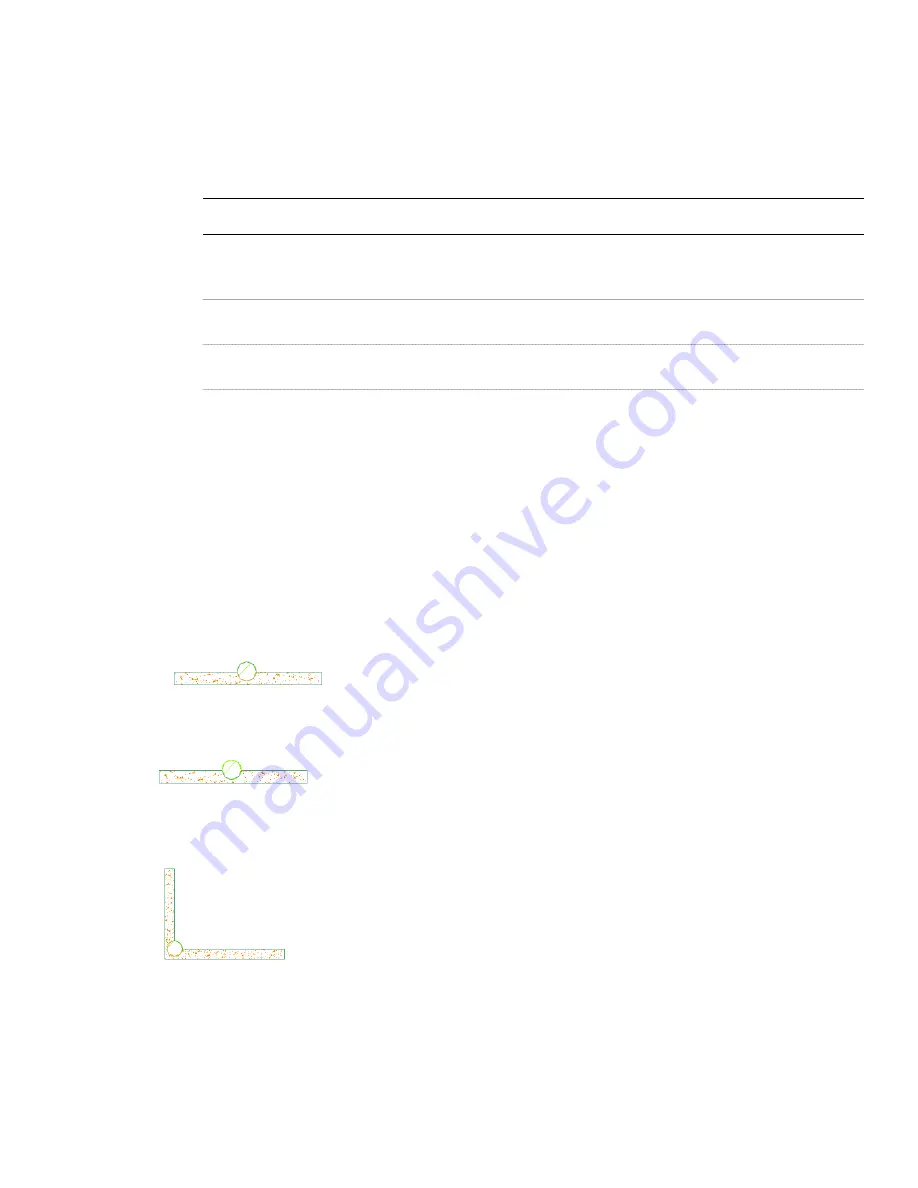
as a body modifier. You can also restore the body modifier to a mass element while leaving the body modifier still
applied to the wall. This is useful if you want to create other walls with the same shape.
If the object used to create the body modifier was a conventional mass element, it is restored to that mass element. For
example, a Gable mass element is restored as a Gable mass element. However, if the body modifier was created from
another object, such as a slab, or was edited using Boolean operations or face editing commands, the body modifier is
restored as a Free Form mass element.
1
Select the walls you want to change, right-click, and click Body Modifiers
➤
Restore.
2
NOTE This procedure restores all body modifiers attached to a wall.
Create mass elements from the body modifiers:
Then …
If you want to …
press ENTER.
create mass elements from the body modifiers while keeping
the body modifiers attached to the wall
enter y (Yes), and press ENTER.
remove all body modifiers from the wall, and create mass
elements from their shapes
Working with Interference Conditions
Interference conditions use the geometry of 3-dimensional (3D) objects to create custom openings or cutouts in walls.
You can specify how the interference condition is applied to the shrinkwrapping of a wall: added to the wall, subtracted
to the wall, or ignored.
How Interference Conditions Affect the Display of Walls
Unlike wall modifiers and body modifiers, which apply to a selected wall component, interference conditions apply
to all wall components that the interfering object touches. The wall stops at the interference condition. The way in
which you apply the interference condition to the wall determines how the shrinkwrapping of the wall is affected by
the condition in plan view:
■
Add the interference condition to include the condition in the shrinkwrapping.
■
Subtract the interference condition to exclude the object from the shrinkwrapping.
■
Ignore the interference condition to draw the shrinkwrapping as if the object were not there. You also use the
ignore option to add interference conditions applied to one wall to subsequent walls.
In model views, the interference condition is always subtractive, regardless of the shrinkwrapping option you selected.
720 | Chapter 18 Walls
Summary of Contents for 00128-051462-9310 - AUTOCAD 2008 COMM UPG FRM 2005 DVD
Page 1: ...AutoCAD Architecture 2008 User s Guide 2007 ...
Page 4: ...1 2 3 4 5 6 7 8 9 10 ...
Page 40: ...xl Contents ...
Page 41: ...Workflow and User Interface 1 1 ...
Page 42: ...2 Chapter 1 Workflow and User Interface ...
Page 146: ...106 Chapter 3 Content Browser ...
Page 164: ...124 Chapter 4 Creating and Saving Drawings ...
Page 370: ...330 Chapter 6 Drawing Management ...
Page 440: ...400 Chapter 8 Drawing Compare ...
Page 528: ...488 Chapter 10 Display System ...
Page 540: ...500 Chapter 11 Style Manager ...
Page 612: ...572 Chapter 13 Content Creation Guidelines ...
Page 613: ...Conceptual Design 2 573 ...
Page 614: ...574 Chapter 14 Conceptual Design ...
Page 678: ...638 Chapter 16 ObjectViewer ...
Page 683: ...Designing with Architectural Objects 3 643 ...
Page 684: ...644 Chapter 18 Designing with Architectural Objects ...
Page 788: ...748 Chapter 18 Walls ...
Page 942: ...902 Chapter 19 Curtain Walls ...
Page 1042: ...1002 Chapter 21 AEC Polygons ...
Page 1052: ...Changing a door width 1012 Chapter 22 Doors ...
Page 1106: ...Changing a window width 1066 Chapter 23 Windows ...
Page 1172: ...1132 Chapter 24 Openings ...
Page 1226: ...Using grips to change the flight width of a spiral stair run 1186 Chapter 25 Stairs ...
Page 1368: ...Using the Angle grip to edit slab slope 1328 Chapter 28 Slabs and Roof Slabs ...
Page 1491: ...Design Utilities 4 1451 ...
Page 1492: ...1452 Chapter 30 Design Utilities ...
Page 1536: ...1496 Chapter 31 Layout Curves and Grids ...
Page 1564: ...1524 Chapter 32 Grids ...
Page 1611: ...Documentation 5 1571 ...
Page 1612: ...1572 Chapter 36 Documentation ...
Page 1706: ...Stretching a surface opening Moving a surface opening 1666 Chapter 36 Spaces ...
Page 1710: ...Offsetting the edge of a window opening on a freeform space surface 1670 Chapter 36 Spaces ...
Page 1956: ...1916 Chapter 42 Fields ...
Page 2035: ...Properties of a detail callout The Properties of a Callout Tool 1995 ...
Page 2060: ...2020 Chapter 45 Callouts ...
Page 2170: ...2130 Chapter 47 AEC Content and DesignCenter ...
Page 2171: ...Other Utilities 6 2131 ...
Page 2172: ...2132 Chapter 48 Other Utilities ...
Page 2182: ...2142 Chapter 51 Reference AEC Objects ...
Page 2212: ...2172 Chapter 52 Customizing and Adding New Content for Detail Components ...
Page 2217: ...AutoCAD Architecture 2008 Menus 54 2177 ...
Page 2226: ...2186 Chapter 54 AutoCAD Architecture 2008 Menus ...
Page 2268: ...2228 Index ...






























