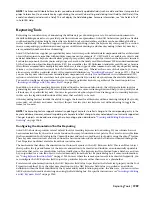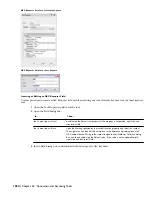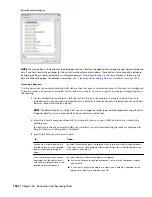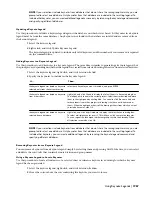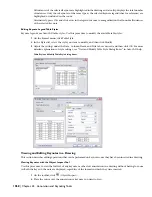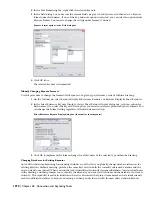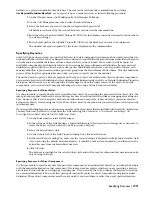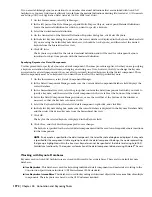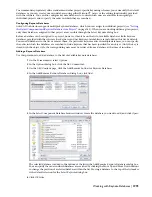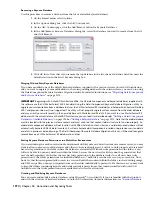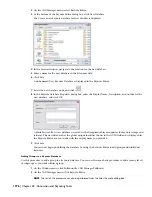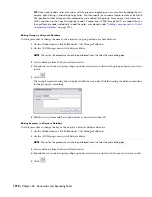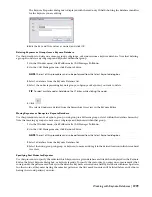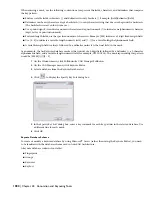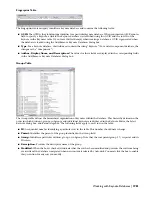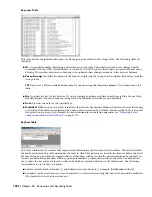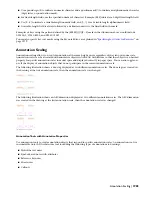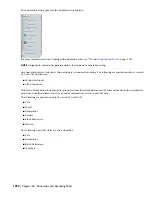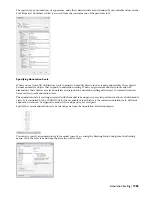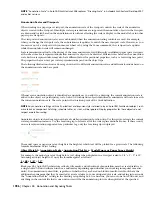To accommodate proprietary office standards and other project-specific keynoting schemes, you can modify the default
databases or you can create your own databases using either Microsoft
®
Access or the editing functionality provided
with the software. You can also configure keynote databases to control which ones are available for assigning to
individual projects and to specify the order in which they are searched.
Configuring Keynote Databases
AutoCAD Architecture supports multiple keynote databases, which you can assign to individual projects (see “
Setting
the Detail Component and Keynote Databases for a Project
” on page 183). When you are working within a given project,
only those databases assigned to that project are accessible through the Select Keynote dialog box.
Before a database can be assigned to a project, however, it must be on the list of available databases. Both keynote
databases provided with the software (AecKeynotes and AecKeynotes-Assemblies) are included on this list by default.
You can add databases to the list or remove them. If a particular keynote exists in multiple databases, you can specify
the order in which the databases are searched to find a keynote that has been specified for an object. (Only the key is
stored with the object style; the corresponding note must be retrieved from a database at the time of insertion.)
Adding a Keynote Database
Use this procedure to add a database to the list of available keynote databases.
1
On the Format menu, select Options.
2
In the Options dialog box, click the AEC Content tab.
3
On the AEC Content page, click the Add/Remove button for Keynote Databases.
4
In the Add/Remove Keynote Databases dialog box, click Add.
5
In the Select Component Database browser window, locate the database you want to add, and click Open.
The selected database is added to the bottom of the list in the Add/Remove Keynote Databases dialog box.
You can specify the order in which databases are searched by clicking the Move Up and Move Down buttons
to change the position of a selected database within the list. Moving a database to the top of the list makes
it the default selection for the Select Keynote dialog box.
6
Click OK twice.
Working with Keynote Databases | 1973
Summary of Contents for 00128-051462-9310 - AUTOCAD 2008 COMM UPG FRM 2005 DVD
Page 1: ...AutoCAD Architecture 2008 User s Guide 2007 ...
Page 4: ...1 2 3 4 5 6 7 8 9 10 ...
Page 40: ...xl Contents ...
Page 41: ...Workflow and User Interface 1 1 ...
Page 42: ...2 Chapter 1 Workflow and User Interface ...
Page 146: ...106 Chapter 3 Content Browser ...
Page 164: ...124 Chapter 4 Creating and Saving Drawings ...
Page 370: ...330 Chapter 6 Drawing Management ...
Page 440: ...400 Chapter 8 Drawing Compare ...
Page 528: ...488 Chapter 10 Display System ...
Page 540: ...500 Chapter 11 Style Manager ...
Page 612: ...572 Chapter 13 Content Creation Guidelines ...
Page 613: ...Conceptual Design 2 573 ...
Page 614: ...574 Chapter 14 Conceptual Design ...
Page 678: ...638 Chapter 16 ObjectViewer ...
Page 683: ...Designing with Architectural Objects 3 643 ...
Page 684: ...644 Chapter 18 Designing with Architectural Objects ...
Page 788: ...748 Chapter 18 Walls ...
Page 942: ...902 Chapter 19 Curtain Walls ...
Page 1042: ...1002 Chapter 21 AEC Polygons ...
Page 1052: ...Changing a door width 1012 Chapter 22 Doors ...
Page 1106: ...Changing a window width 1066 Chapter 23 Windows ...
Page 1172: ...1132 Chapter 24 Openings ...
Page 1226: ...Using grips to change the flight width of a spiral stair run 1186 Chapter 25 Stairs ...
Page 1368: ...Using the Angle grip to edit slab slope 1328 Chapter 28 Slabs and Roof Slabs ...
Page 1491: ...Design Utilities 4 1451 ...
Page 1492: ...1452 Chapter 30 Design Utilities ...
Page 1536: ...1496 Chapter 31 Layout Curves and Grids ...
Page 1564: ...1524 Chapter 32 Grids ...
Page 1611: ...Documentation 5 1571 ...
Page 1612: ...1572 Chapter 36 Documentation ...
Page 1706: ...Stretching a surface opening Moving a surface opening 1666 Chapter 36 Spaces ...
Page 1710: ...Offsetting the edge of a window opening on a freeform space surface 1670 Chapter 36 Spaces ...
Page 1956: ...1916 Chapter 42 Fields ...
Page 2035: ...Properties of a detail callout The Properties of a Callout Tool 1995 ...
Page 2060: ...2020 Chapter 45 Callouts ...
Page 2170: ...2130 Chapter 47 AEC Content and DesignCenter ...
Page 2171: ...Other Utilities 6 2131 ...
Page 2172: ...2132 Chapter 48 Other Utilities ...
Page 2182: ...2142 Chapter 51 Reference AEC Objects ...
Page 2212: ...2172 Chapter 52 Customizing and Adding New Content for Detail Components ...
Page 2217: ...AutoCAD Architecture 2008 Menus 54 2177 ...
Page 2226: ...2186 Chapter 54 AutoCAD Architecture 2008 Menus ...
Page 2268: ...2228 Index ...