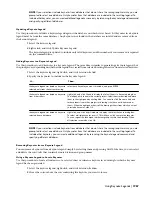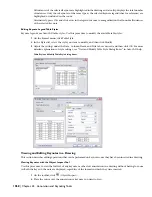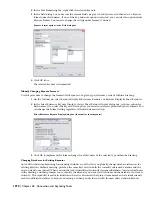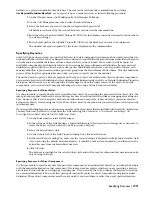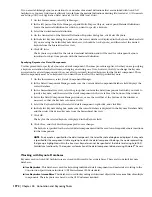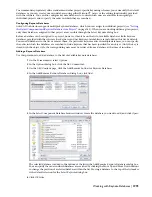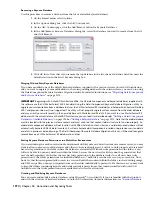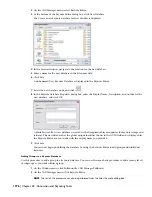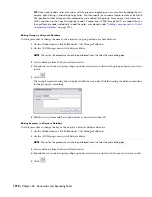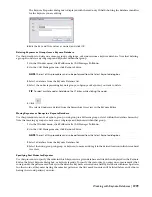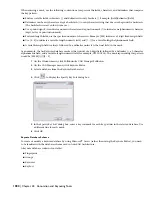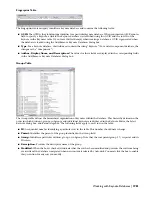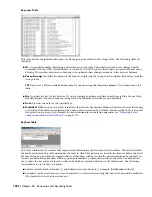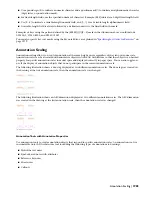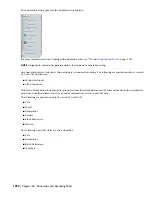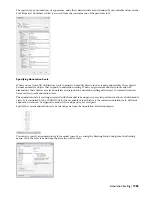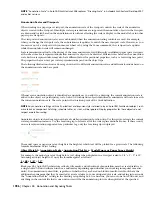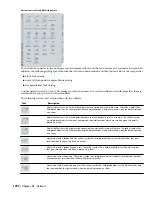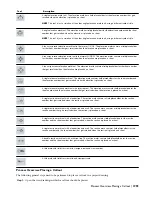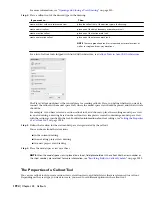When entering a mask, use the following conventions to represent the fields, characters, and delimiters that comprise
the key pattern:
■
Enclose sortable fields in brackets [ ] and delimiters in curly brackets { }. Example: [field]{delimiter}[field].
■
Delimiters can be any character except a backslash (\) or any character string that does not begin with a backslash.
(The backslash is reserved for system use.)
■
Use a pound sign (#) to indicate a numeric character and a question mark (?) to indicate an alphanumeric character
(digit, letter, or punctuation mark).
■
For fixed-length fields, use the specified number of characters. Example: [###] indicates a 3-digit fixed-length field.
■
Use [#...#] to indicate a variable-length numeric field, and [?...?] for a variable-length alphanumeric field.
■
A variable-length field is always followed by a delimiter unless it is the final field in the mask.
As an example, the AecKeynotes database uses keys that consist of a 5-digit field, followed by a delimiter (.), a 1-character
alphanumeric field, and a variable-length numeric field (for example, 09250.A101). The mask representing this pattern
would be [#####]{.}[?][#...#]
1
On the Window menu, click Pulldowns
➤
CAD Manager Pulldown.
2
On the CAD Manager menu, click Keynote Editor.
3
Select a database from the Keynote Database list.
4
Click
to display the Specify Key Sort dialog box.
5
In the Specify Key Sort dialog box, enter a key sort mask for each key pattern in the selected database. Use
a different line for each mask.
6
Click OK.
Keynote Database Schema
To create or modify a keynote database by using Microsoft
®
Access (rather than using the Keynote Editor), you need
to be familiar with the database schema used in AutoCAD Architecture.
A keynote database contains four tables:
■
Fingerprint
■
Groups
■
Keynotes
■
KeySort
1980 | Chapter 44 Annotation and Keynoting Tools
Summary of Contents for 00128-051462-9310 - AUTOCAD 2008 COMM UPG FRM 2005 DVD
Page 1: ...AutoCAD Architecture 2008 User s Guide 2007 ...
Page 4: ...1 2 3 4 5 6 7 8 9 10 ...
Page 40: ...xl Contents ...
Page 41: ...Workflow and User Interface 1 1 ...
Page 42: ...2 Chapter 1 Workflow and User Interface ...
Page 146: ...106 Chapter 3 Content Browser ...
Page 164: ...124 Chapter 4 Creating and Saving Drawings ...
Page 370: ...330 Chapter 6 Drawing Management ...
Page 440: ...400 Chapter 8 Drawing Compare ...
Page 528: ...488 Chapter 10 Display System ...
Page 540: ...500 Chapter 11 Style Manager ...
Page 612: ...572 Chapter 13 Content Creation Guidelines ...
Page 613: ...Conceptual Design 2 573 ...
Page 614: ...574 Chapter 14 Conceptual Design ...
Page 678: ...638 Chapter 16 ObjectViewer ...
Page 683: ...Designing with Architectural Objects 3 643 ...
Page 684: ...644 Chapter 18 Designing with Architectural Objects ...
Page 788: ...748 Chapter 18 Walls ...
Page 942: ...902 Chapter 19 Curtain Walls ...
Page 1042: ...1002 Chapter 21 AEC Polygons ...
Page 1052: ...Changing a door width 1012 Chapter 22 Doors ...
Page 1106: ...Changing a window width 1066 Chapter 23 Windows ...
Page 1172: ...1132 Chapter 24 Openings ...
Page 1226: ...Using grips to change the flight width of a spiral stair run 1186 Chapter 25 Stairs ...
Page 1368: ...Using the Angle grip to edit slab slope 1328 Chapter 28 Slabs and Roof Slabs ...
Page 1491: ...Design Utilities 4 1451 ...
Page 1492: ...1452 Chapter 30 Design Utilities ...
Page 1536: ...1496 Chapter 31 Layout Curves and Grids ...
Page 1564: ...1524 Chapter 32 Grids ...
Page 1611: ...Documentation 5 1571 ...
Page 1612: ...1572 Chapter 36 Documentation ...
Page 1706: ...Stretching a surface opening Moving a surface opening 1666 Chapter 36 Spaces ...
Page 1710: ...Offsetting the edge of a window opening on a freeform space surface 1670 Chapter 36 Spaces ...
Page 1956: ...1916 Chapter 42 Fields ...
Page 2035: ...Properties of a detail callout The Properties of a Callout Tool 1995 ...
Page 2060: ...2020 Chapter 45 Callouts ...
Page 2170: ...2130 Chapter 47 AEC Content and DesignCenter ...
Page 2171: ...Other Utilities 6 2131 ...
Page 2172: ...2132 Chapter 48 Other Utilities ...
Page 2182: ...2142 Chapter 51 Reference AEC Objects ...
Page 2212: ...2172 Chapter 52 Customizing and Adding New Content for Detail Components ...
Page 2217: ...AutoCAD Architecture 2008 Menus 54 2177 ...
Page 2226: ...2186 Chapter 54 AutoCAD Architecture 2008 Menus ...
Page 2268: ...2228 Index ...