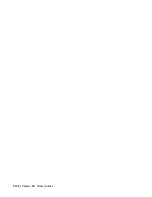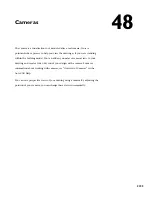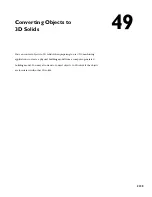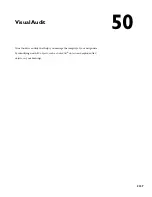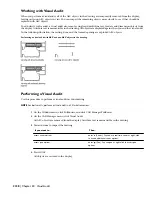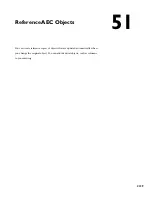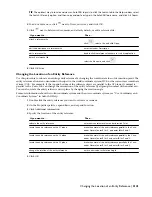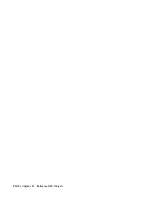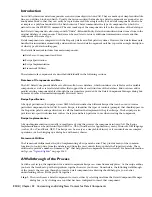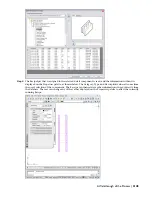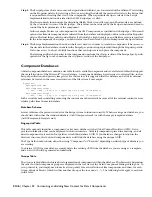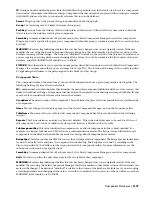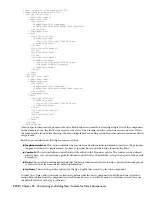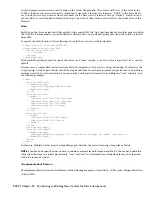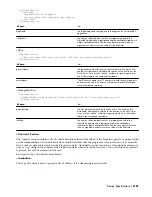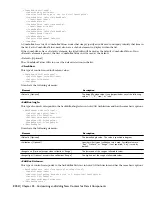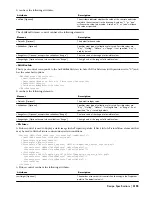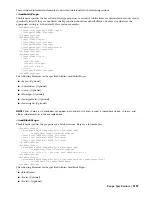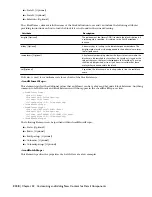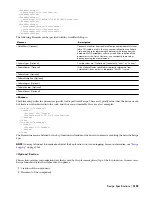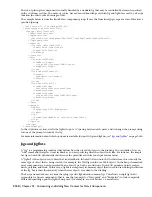Step 3:
The RecipeSpec may have one or more Recipes defined within it, each associated with a different View setting
on the Properties palette. By selecting a View (or accepting the default) the user in effect selects the Recipe that
is responsible for creating that view of the component. When a particular Recipe is selected, the Recipe
Implementation function described in the XML RecipeSpec is called.
The three controls shown under Specifications (Hatch block, Grout fill cores, and Show mortar) are defined
by the <Controls> section of the RecipeSpec. Their values can be retrieved by the Recipe function and used to
control the basic parameters of the component.
In this example, Mortar is a subcomponent of the CMU component, as specified in its RecipeSpec. Values and
options for all mortar components are retrieved from the database and displayed on this section of the Properties
palette. The final three controls under Mortar (Left joint type, Right joint type, and Hatch mortar), are specified
in the subcomponent’s RecipeSpec, and their values can be retrieved by the subcomponent’s Recipe function.
Step 4:
The Recipe Implementation then does whatever it needs to in order to create the component. It has access to
the size data in the database, the data in the RecipeSpec, and user input provided through the Properties palette.
It also has access to a host of utility functions that can help create and place the component.
The layering and hatch properties for the component come from the <Data> section of the ReceipeSpec. Specific
options for the Jig to use come from the <Options> section of the RecipeSpec.
Component Databases
A detail component database contains a size table for each available component and several related tables that support
the overall structure of the Microsoft
®
Access database. A component database has references to external files, such as
Recipe Specifications and preview image files. For this reason, it is suggested that the database and all of its external
references be located in the same tree structure of the file system. For example:
MyContent/
MyComponentDb.mdb
MajorComponentGroup1/
*.xml, *.dwg, *.png, etc. supporting this group of components
MajorComponentGroup2/
*.xml, *.dwg, *.png, etc. supporting this group of components
Such a structure makes installing or moving the content a much easier task because all of the external content can use
relative paths from the main database.
Database Schema
Several tables must be present in order for the Recipe system to function correctly. When creating a new database, you
should start with either the standard database (AecDtlComponents.mdb) or with the empty template database
(AecDtlComponents-Template.mdb).
Fingerprint Table
This table uniquely identifies a component (or keynote) database with a Global Unique IDentifier (GUID). It also
provides information that can be displayed in the user interface. All detail components placed in a drawing, and all
detail component tools used in Tool palettes record this database GUID. If your database changes location in the
directory structure, the tools and components can still find the database using the unique GUID.
The Type field should contain either the string “Component” or “Keynote” depending on which type of database you
are creating.
To obtain a GUID for your database, simply delete the existing GUID from the database you are using as a template,
and a new GUID will be generated automatically.
Groups Table
The Groups table defines the hierarchical organization of components within the database. This hierarchy determines
the order in which component groups are displayed in the tree view of the Detail Component Manager dialog box. To
set up this table, you simply need to make a Group entry for each collection of like components, and then, for each
Group, define its Parent, which is either another Group or the root node (\ - *). The following fields apply to each row
in the table:
2146 | Chapter 52 Customizing and Adding New Content for Detail Components
Summary of Contents for 00128-051462-9310 - AUTOCAD 2008 COMM UPG FRM 2005 DVD
Page 1: ...AutoCAD Architecture 2008 User s Guide 2007 ...
Page 4: ...1 2 3 4 5 6 7 8 9 10 ...
Page 40: ...xl Contents ...
Page 41: ...Workflow and User Interface 1 1 ...
Page 42: ...2 Chapter 1 Workflow and User Interface ...
Page 146: ...106 Chapter 3 Content Browser ...
Page 164: ...124 Chapter 4 Creating and Saving Drawings ...
Page 370: ...330 Chapter 6 Drawing Management ...
Page 440: ...400 Chapter 8 Drawing Compare ...
Page 528: ...488 Chapter 10 Display System ...
Page 540: ...500 Chapter 11 Style Manager ...
Page 612: ...572 Chapter 13 Content Creation Guidelines ...
Page 613: ...Conceptual Design 2 573 ...
Page 614: ...574 Chapter 14 Conceptual Design ...
Page 678: ...638 Chapter 16 ObjectViewer ...
Page 683: ...Designing with Architectural Objects 3 643 ...
Page 684: ...644 Chapter 18 Designing with Architectural Objects ...
Page 788: ...748 Chapter 18 Walls ...
Page 942: ...902 Chapter 19 Curtain Walls ...
Page 1042: ...1002 Chapter 21 AEC Polygons ...
Page 1052: ...Changing a door width 1012 Chapter 22 Doors ...
Page 1106: ...Changing a window width 1066 Chapter 23 Windows ...
Page 1172: ...1132 Chapter 24 Openings ...
Page 1226: ...Using grips to change the flight width of a spiral stair run 1186 Chapter 25 Stairs ...
Page 1368: ...Using the Angle grip to edit slab slope 1328 Chapter 28 Slabs and Roof Slabs ...
Page 1491: ...Design Utilities 4 1451 ...
Page 1492: ...1452 Chapter 30 Design Utilities ...
Page 1536: ...1496 Chapter 31 Layout Curves and Grids ...
Page 1564: ...1524 Chapter 32 Grids ...
Page 1611: ...Documentation 5 1571 ...
Page 1612: ...1572 Chapter 36 Documentation ...
Page 1706: ...Stretching a surface opening Moving a surface opening 1666 Chapter 36 Spaces ...
Page 1710: ...Offsetting the edge of a window opening on a freeform space surface 1670 Chapter 36 Spaces ...
Page 1956: ...1916 Chapter 42 Fields ...
Page 2035: ...Properties of a detail callout The Properties of a Callout Tool 1995 ...
Page 2060: ...2020 Chapter 45 Callouts ...
Page 2170: ...2130 Chapter 47 AEC Content and DesignCenter ...
Page 2171: ...Other Utilities 6 2131 ...
Page 2172: ...2132 Chapter 48 Other Utilities ...
Page 2182: ...2142 Chapter 51 Reference AEC Objects ...
Page 2212: ...2172 Chapter 52 Customizing and Adding New Content for Detail Components ...
Page 2217: ...AutoCAD Architecture 2008 Menus 54 2177 ...
Page 2226: ...2186 Chapter 54 AutoCAD Architecture 2008 Menus ...
Page 2268: ...2228 Index ...