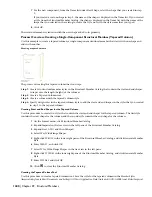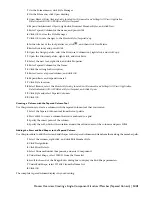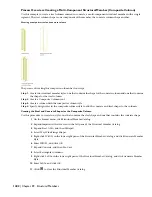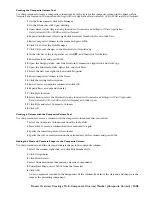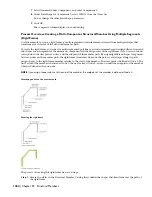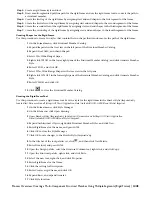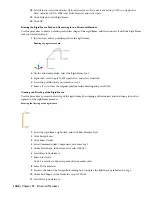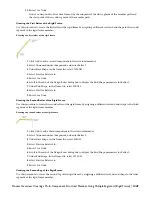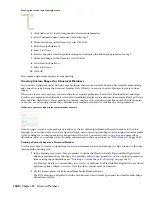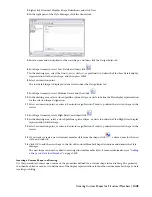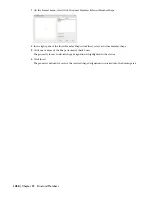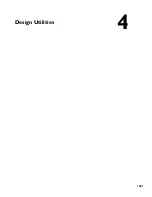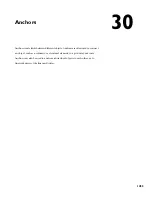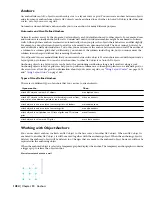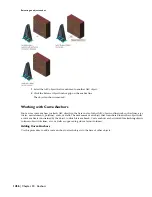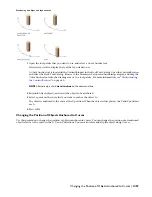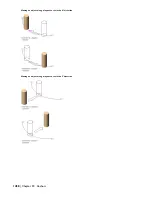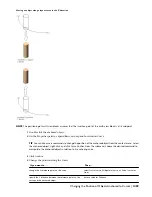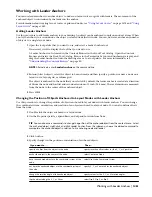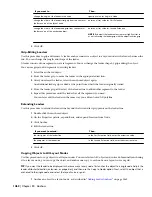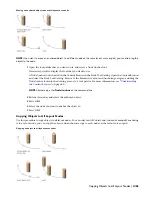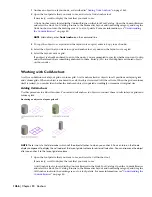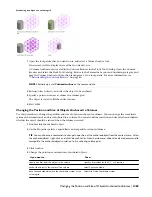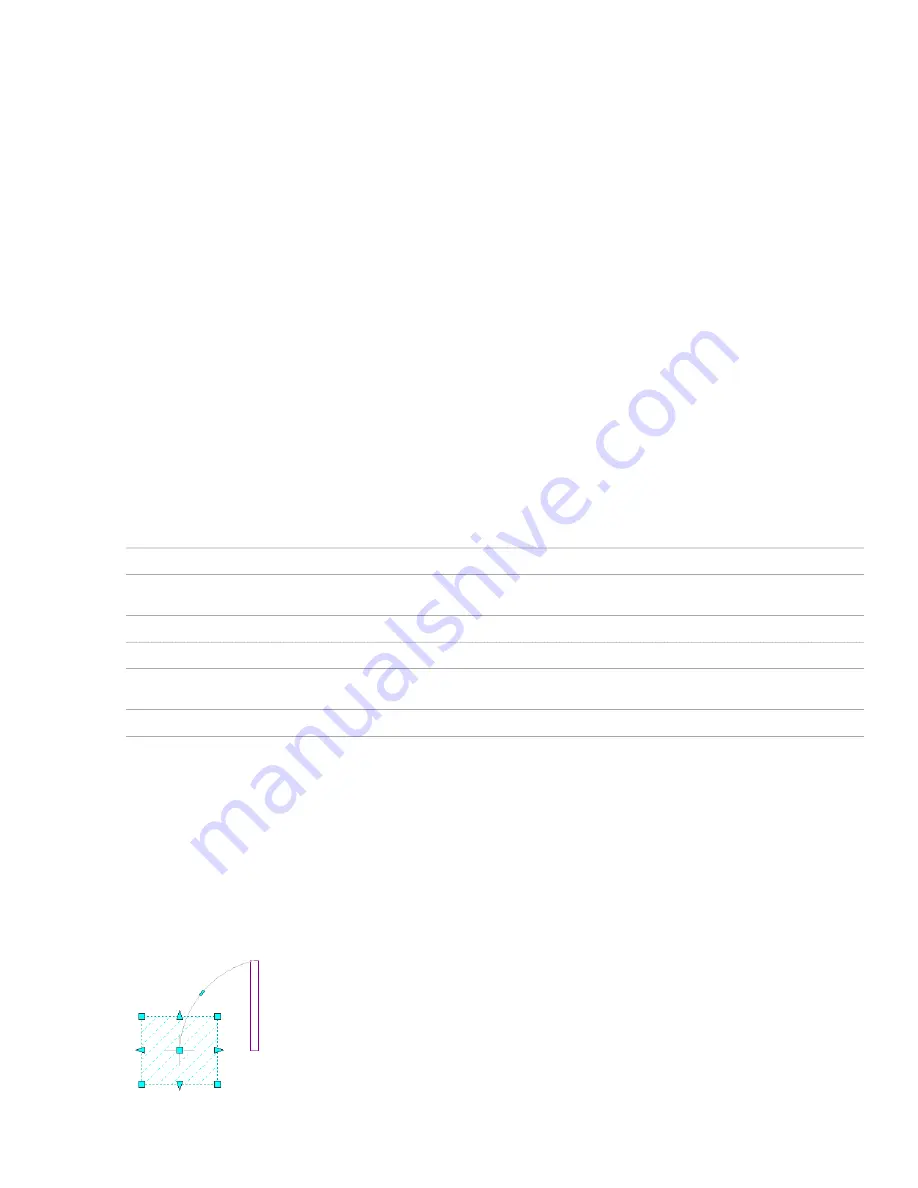
Anchors
An anchor links an AEC object to another object or to a layout curve or grid. You can create anchors between objects
and also remove anchors from objects. AEC objects can be anchored to each other, to AutoCAD objects like lines and
circles, or to layout curves or grids.
Automatic and user-defined anchors enable you to use anchors for many different purposes.
Automatic and User-Defined Anchors
Automatic anchors are set by the program. Certain objects are by default anchored to other objects. For example, doors
and windows are usually anchored to walls. Curtain wall units or window assemblies might be anchored to curtain
walls. Although these anchors are inserted automatically, when you place the objects their behavior can differ slightly.
For example, a door that is anchored to a wall can be moved to an unconnected wall. The door cannot, however, be
moved outside a wall and stand alone. To do this, you must remove the anchor between door and wall. The anchor of
a column to a column grid behaves differently: you can move the column inside the grid, but you cannot move the
column to another grid without first removing the anchor.
User-defined anchors are manual links that you can create between two objects. Most anchors are used with layout curves,
layout grids, or volumes. You can also attach anchors to other AEC objects or AutoCAD objects.
Anchoring objects to a layout curve can be useful for positioning washbasins along a wall or rafters along a roof.
Anchoring objects to layout grids can help you to position columns on a column grid, planters on a sidewalk grid, or
tile accents on a floor tile grid. For information about layout curves or grids, see “
Using Layout Curves
” on page 1474
and “
Using Layout Grids
” on page 1482.
Types of User-Defined Anchors
There are six different types of anchors that you can use to attach objects:
Then…
If you want to…
use object anchors.
attach AEC objects to other AEC objects
use curve anchors.
attach AEC objects to the base curve of other objects, such as lines,
arcs, circles, mass elements, polylines, roofs, or walls
use leader anchors.
attach objects to nodes on layout curves or grids with leaders
use node anchors.
attach objects to nodes on layout curves or grids
use cell anchors.
attach objects to cell positions on 2D layout grids and 3D volume
grids
use volume anchors.
attach objects to volumes on 3D grids
Working with Object Anchors
You can use object anchors to attach an AEC object to the base curve of another AEC object. When an AEC object is
anchored to another AEC object, it will be moved together with the anchoring object. When the anchoring object is
deleted, the anchored object will be deleted, too. Changes that are made to the anchored object, however, will not be
replicated in the anchoring object.
When the anchored object is selected, a temporary graphic displays the anchor. The temporary anchor graphic contains
a trigger grip to release the object anchor.
Mass element anchored to a wall
1454 | Chapter 30 Anchors
Summary of Contents for 00128-051462-9310 - AUTOCAD 2008 COMM UPG FRM 2005 DVD
Page 1: ...AutoCAD Architecture 2008 User s Guide 2007 ...
Page 4: ...1 2 3 4 5 6 7 8 9 10 ...
Page 40: ...xl Contents ...
Page 41: ...Workflow and User Interface 1 1 ...
Page 42: ...2 Chapter 1 Workflow and User Interface ...
Page 146: ...106 Chapter 3 Content Browser ...
Page 164: ...124 Chapter 4 Creating and Saving Drawings ...
Page 370: ...330 Chapter 6 Drawing Management ...
Page 440: ...400 Chapter 8 Drawing Compare ...
Page 528: ...488 Chapter 10 Display System ...
Page 540: ...500 Chapter 11 Style Manager ...
Page 612: ...572 Chapter 13 Content Creation Guidelines ...
Page 613: ...Conceptual Design 2 573 ...
Page 614: ...574 Chapter 14 Conceptual Design ...
Page 678: ...638 Chapter 16 ObjectViewer ...
Page 683: ...Designing with Architectural Objects 3 643 ...
Page 684: ...644 Chapter 18 Designing with Architectural Objects ...
Page 788: ...748 Chapter 18 Walls ...
Page 942: ...902 Chapter 19 Curtain Walls ...
Page 1042: ...1002 Chapter 21 AEC Polygons ...
Page 1052: ...Changing a door width 1012 Chapter 22 Doors ...
Page 1106: ...Changing a window width 1066 Chapter 23 Windows ...
Page 1172: ...1132 Chapter 24 Openings ...
Page 1226: ...Using grips to change the flight width of a spiral stair run 1186 Chapter 25 Stairs ...
Page 1368: ...Using the Angle grip to edit slab slope 1328 Chapter 28 Slabs and Roof Slabs ...
Page 1491: ...Design Utilities 4 1451 ...
Page 1492: ...1452 Chapter 30 Design Utilities ...
Page 1536: ...1496 Chapter 31 Layout Curves and Grids ...
Page 1564: ...1524 Chapter 32 Grids ...
Page 1611: ...Documentation 5 1571 ...
Page 1612: ...1572 Chapter 36 Documentation ...
Page 1706: ...Stretching a surface opening Moving a surface opening 1666 Chapter 36 Spaces ...
Page 1710: ...Offsetting the edge of a window opening on a freeform space surface 1670 Chapter 36 Spaces ...
Page 1956: ...1916 Chapter 42 Fields ...
Page 2035: ...Properties of a detail callout The Properties of a Callout Tool 1995 ...
Page 2060: ...2020 Chapter 45 Callouts ...
Page 2170: ...2130 Chapter 47 AEC Content and DesignCenter ...
Page 2171: ...Other Utilities 6 2131 ...
Page 2172: ...2132 Chapter 48 Other Utilities ...
Page 2182: ...2142 Chapter 51 Reference AEC Objects ...
Page 2212: ...2172 Chapter 52 Customizing and Adding New Content for Detail Components ...
Page 2217: ...AutoCAD Architecture 2008 Menus 54 2177 ...
Page 2226: ...2186 Chapter 54 AutoCAD Architecture 2008 Menus ...
Page 2268: ...2228 Index ...