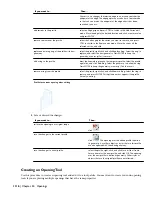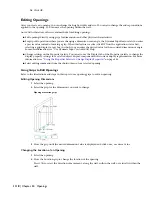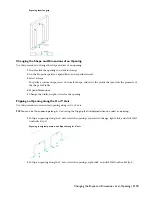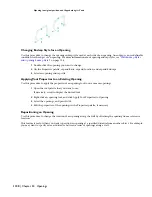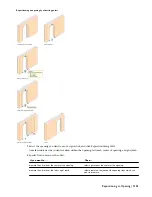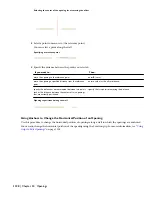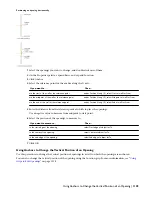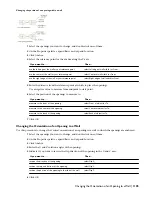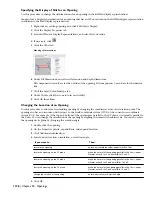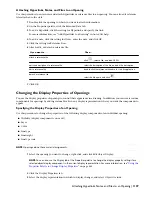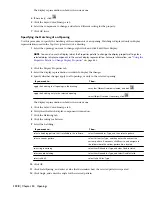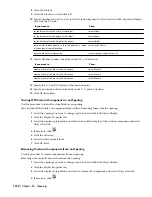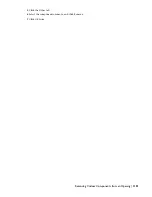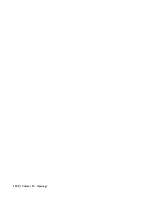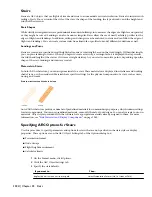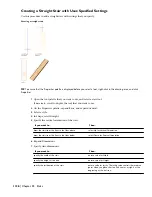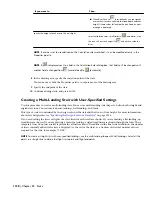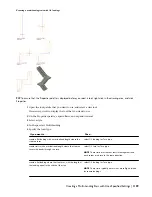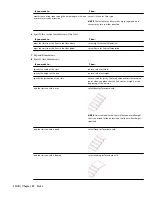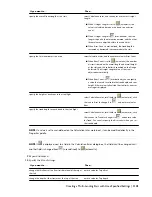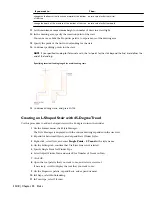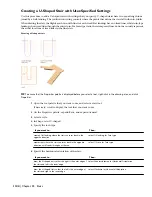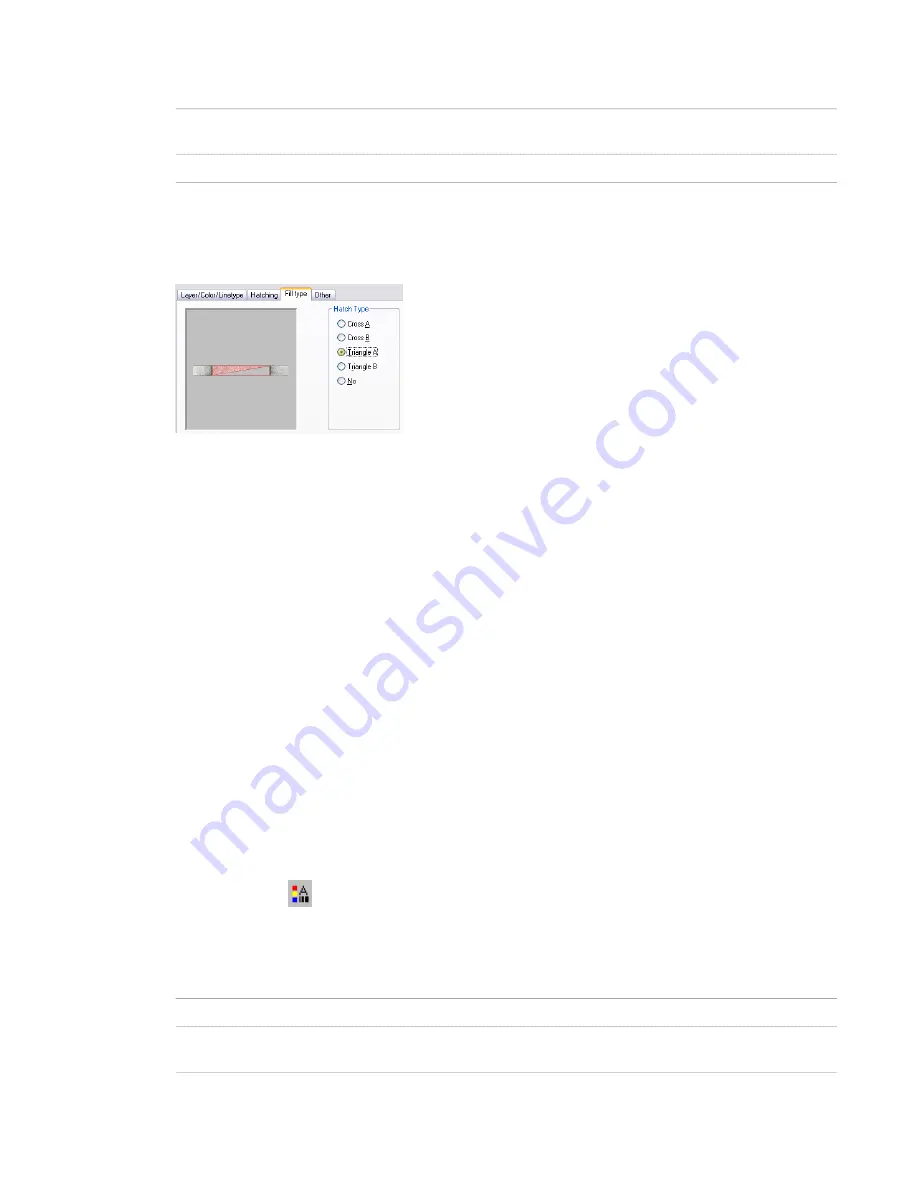
13
Click Orientation, and specify how the hatching is oriented:
Then…
If you want to…
select Object.
orient the hatching to the object regardless of the object
rotation
select Global.
orient the hatching to the World Coordinate System
14
Click the Fill type tab.
15
Select a graphic representation to use for hatching the opening.
Specifying hatching graphics for openings
16
Click OK twice.
Using Custom Blocks to Create Opening Components
You can add custom blocks for components, such as hardware, to the display components or to replace the default
display components. You can have a different custom block for each display representation.
You can specify several rules for positioning and scaling the new component. Each custom block also appears in the
display properties component list so that you can control its layer, color, and linetype.
If you create a custom block from mass elements, you can use the material assignments of the mass elements to determine
the display properties of the custom block.
Be sure to set the properties of the objects used to create your custom blocks to ByBlock. Otherwise, you cannot control
these objects through the display properties. For more information, see “Control the Color and Linetype Properties in
Blocks” in AutoCAD help
Adding Components to an Opening
Use this procedure to add or edit custom block components in the display representation of openings.
1
Create a block for the component to add to the opening.
Create the block in the same plane as the opening.
2
Select the opening you want to change, right-click, and click Edit Object Display.
3
Click the Display Properties tab.
4
Select the display representation in which to display the changes, and select Object Override.
5
If necessary, click
.
6
Click the Other tab.
7
Specify whether to add or edit a block component:
Then…
If you want to…
click Add.
add a new block component
select the component to edit, and click Edit. Proceed to step
10.
edit an existing block component
Using Custom Blocks to Create Opening Components | 1129
Summary of Contents for 00128-051462-9310 - AUTOCAD 2008 COMM UPG FRM 2005 DVD
Page 1: ...AutoCAD Architecture 2008 User s Guide 2007 ...
Page 4: ...1 2 3 4 5 6 7 8 9 10 ...
Page 40: ...xl Contents ...
Page 41: ...Workflow and User Interface 1 1 ...
Page 42: ...2 Chapter 1 Workflow and User Interface ...
Page 146: ...106 Chapter 3 Content Browser ...
Page 164: ...124 Chapter 4 Creating and Saving Drawings ...
Page 370: ...330 Chapter 6 Drawing Management ...
Page 440: ...400 Chapter 8 Drawing Compare ...
Page 528: ...488 Chapter 10 Display System ...
Page 540: ...500 Chapter 11 Style Manager ...
Page 612: ...572 Chapter 13 Content Creation Guidelines ...
Page 613: ...Conceptual Design 2 573 ...
Page 614: ...574 Chapter 14 Conceptual Design ...
Page 678: ...638 Chapter 16 ObjectViewer ...
Page 683: ...Designing with Architectural Objects 3 643 ...
Page 684: ...644 Chapter 18 Designing with Architectural Objects ...
Page 788: ...748 Chapter 18 Walls ...
Page 942: ...902 Chapter 19 Curtain Walls ...
Page 1042: ...1002 Chapter 21 AEC Polygons ...
Page 1052: ...Changing a door width 1012 Chapter 22 Doors ...
Page 1106: ...Changing a window width 1066 Chapter 23 Windows ...
Page 1172: ...1132 Chapter 24 Openings ...
Page 1226: ...Using grips to change the flight width of a spiral stair run 1186 Chapter 25 Stairs ...
Page 1368: ...Using the Angle grip to edit slab slope 1328 Chapter 28 Slabs and Roof Slabs ...
Page 1491: ...Design Utilities 4 1451 ...
Page 1492: ...1452 Chapter 30 Design Utilities ...
Page 1536: ...1496 Chapter 31 Layout Curves and Grids ...
Page 1564: ...1524 Chapter 32 Grids ...
Page 1611: ...Documentation 5 1571 ...
Page 1612: ...1572 Chapter 36 Documentation ...
Page 1706: ...Stretching a surface opening Moving a surface opening 1666 Chapter 36 Spaces ...
Page 1710: ...Offsetting the edge of a window opening on a freeform space surface 1670 Chapter 36 Spaces ...
Page 1956: ...1916 Chapter 42 Fields ...
Page 2035: ...Properties of a detail callout The Properties of a Callout Tool 1995 ...
Page 2060: ...2020 Chapter 45 Callouts ...
Page 2170: ...2130 Chapter 47 AEC Content and DesignCenter ...
Page 2171: ...Other Utilities 6 2131 ...
Page 2172: ...2132 Chapter 48 Other Utilities ...
Page 2182: ...2142 Chapter 51 Reference AEC Objects ...
Page 2212: ...2172 Chapter 52 Customizing and Adding New Content for Detail Components ...
Page 2217: ...AutoCAD Architecture 2008 Menus 54 2177 ...
Page 2226: ...2186 Chapter 54 AutoCAD Architecture 2008 Menus ...
Page 2268: ...2228 Index ...