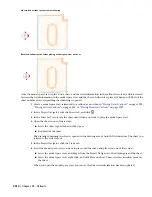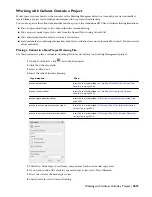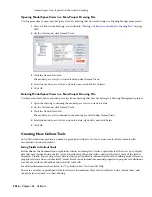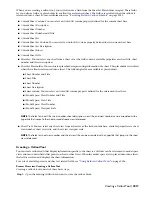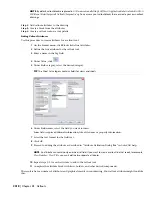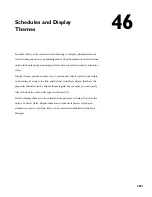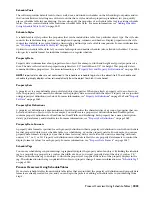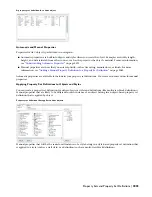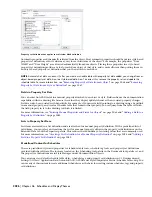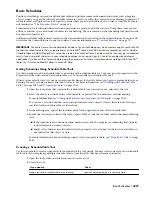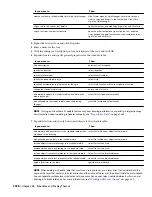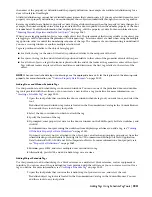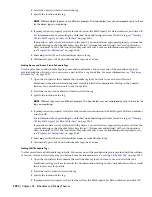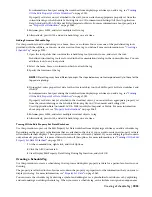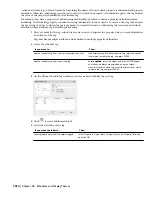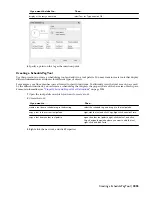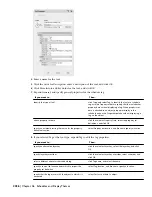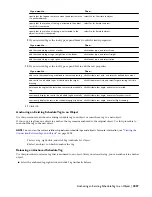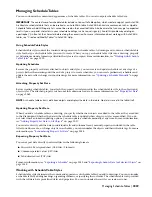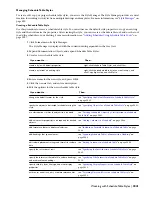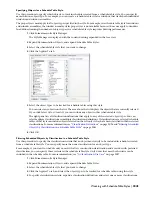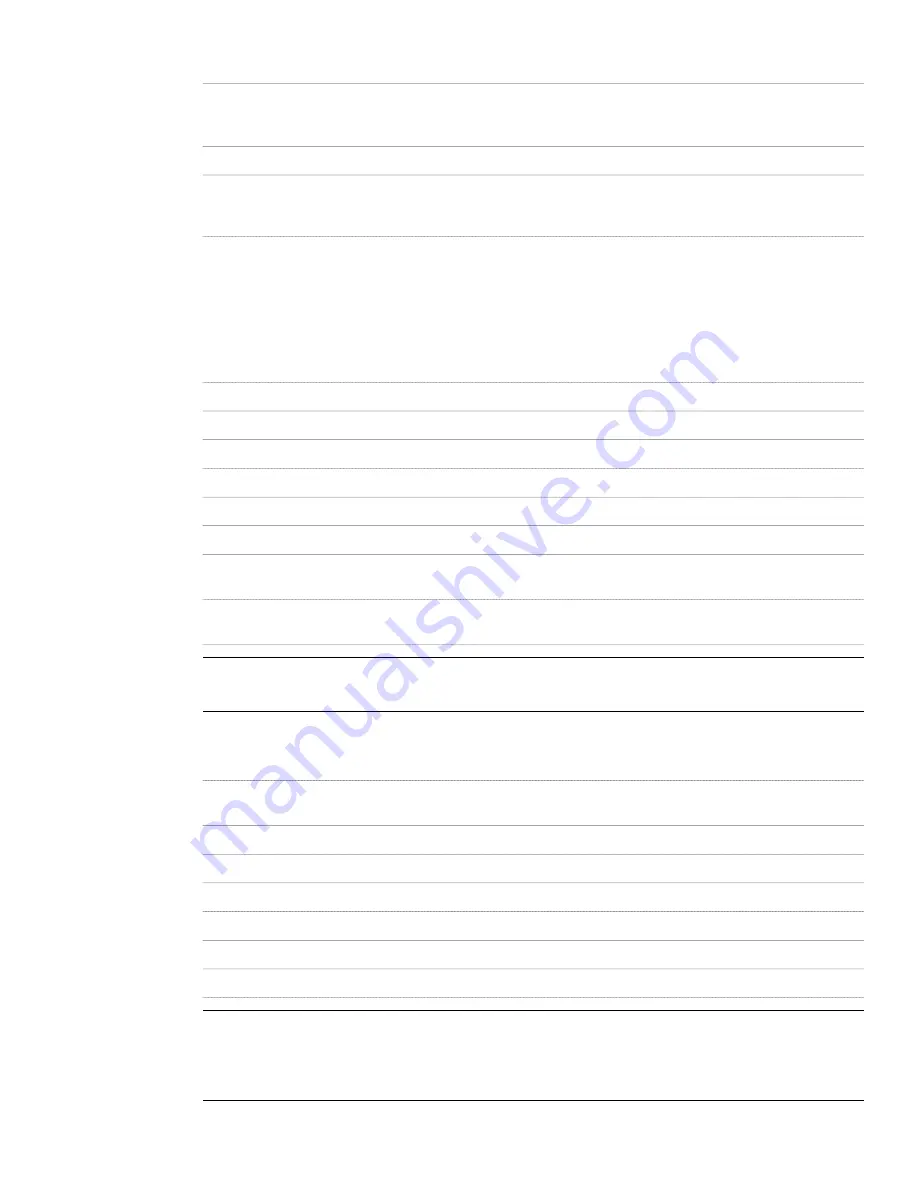
Then…
If you want to…
click Format menu
➤
Style Manager. Locate the style you
want to copy, and drag it to the tool palette. Click OK to
close the Style Manager.
create a tool from a schedule table style in the Style Manager
right-click the tool, and click Copy. Right-click, and click Paste.
copy a tool in the current tool palette
open the other tool palette, right-click the tool, and click
Copy. Reopen the palette where you want to add the tool,
right-click, and click Paste.
copy a tool from another tool palette
3
Right-click the new tool, and click Properties.
4
Enter a name for the tool.
5
Click the setting for Description, enter a description of the tool, and click OK.
6
Expand General, and specify general properties for the schedule table:
Then…
If you want to…
enter text for Description.
add a description
select Layer Key.
specify the layer key
select Layer Overrides.
specify layer overrides
select Style.
specify the schedule table style
select Style Location or Browse to specify a location.
specify an external drawing file source for the style
enter a value for Scale.
change the schedule table scale
select Yes for Update automatically.
automatically update the schedule table when data in the
drawing changes
select No for Update automatically.
manually update the schedule table when the drawing
changes
NOTE Turning on the automatic update feature may slow drawing performance, especially in large drawings.
For information about updating schedules manually, see
“
Property Set Data
” on page 2062
.
7
Expand Selection, and specify how to add objects to the schedule table:
Then…
If you want to…
select Yes for Add new objects automatically.
automatically add new objects to the schedule table as they
are added to the drawing
select No for Add new objects automatically.
manually add new objects to the schedule table
select Yes for Scan xrefs.
include objects from xref drawings in the schedule table
select No for Scan xrefs.
exclude objects from xref drawings in the schedule table
select Yes for Scan block references.
include objects from block references in the schedule table
select No for Scan block references.
exclude objects from block references in the schedule table
specify a layer wild card.
apply a layer filter to the table
NOTE When adding a schedule table that must scan xrefs or blocks, use a layer filter that includes both the
name of the layer that contains the xref or block and the name of the layer of the object inside the xref or block.
You can separate multiple layer wild cards with a comma. You cannot select individual objects within an xref
drawing or a block reference. For more information, see
“
Working with Layer Groups
” on page 412
.
2028 | Chapter 46 Schedules and Display Themes
Summary of Contents for 00128-051462-9310 - AUTOCAD 2008 COMM UPG FRM 2005 DVD
Page 1: ...AutoCAD Architecture 2008 User s Guide 2007 ...
Page 4: ...1 2 3 4 5 6 7 8 9 10 ...
Page 40: ...xl Contents ...
Page 41: ...Workflow and User Interface 1 1 ...
Page 42: ...2 Chapter 1 Workflow and User Interface ...
Page 146: ...106 Chapter 3 Content Browser ...
Page 164: ...124 Chapter 4 Creating and Saving Drawings ...
Page 370: ...330 Chapter 6 Drawing Management ...
Page 440: ...400 Chapter 8 Drawing Compare ...
Page 528: ...488 Chapter 10 Display System ...
Page 540: ...500 Chapter 11 Style Manager ...
Page 612: ...572 Chapter 13 Content Creation Guidelines ...
Page 613: ...Conceptual Design 2 573 ...
Page 614: ...574 Chapter 14 Conceptual Design ...
Page 678: ...638 Chapter 16 ObjectViewer ...
Page 683: ...Designing with Architectural Objects 3 643 ...
Page 684: ...644 Chapter 18 Designing with Architectural Objects ...
Page 788: ...748 Chapter 18 Walls ...
Page 942: ...902 Chapter 19 Curtain Walls ...
Page 1042: ...1002 Chapter 21 AEC Polygons ...
Page 1052: ...Changing a door width 1012 Chapter 22 Doors ...
Page 1106: ...Changing a window width 1066 Chapter 23 Windows ...
Page 1172: ...1132 Chapter 24 Openings ...
Page 1226: ...Using grips to change the flight width of a spiral stair run 1186 Chapter 25 Stairs ...
Page 1368: ...Using the Angle grip to edit slab slope 1328 Chapter 28 Slabs and Roof Slabs ...
Page 1491: ...Design Utilities 4 1451 ...
Page 1492: ...1452 Chapter 30 Design Utilities ...
Page 1536: ...1496 Chapter 31 Layout Curves and Grids ...
Page 1564: ...1524 Chapter 32 Grids ...
Page 1611: ...Documentation 5 1571 ...
Page 1612: ...1572 Chapter 36 Documentation ...
Page 1706: ...Stretching a surface opening Moving a surface opening 1666 Chapter 36 Spaces ...
Page 1710: ...Offsetting the edge of a window opening on a freeform space surface 1670 Chapter 36 Spaces ...
Page 1956: ...1916 Chapter 42 Fields ...
Page 2035: ...Properties of a detail callout The Properties of a Callout Tool 1995 ...
Page 2060: ...2020 Chapter 45 Callouts ...
Page 2170: ...2130 Chapter 47 AEC Content and DesignCenter ...
Page 2171: ...Other Utilities 6 2131 ...
Page 2172: ...2132 Chapter 48 Other Utilities ...
Page 2182: ...2142 Chapter 51 Reference AEC Objects ...
Page 2212: ...2172 Chapter 52 Customizing and Adding New Content for Detail Components ...
Page 2217: ...AutoCAD Architecture 2008 Menus 54 2177 ...
Page 2226: ...2186 Chapter 54 AutoCAD Architecture 2008 Menus ...
Page 2268: ...2228 Index ...