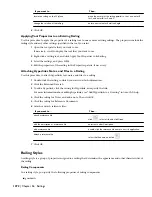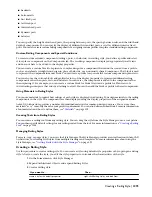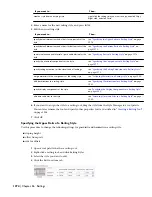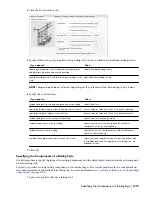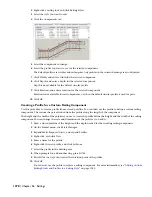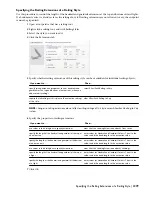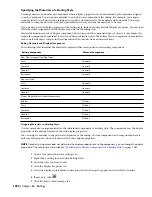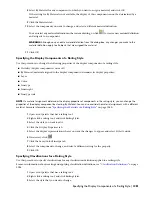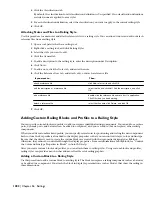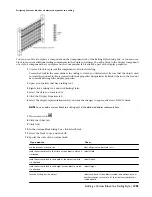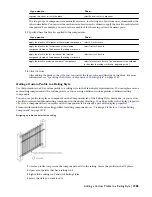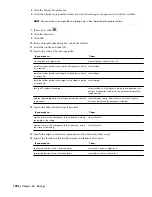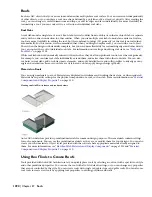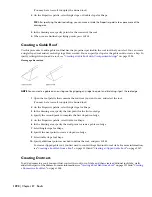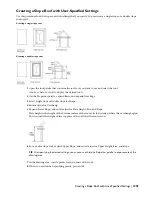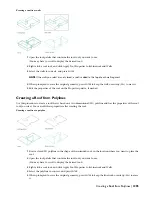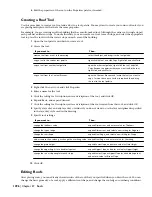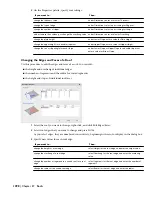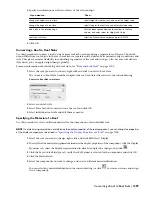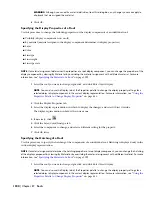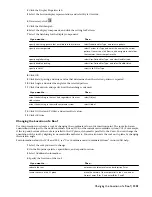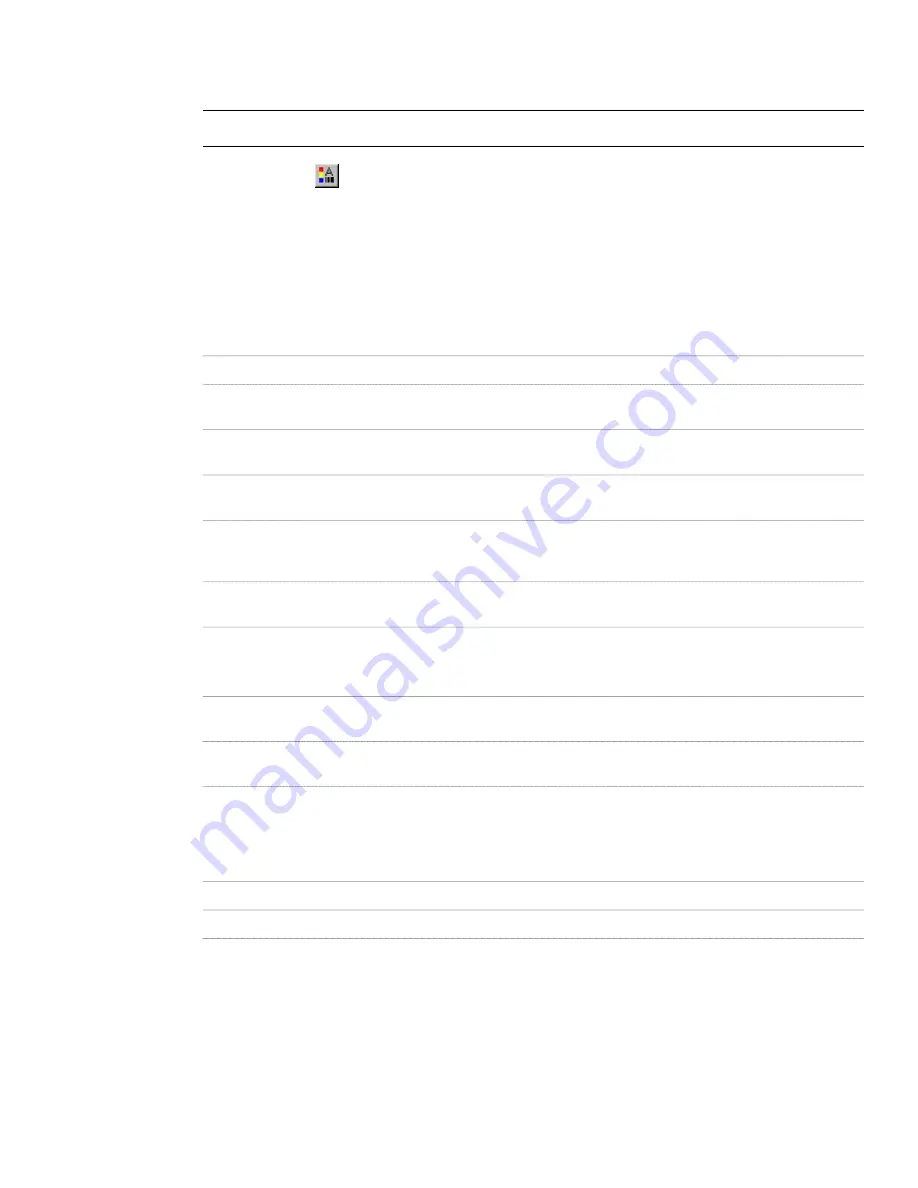
5
Click the Display Properties tab.
6
Select the display representation where you want the changes to appear, and select Style Override.
NOTE You can add a custom profile to a railing only in Plan-based display representations.
7
If necessary, click
.
8
Click the Other tab.
9
Click Add.
10
In the Custom Profile dialog box, click Select Profile.
11
Select the profile, and click OK.
12
Specify the scale of the custom profile:
Then…
If you want to…
clear all options under Scale to Fit.
use the block at its drawn size
select Width.
scale the custom profile to the width of the object to which
it is attached
select Depth.
scale the custom profile to the depth of the object to which
it is attached
select Height.
scale the custom profile to the height of the object to which
it is attached
select Lock Ratio. If the object is scaled in one direction to fit
another criterion for Scale to Fit, the entire custom profile is
scaled equally.
lock the XY shape of the object
select Between Comp. Baluster, Main Post, and Dynamic
Posts are the only valid component selections.
add the selected profile to the railings between the selected
components
13
Specify the Mirror In direction, if necessary:
Then…
If you want to…
select Mirror X.
create a mirror of the component in the X direction, along
the length of the railing
select Mirror Y.
create a mirror of the component in the Y direction, across
the width of the railing
14
Specify the angle to rotate the component in the Z direction, if necessary.
15
Specify the location of the insertion point in relation to the object:
Then…
If you want to…
select Left, Center, or Right for X.
specify the location of the X insertion point
select Front, Center, or Back for Y.
specify the location of the Y insertion point
1286 | Chapter 26 Railings
Summary of Contents for 00128-051462-9310 - AUTOCAD 2008 COMM UPG FRM 2005 DVD
Page 1: ...AutoCAD Architecture 2008 User s Guide 2007 ...
Page 4: ...1 2 3 4 5 6 7 8 9 10 ...
Page 40: ...xl Contents ...
Page 41: ...Workflow and User Interface 1 1 ...
Page 42: ...2 Chapter 1 Workflow and User Interface ...
Page 146: ...106 Chapter 3 Content Browser ...
Page 164: ...124 Chapter 4 Creating and Saving Drawings ...
Page 370: ...330 Chapter 6 Drawing Management ...
Page 440: ...400 Chapter 8 Drawing Compare ...
Page 528: ...488 Chapter 10 Display System ...
Page 540: ...500 Chapter 11 Style Manager ...
Page 612: ...572 Chapter 13 Content Creation Guidelines ...
Page 613: ...Conceptual Design 2 573 ...
Page 614: ...574 Chapter 14 Conceptual Design ...
Page 678: ...638 Chapter 16 ObjectViewer ...
Page 683: ...Designing with Architectural Objects 3 643 ...
Page 684: ...644 Chapter 18 Designing with Architectural Objects ...
Page 788: ...748 Chapter 18 Walls ...
Page 942: ...902 Chapter 19 Curtain Walls ...
Page 1042: ...1002 Chapter 21 AEC Polygons ...
Page 1052: ...Changing a door width 1012 Chapter 22 Doors ...
Page 1106: ...Changing a window width 1066 Chapter 23 Windows ...
Page 1172: ...1132 Chapter 24 Openings ...
Page 1226: ...Using grips to change the flight width of a spiral stair run 1186 Chapter 25 Stairs ...
Page 1368: ...Using the Angle grip to edit slab slope 1328 Chapter 28 Slabs and Roof Slabs ...
Page 1491: ...Design Utilities 4 1451 ...
Page 1492: ...1452 Chapter 30 Design Utilities ...
Page 1536: ...1496 Chapter 31 Layout Curves and Grids ...
Page 1564: ...1524 Chapter 32 Grids ...
Page 1611: ...Documentation 5 1571 ...
Page 1612: ...1572 Chapter 36 Documentation ...
Page 1706: ...Stretching a surface opening Moving a surface opening 1666 Chapter 36 Spaces ...
Page 1710: ...Offsetting the edge of a window opening on a freeform space surface 1670 Chapter 36 Spaces ...
Page 1956: ...1916 Chapter 42 Fields ...
Page 2035: ...Properties of a detail callout The Properties of a Callout Tool 1995 ...
Page 2060: ...2020 Chapter 45 Callouts ...
Page 2170: ...2130 Chapter 47 AEC Content and DesignCenter ...
Page 2171: ...Other Utilities 6 2131 ...
Page 2172: ...2132 Chapter 48 Other Utilities ...
Page 2182: ...2142 Chapter 51 Reference AEC Objects ...
Page 2212: ...2172 Chapter 52 Customizing and Adding New Content for Detail Components ...
Page 2217: ...AutoCAD Architecture 2008 Menus 54 2177 ...
Page 2226: ...2186 Chapter 54 AutoCAD Architecture 2008 Menus ...
Page 2268: ...2228 Index ...