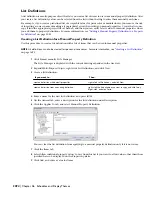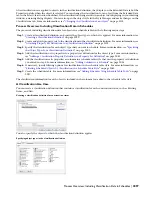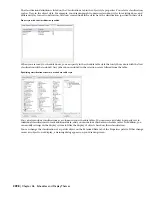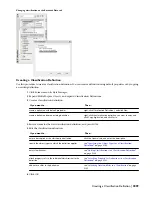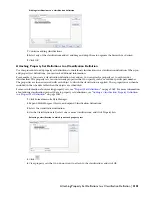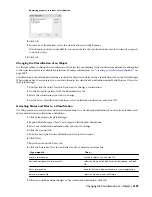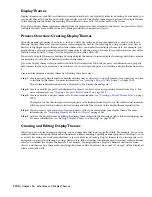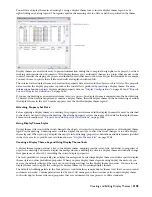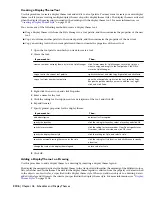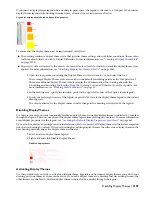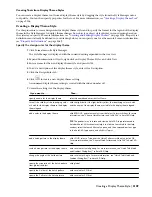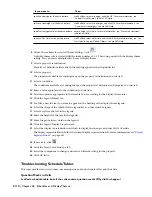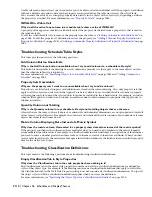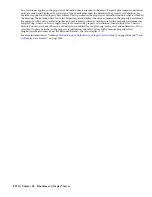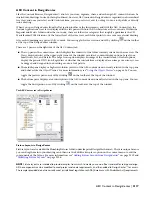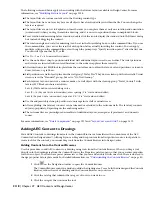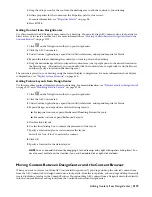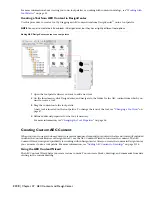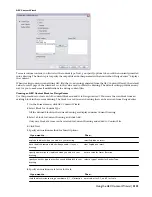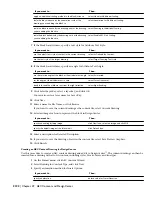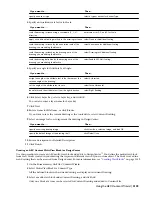If you attach or overlay a drawing as an external reference (xref) in a project, all display themes in the xref are imported
into the host drawing by default. If the host drawing has existing display themes, then the active display theme in the
host drawing overrides any active display theme in the xref.
1
Select a disabled display theme legend.
2
Right-click and click Apply Display Theme.
The marker is removed from the selected legend and applied to any others in the drawing.
Active display theme legend
Display Theme Styles
A display theme style defines a particular display theme for incorporating non-graphic data in a drawing by highlighting
objects that meet criteria you specify. The type of highlighting is controlled through one or more theme settings, each
of which specifies a particular color fill, hatch, or linetype. For each theme setting, there are one or more theme rules
that determine which objects will be highlighted using that setting.
The display theme style also specifies the format and display properties for the display theme legend that identifies the
data represented by the highlighted objects.
As you work with different display theme styles within a project, you can synchronize the versions with your project
standards. For more information, see “
Synchronizing Selected Styles and Display Settings with AEC Standards
” on page
364.
What You Need to Create a Display Theme Style
Your drawings must contain the following information to create a new display theme style:
■
Property set definitions for any property data to be included in the display theme created from the style. For more
information, see “
Property Set Definitions
” on page 2069.
■
Property data formats to control the format of values of display theme rules. Typically, you use the data format
for values that the property set definition uses. However, you can override data formats. For more information,
see “
Property Data Formats
” on page 2057.
2108 | Chapter 46 Schedules and Display Themes
Summary of Contents for 00128-051462-9310 - AUTOCAD 2008 COMM UPG FRM 2005 DVD
Page 1: ...AutoCAD Architecture 2008 User s Guide 2007 ...
Page 4: ...1 2 3 4 5 6 7 8 9 10 ...
Page 40: ...xl Contents ...
Page 41: ...Workflow and User Interface 1 1 ...
Page 42: ...2 Chapter 1 Workflow and User Interface ...
Page 146: ...106 Chapter 3 Content Browser ...
Page 164: ...124 Chapter 4 Creating and Saving Drawings ...
Page 370: ...330 Chapter 6 Drawing Management ...
Page 440: ...400 Chapter 8 Drawing Compare ...
Page 528: ...488 Chapter 10 Display System ...
Page 540: ...500 Chapter 11 Style Manager ...
Page 612: ...572 Chapter 13 Content Creation Guidelines ...
Page 613: ...Conceptual Design 2 573 ...
Page 614: ...574 Chapter 14 Conceptual Design ...
Page 678: ...638 Chapter 16 ObjectViewer ...
Page 683: ...Designing with Architectural Objects 3 643 ...
Page 684: ...644 Chapter 18 Designing with Architectural Objects ...
Page 788: ...748 Chapter 18 Walls ...
Page 942: ...902 Chapter 19 Curtain Walls ...
Page 1042: ...1002 Chapter 21 AEC Polygons ...
Page 1052: ...Changing a door width 1012 Chapter 22 Doors ...
Page 1106: ...Changing a window width 1066 Chapter 23 Windows ...
Page 1172: ...1132 Chapter 24 Openings ...
Page 1226: ...Using grips to change the flight width of a spiral stair run 1186 Chapter 25 Stairs ...
Page 1368: ...Using the Angle grip to edit slab slope 1328 Chapter 28 Slabs and Roof Slabs ...
Page 1491: ...Design Utilities 4 1451 ...
Page 1492: ...1452 Chapter 30 Design Utilities ...
Page 1536: ...1496 Chapter 31 Layout Curves and Grids ...
Page 1564: ...1524 Chapter 32 Grids ...
Page 1611: ...Documentation 5 1571 ...
Page 1612: ...1572 Chapter 36 Documentation ...
Page 1706: ...Stretching a surface opening Moving a surface opening 1666 Chapter 36 Spaces ...
Page 1710: ...Offsetting the edge of a window opening on a freeform space surface 1670 Chapter 36 Spaces ...
Page 1956: ...1916 Chapter 42 Fields ...
Page 2035: ...Properties of a detail callout The Properties of a Callout Tool 1995 ...
Page 2060: ...2020 Chapter 45 Callouts ...
Page 2170: ...2130 Chapter 47 AEC Content and DesignCenter ...
Page 2171: ...Other Utilities 6 2131 ...
Page 2172: ...2132 Chapter 48 Other Utilities ...
Page 2182: ...2142 Chapter 51 Reference AEC Objects ...
Page 2212: ...2172 Chapter 52 Customizing and Adding New Content for Detail Components ...
Page 2217: ...AutoCAD Architecture 2008 Menus 54 2177 ...
Page 2226: ...2186 Chapter 54 AutoCAD Architecture 2008 Menus ...
Page 2268: ...2228 Index ...