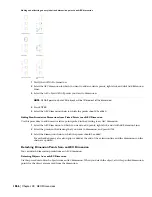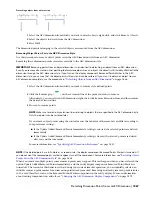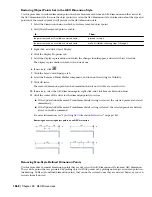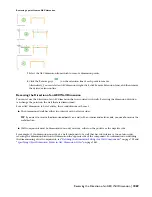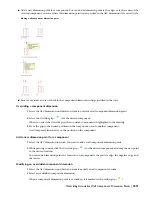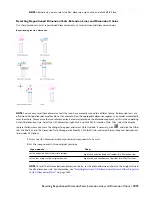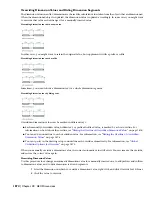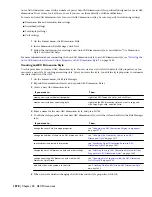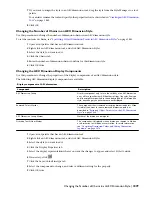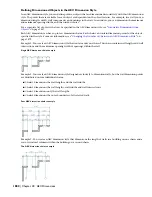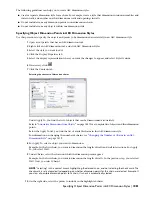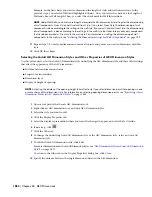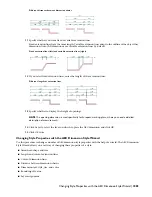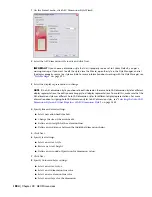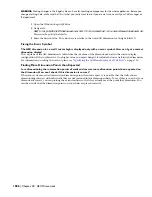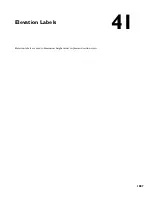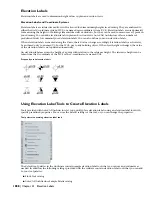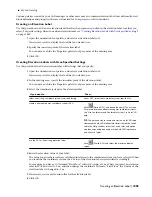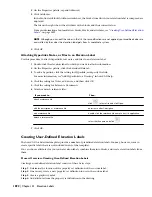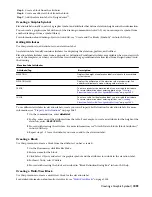AutoCAD Architecture comes with a number of preset AutoCAD dimension styles specifically designed for use in AEC
dimensions. To save time, look at these, to see if you can use them directly or with modifications.
To create an AutoCAD dimension style for use with AEC dimension styles, be sure to specify the following settings:
■
Dimension line and extension line settings
■
Arrowhead settings
■
Text display settings
■
Unit settings
1
On the Format menu, click Dimension Style.
2
In the Dimension Style Manager, click New.
3
Follow the instructions for creating a new AutoCAD dimension style, as described in “Use Dimension
Styles” in AutoCAD help.
For more information about connecting the AutoCAD dimension style to an AEC dimension style, see “
Selecting the
AutoCAD Dimension Styles and Other Properties of AEC Dimension Styles
” on page 1882.
Creating an AEC Dimension Style
Use this procedure to create an AEC dimension style. You can create a new style with default style properties, or you
can create a new style by copying an existing style. After you create the style, you edit the style properties to customize
the characteristics of the style.
1
On the Format menu, click Style Manager.
2
Expand Documentation Objects, and expand AEC Dimension Styles.
3
Create a new AEC dimension style:
Then…
If you want to…
right-click AEC Dimension Styles, and click New.
create a new style with default properties
right-click the AEC dimension style you want to copy, and
click Copy. Right-click, and click Paste.
create a new style from an existing style
4
Enter a name for the new AEC dimension style, and press
ENTER
.
5
To edit the style properties of your new AEC dimension style, select the style and edit it in the Style Manager
tabs:
Then…
If you want to…
see
“
Changing the AEC Dimension Display Components
”
on page 1879
.
change the Layer/Color/Linetype properties
see
“
Changing the Number of Chains in an AEC
Dimension Style
” on page 1879
.
change the number of chains in an AEC dimension style
see
“
Specifying Object Dimension Points in AEC
Dimension Styles
” on page 1881
.
specify objects and points to dimension
see
“
Selecting the AutoCAD Dimension Styles and Other
Properties of AEC Dimension Styles
” on page 1882
.
change the AutoCAD dimension style and other settings
see
“
Changing Style Properties with the AEC Dimension
Style Wizard
” on page 1883
.
change an existing AEC dimension style with the AEC
Dimension Style Wizard
see
“
Attaching Notes and Files to an AEC Dimension Style
”
on page 1885
.
add notes, files, or documents to the style
6
When you have finished changing the AEC dimension style properties, click OK.
1878 | Chapter 40 AEC Dimensions
Summary of Contents for 00128-051462-9310 - AUTOCAD 2008 COMM UPG FRM 2005 DVD
Page 1: ...AutoCAD Architecture 2008 User s Guide 2007 ...
Page 4: ...1 2 3 4 5 6 7 8 9 10 ...
Page 40: ...xl Contents ...
Page 41: ...Workflow and User Interface 1 1 ...
Page 42: ...2 Chapter 1 Workflow and User Interface ...
Page 146: ...106 Chapter 3 Content Browser ...
Page 164: ...124 Chapter 4 Creating and Saving Drawings ...
Page 370: ...330 Chapter 6 Drawing Management ...
Page 440: ...400 Chapter 8 Drawing Compare ...
Page 528: ...488 Chapter 10 Display System ...
Page 540: ...500 Chapter 11 Style Manager ...
Page 612: ...572 Chapter 13 Content Creation Guidelines ...
Page 613: ...Conceptual Design 2 573 ...
Page 614: ...574 Chapter 14 Conceptual Design ...
Page 678: ...638 Chapter 16 ObjectViewer ...
Page 683: ...Designing with Architectural Objects 3 643 ...
Page 684: ...644 Chapter 18 Designing with Architectural Objects ...
Page 788: ...748 Chapter 18 Walls ...
Page 942: ...902 Chapter 19 Curtain Walls ...
Page 1042: ...1002 Chapter 21 AEC Polygons ...
Page 1052: ...Changing a door width 1012 Chapter 22 Doors ...
Page 1106: ...Changing a window width 1066 Chapter 23 Windows ...
Page 1172: ...1132 Chapter 24 Openings ...
Page 1226: ...Using grips to change the flight width of a spiral stair run 1186 Chapter 25 Stairs ...
Page 1368: ...Using the Angle grip to edit slab slope 1328 Chapter 28 Slabs and Roof Slabs ...
Page 1491: ...Design Utilities 4 1451 ...
Page 1492: ...1452 Chapter 30 Design Utilities ...
Page 1536: ...1496 Chapter 31 Layout Curves and Grids ...
Page 1564: ...1524 Chapter 32 Grids ...
Page 1611: ...Documentation 5 1571 ...
Page 1612: ...1572 Chapter 36 Documentation ...
Page 1706: ...Stretching a surface opening Moving a surface opening 1666 Chapter 36 Spaces ...
Page 1710: ...Offsetting the edge of a window opening on a freeform space surface 1670 Chapter 36 Spaces ...
Page 1956: ...1916 Chapter 42 Fields ...
Page 2035: ...Properties of a detail callout The Properties of a Callout Tool 1995 ...
Page 2060: ...2020 Chapter 45 Callouts ...
Page 2170: ...2130 Chapter 47 AEC Content and DesignCenter ...
Page 2171: ...Other Utilities 6 2131 ...
Page 2172: ...2132 Chapter 48 Other Utilities ...
Page 2182: ...2142 Chapter 51 Reference AEC Objects ...
Page 2212: ...2172 Chapter 52 Customizing and Adding New Content for Detail Components ...
Page 2217: ...AutoCAD Architecture 2008 Menus 54 2177 ...
Page 2226: ...2186 Chapter 54 AutoCAD Architecture 2008 Menus ...
Page 2268: ...2228 Index ...