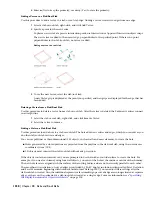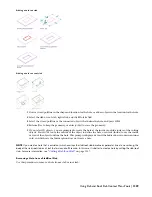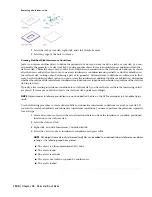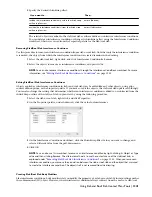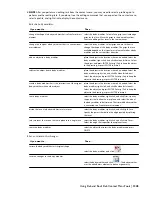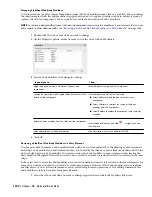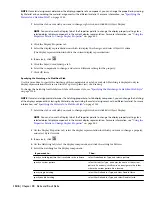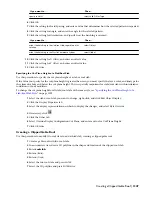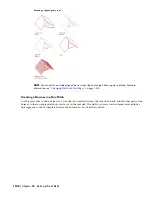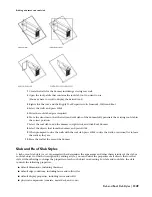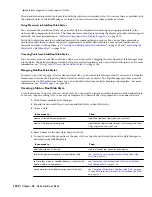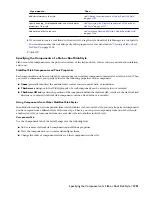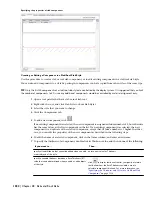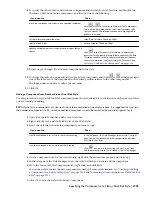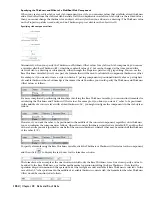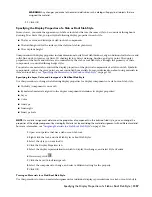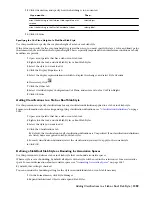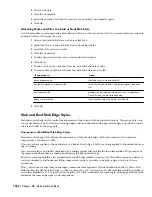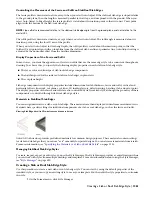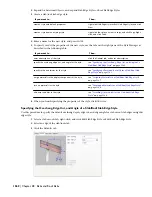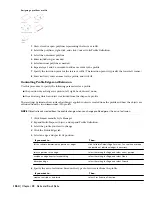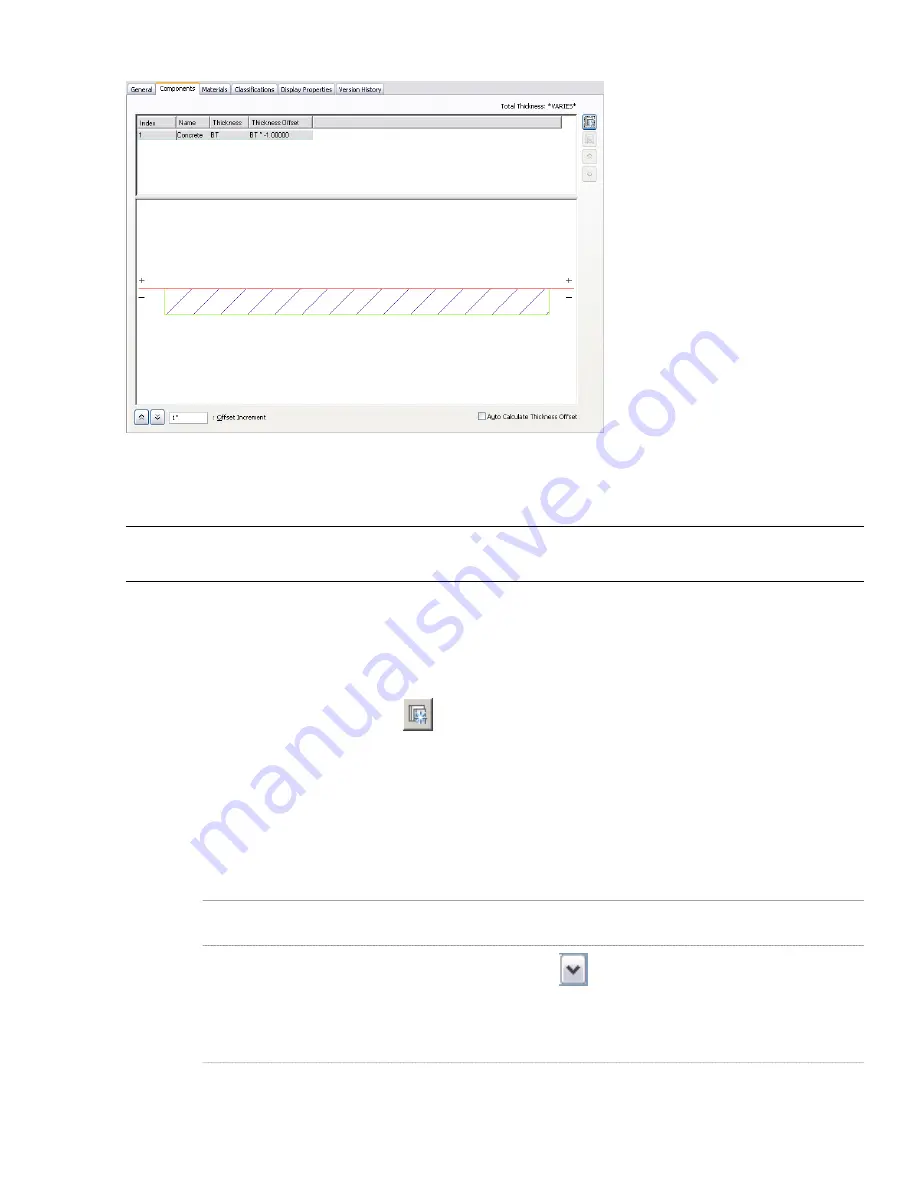
Specifying the properties of slab components
Creating or Editing a Component in a Slab/Roof Slab Style
Use this procedure to create a slab or roof slab component, or to edit existing components in a slab/roof slab style.
You can also add components to a style by pasting in components you have copied from other styles of the same type.
TIP Only the first 20 components of a slab/roof slab style are controlled by the display system. It is suggested that you limit
the number of components to 20, since any additional components would be controlled by material assignment only.
1
Open a tool palette that has a slab or roof slab tool.
2
Right-click the tool, and click Slab Styles or Roof Slab Styles.
3
Select the style that you want to change.
4
Click the Components tab.
5
To add a new component, click
.
If no existing component was selected, the new component is assigned an Index number of 2, but otherwise
has the same values as the first component in the list. If an existing component was selected, the new
component is a duplicate of the selected component, except that its Index number is 1 higher. In either
case, you can edit the properties of the new component as described in the following steps.
6
To edit the name of a selected component, click in the Name column, and enter a new name.
7
To specify the thickness of a component, double-click its Thickness value, and then do one of the following:
Then …
If you want to …
enter a new value for Thickness.
specify a fixed thickness that cannot be edited when you add
or edit objects of this style
click
to display text boxes that let you specify a formula
that defines how the Base Thickness variable is used to
calculate component thickness. For more information, see
“
Specifying the Thickness and Offset of a Slab/Roof Slab
Component
” on page 1354
.
specify a variable thickness based on a Base Thickness (BT)
value that can be determined when you add or edit objects
of this style
1352 | Chapter 28 Slabs and Roof Slabs
Summary of Contents for 00128-051462-9310 - AUTOCAD 2008 COMM UPG FRM 2005 DVD
Page 1: ...AutoCAD Architecture 2008 User s Guide 2007 ...
Page 4: ...1 2 3 4 5 6 7 8 9 10 ...
Page 40: ...xl Contents ...
Page 41: ...Workflow and User Interface 1 1 ...
Page 42: ...2 Chapter 1 Workflow and User Interface ...
Page 146: ...106 Chapter 3 Content Browser ...
Page 164: ...124 Chapter 4 Creating and Saving Drawings ...
Page 370: ...330 Chapter 6 Drawing Management ...
Page 440: ...400 Chapter 8 Drawing Compare ...
Page 528: ...488 Chapter 10 Display System ...
Page 540: ...500 Chapter 11 Style Manager ...
Page 612: ...572 Chapter 13 Content Creation Guidelines ...
Page 613: ...Conceptual Design 2 573 ...
Page 614: ...574 Chapter 14 Conceptual Design ...
Page 678: ...638 Chapter 16 ObjectViewer ...
Page 683: ...Designing with Architectural Objects 3 643 ...
Page 684: ...644 Chapter 18 Designing with Architectural Objects ...
Page 788: ...748 Chapter 18 Walls ...
Page 942: ...902 Chapter 19 Curtain Walls ...
Page 1042: ...1002 Chapter 21 AEC Polygons ...
Page 1052: ...Changing a door width 1012 Chapter 22 Doors ...
Page 1106: ...Changing a window width 1066 Chapter 23 Windows ...
Page 1172: ...1132 Chapter 24 Openings ...
Page 1226: ...Using grips to change the flight width of a spiral stair run 1186 Chapter 25 Stairs ...
Page 1368: ...Using the Angle grip to edit slab slope 1328 Chapter 28 Slabs and Roof Slabs ...
Page 1491: ...Design Utilities 4 1451 ...
Page 1492: ...1452 Chapter 30 Design Utilities ...
Page 1536: ...1496 Chapter 31 Layout Curves and Grids ...
Page 1564: ...1524 Chapter 32 Grids ...
Page 1611: ...Documentation 5 1571 ...
Page 1612: ...1572 Chapter 36 Documentation ...
Page 1706: ...Stretching a surface opening Moving a surface opening 1666 Chapter 36 Spaces ...
Page 1710: ...Offsetting the edge of a window opening on a freeform space surface 1670 Chapter 36 Spaces ...
Page 1956: ...1916 Chapter 42 Fields ...
Page 2035: ...Properties of a detail callout The Properties of a Callout Tool 1995 ...
Page 2060: ...2020 Chapter 45 Callouts ...
Page 2170: ...2130 Chapter 47 AEC Content and DesignCenter ...
Page 2171: ...Other Utilities 6 2131 ...
Page 2172: ...2132 Chapter 48 Other Utilities ...
Page 2182: ...2142 Chapter 51 Reference AEC Objects ...
Page 2212: ...2172 Chapter 52 Customizing and Adding New Content for Detail Components ...
Page 2217: ...AutoCAD Architecture 2008 Menus 54 2177 ...
Page 2226: ...2186 Chapter 54 AutoCAD Architecture 2008 Menus ...
Page 2268: ...2228 Index ...