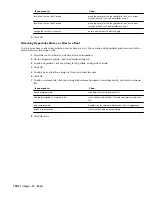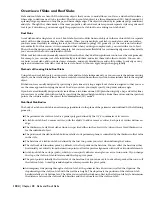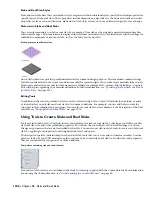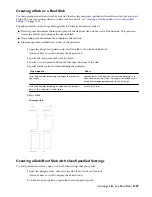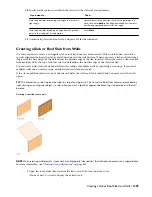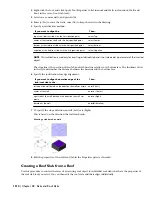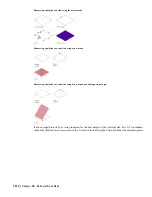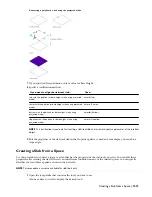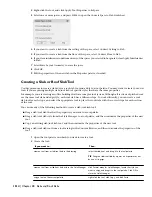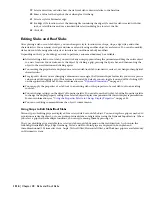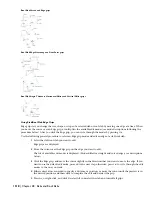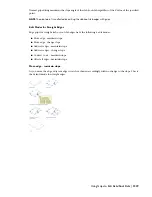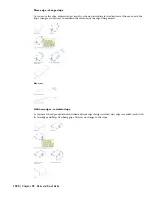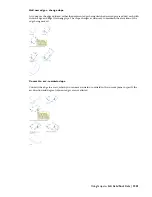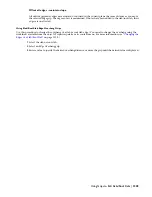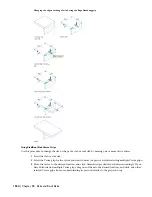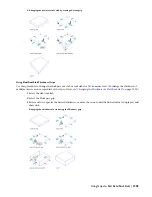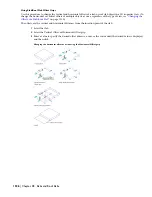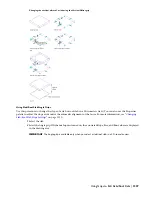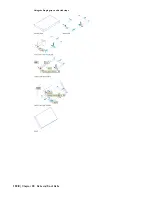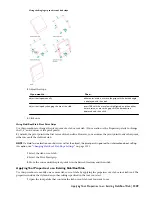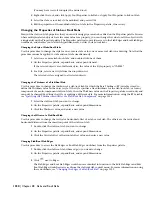19
Select a direction, or define how the slab/roof slab is drawn relative to the baseline.
20
Enter a value for the depth of the overhang for Overhang.
21
Select a style for Perimeter edge.
22
For Edge style location, select the drawing file containing the edge style used for slabs created with this
tool, or select Browse and use a standard file selection dialog box to select the file.
23
Click OK.
Editing Slabs and Roof Slabs
After placing a slab or roof slab object, you can change its style, location, size, shape, slope, edge styles, and other
characteristics. You can miter its edges and trim or extend it using another object as a reference. You can also modify
slabs and roof slabs using other objects as interference conditions or body modifiers.
Depending on the type of editing you want to perform, various methods may be available:
■
After selecting a slab or roof slab, you can click any non-grip point along the perimeter and drag the entire object
to a new location. You can also move the object by clicking a grip, pressing the Space bar, and then moving the
object to the new location and clicking again.
■
You can drag the grips that are displayed on a selected slab/roof slab to reorient it, resize it, or change other physical
characteristics.
■
For grip edits where you are changing a dimension or an angle, the Dynamic Input feature lets you enter a precise
value instead of dragging a grip. (This feature is activated by default; you can toggle it on and off by clicking DYN
on the application status bar. For more information, see “
Dynamic Dimensions
” on page 63.)
■
You can apply the properties of a slab tool to an existing slab or the properties of a roof slab tool to an existing
roof slab.
■
You can change settings on the object’s Properties palette. You can also use the Display tab of the Properties palette
to change the display property settings for a selected object display component in the current display representation.
For more information, see “
Using the Properties Palette to Change Display Properties
” on page 445.
■
You can use editing commands from the object’s context menu.
Using Grips to Edit Slabs/Roof Slabs
Various types of editing grips are displayed for a selected slab or roof slab object. You can drag these grips as needed to
reposition or resize the object, or you can enter precise distance or angle values using the Dynamic Input feature. When
you select a grip that has multiple functions, you can cycle among them by pressing
Ctrl
.
The types of editing grips available for a selected slab or roof slab depend on the view direction. As shown in the
following illustrations, Edge, Edge Overhang, Vertex, and Pivot Point grips are displayed in both plan and
three-dimensional (3D) isometric views. Angle, Vertical Offset, Horizontal Offset, and Thickness grips are available only
in 3D isometric views.
1316 | Chapter 28 Slabs and Roof Slabs
Summary of Contents for 00128-051462-9310 - AUTOCAD 2008 COMM UPG FRM 2005 DVD
Page 1: ...AutoCAD Architecture 2008 User s Guide 2007 ...
Page 4: ...1 2 3 4 5 6 7 8 9 10 ...
Page 40: ...xl Contents ...
Page 41: ...Workflow and User Interface 1 1 ...
Page 42: ...2 Chapter 1 Workflow and User Interface ...
Page 146: ...106 Chapter 3 Content Browser ...
Page 164: ...124 Chapter 4 Creating and Saving Drawings ...
Page 370: ...330 Chapter 6 Drawing Management ...
Page 440: ...400 Chapter 8 Drawing Compare ...
Page 528: ...488 Chapter 10 Display System ...
Page 540: ...500 Chapter 11 Style Manager ...
Page 612: ...572 Chapter 13 Content Creation Guidelines ...
Page 613: ...Conceptual Design 2 573 ...
Page 614: ...574 Chapter 14 Conceptual Design ...
Page 678: ...638 Chapter 16 ObjectViewer ...
Page 683: ...Designing with Architectural Objects 3 643 ...
Page 684: ...644 Chapter 18 Designing with Architectural Objects ...
Page 788: ...748 Chapter 18 Walls ...
Page 942: ...902 Chapter 19 Curtain Walls ...
Page 1042: ...1002 Chapter 21 AEC Polygons ...
Page 1052: ...Changing a door width 1012 Chapter 22 Doors ...
Page 1106: ...Changing a window width 1066 Chapter 23 Windows ...
Page 1172: ...1132 Chapter 24 Openings ...
Page 1226: ...Using grips to change the flight width of a spiral stair run 1186 Chapter 25 Stairs ...
Page 1368: ...Using the Angle grip to edit slab slope 1328 Chapter 28 Slabs and Roof Slabs ...
Page 1491: ...Design Utilities 4 1451 ...
Page 1492: ...1452 Chapter 30 Design Utilities ...
Page 1536: ...1496 Chapter 31 Layout Curves and Grids ...
Page 1564: ...1524 Chapter 32 Grids ...
Page 1611: ...Documentation 5 1571 ...
Page 1612: ...1572 Chapter 36 Documentation ...
Page 1706: ...Stretching a surface opening Moving a surface opening 1666 Chapter 36 Spaces ...
Page 1710: ...Offsetting the edge of a window opening on a freeform space surface 1670 Chapter 36 Spaces ...
Page 1956: ...1916 Chapter 42 Fields ...
Page 2035: ...Properties of a detail callout The Properties of a Callout Tool 1995 ...
Page 2060: ...2020 Chapter 45 Callouts ...
Page 2170: ...2130 Chapter 47 AEC Content and DesignCenter ...
Page 2171: ...Other Utilities 6 2131 ...
Page 2172: ...2132 Chapter 48 Other Utilities ...
Page 2182: ...2142 Chapter 51 Reference AEC Objects ...
Page 2212: ...2172 Chapter 52 Customizing and Adding New Content for Detail Components ...
Page 2217: ...AutoCAD Architecture 2008 Menus 54 2177 ...
Page 2226: ...2186 Chapter 54 AutoCAD Architecture 2008 Menus ...
Page 2268: ...2228 Index ...