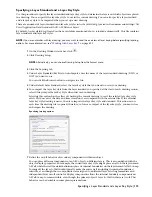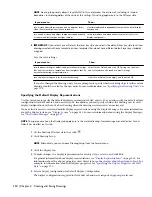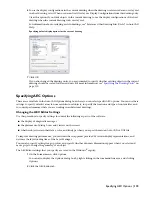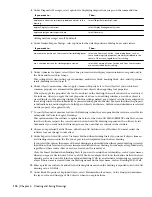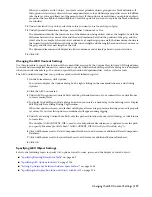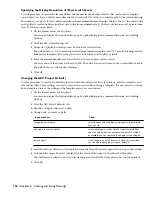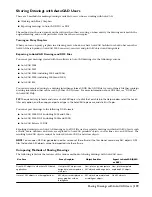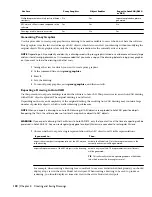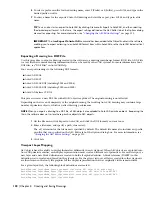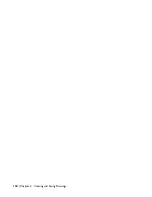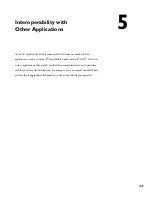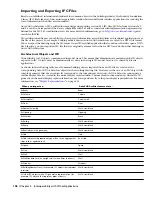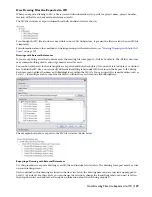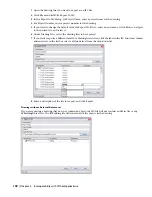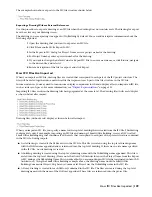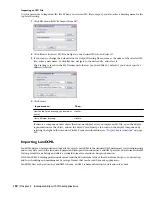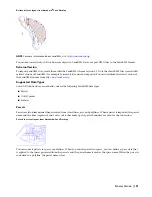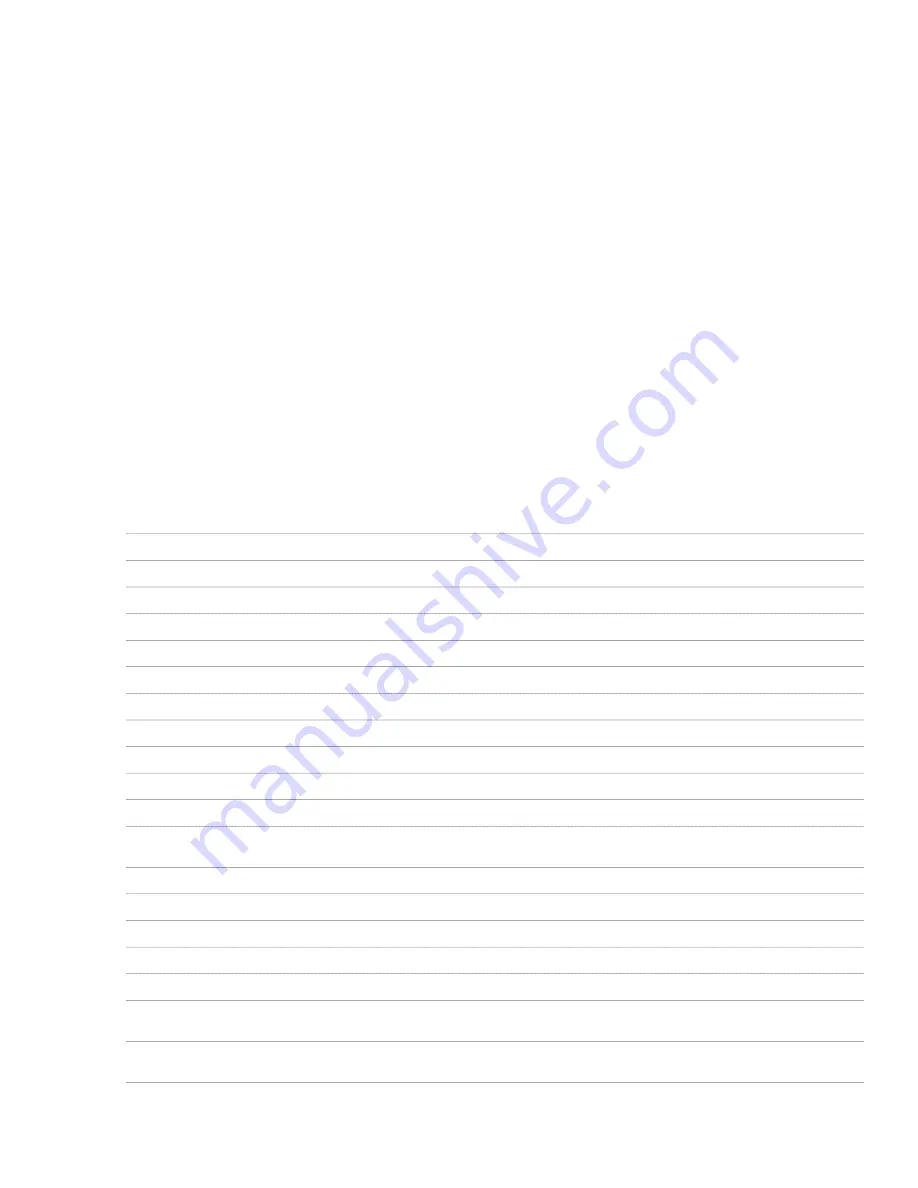
Importing and Exporting IFC Files
Based on established, international standards for common objects in the building industry, the Industry Foundation
Classes (IFC) file format provides an interoperability solution between different software applications for reducing the
loss of information when files are transmitted.
AutoCAD Architecture is IFC-certified for importing and exporting version 2x3 IFC files. IFC files from versions 2x2
and 2x can also be imported if the data is compatible with 2x3 and is consistent with implementation agreements as
defined for the IFC 2x3 coordination view. For more detailed information, go to
http://www.iai-international.org
and
search for IfcWiki.
IFC certification enhances your ability to share project information across disciplines and technical applications over
the life of the project. For example, building models drawn in AutoCAD Architecture are saved to a DWG file format.
You can export the drawing using the IFC format to an IFC-certified application that could not otherwise open a DWG
file. Likewise, you can import an IFC file that was originally a format other than a DWG and work on that drawing in
AutoCAD Architecture.
Architectural Objects and IFC
Visual fidelity for 3D objects is maintained in model views. This means that dimensions are maintained for 3D objects
exported to IFC. Objects must be dimensionally accurate in the single IFC model because it is shared by diverse
applications.
As shown in the following table, most common building objects imported from an IFC file are created as the
corresponding AutoCAD Architecture objects in the resulting drawing file. However, in the case of an IFC object with
complex geometry that does not directly correspond to the components of its AutoCAD Architecture counterpart, a
custom display block is created in the model display representation. This may lead to some instances where the 3D
geometry in the model display representation does not correspond exactly to the plan display representation. For more
information, see “
Display Representations
” on page 451.
AutoCAD Architecture creates a…
When you import an…
Beam
IfcBeam
Column
IfcColumn
Curtain wall
IfcCurtainWall
Door
IfcDoor
Multi-view block
IfcElementAssembly
Opening
IfcOpening
Brace
IfcMember
Multi-view block
IfcRailing
Multi-view block
IfcRamp
Multi-view block
IfcRoof (object with geometry)
Slab
IfcSlab
Roof slab
IfcSlab (object with predefined type of Roof or an aggregate of
slabs such as a gabled roof)
Space
IfcSpace
Multi-view block
IfcStair
Wall
IfcWall
Wall
IfcWallStandardCase (an upright wall with uniform thickness)
Window
IfcWindow
Multi-view block
IfcBuildingElementProxy (for example, IFC objects that represent
furniture)
Multi-view block
All other IFC objects with a 3D geometric representation (for
example, IFC objects that represent pipes or ducts)
126 | Chapter 5 Interoperability with Other Applications
Summary of Contents for 00128-051462-9310 - AUTOCAD 2008 COMM UPG FRM 2005 DVD
Page 1: ...AutoCAD Architecture 2008 User s Guide 2007 ...
Page 4: ...1 2 3 4 5 6 7 8 9 10 ...
Page 40: ...xl Contents ...
Page 41: ...Workflow and User Interface 1 1 ...
Page 42: ...2 Chapter 1 Workflow and User Interface ...
Page 146: ...106 Chapter 3 Content Browser ...
Page 164: ...124 Chapter 4 Creating and Saving Drawings ...
Page 370: ...330 Chapter 6 Drawing Management ...
Page 440: ...400 Chapter 8 Drawing Compare ...
Page 528: ...488 Chapter 10 Display System ...
Page 540: ...500 Chapter 11 Style Manager ...
Page 612: ...572 Chapter 13 Content Creation Guidelines ...
Page 613: ...Conceptual Design 2 573 ...
Page 614: ...574 Chapter 14 Conceptual Design ...
Page 678: ...638 Chapter 16 ObjectViewer ...
Page 683: ...Designing with Architectural Objects 3 643 ...
Page 684: ...644 Chapter 18 Designing with Architectural Objects ...
Page 788: ...748 Chapter 18 Walls ...
Page 942: ...902 Chapter 19 Curtain Walls ...
Page 1042: ...1002 Chapter 21 AEC Polygons ...
Page 1052: ...Changing a door width 1012 Chapter 22 Doors ...
Page 1106: ...Changing a window width 1066 Chapter 23 Windows ...
Page 1172: ...1132 Chapter 24 Openings ...
Page 1226: ...Using grips to change the flight width of a spiral stair run 1186 Chapter 25 Stairs ...
Page 1368: ...Using the Angle grip to edit slab slope 1328 Chapter 28 Slabs and Roof Slabs ...
Page 1491: ...Design Utilities 4 1451 ...
Page 1492: ...1452 Chapter 30 Design Utilities ...
Page 1536: ...1496 Chapter 31 Layout Curves and Grids ...
Page 1564: ...1524 Chapter 32 Grids ...
Page 1611: ...Documentation 5 1571 ...
Page 1612: ...1572 Chapter 36 Documentation ...
Page 1706: ...Stretching a surface opening Moving a surface opening 1666 Chapter 36 Spaces ...
Page 1710: ...Offsetting the edge of a window opening on a freeform space surface 1670 Chapter 36 Spaces ...
Page 1956: ...1916 Chapter 42 Fields ...
Page 2035: ...Properties of a detail callout The Properties of a Callout Tool 1995 ...
Page 2060: ...2020 Chapter 45 Callouts ...
Page 2170: ...2130 Chapter 47 AEC Content and DesignCenter ...
Page 2171: ...Other Utilities 6 2131 ...
Page 2172: ...2132 Chapter 48 Other Utilities ...
Page 2182: ...2142 Chapter 51 Reference AEC Objects ...
Page 2212: ...2172 Chapter 52 Customizing and Adding New Content for Detail Components ...
Page 2217: ...AutoCAD Architecture 2008 Menus 54 2177 ...
Page 2226: ...2186 Chapter 54 AutoCAD Architecture 2008 Menus ...
Page 2268: ...2228 Index ...