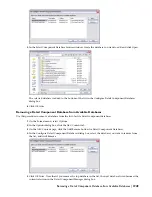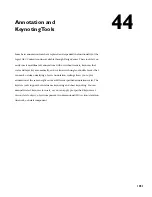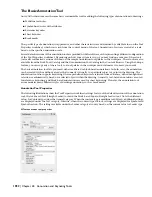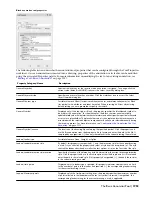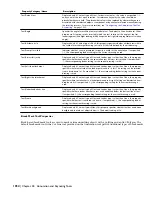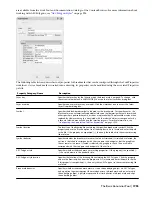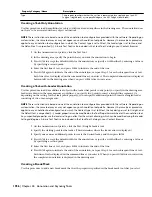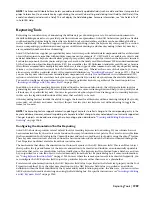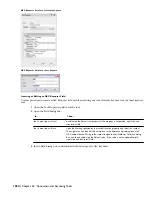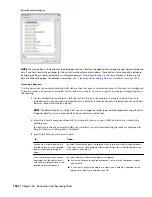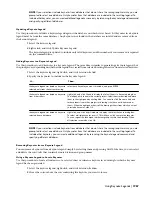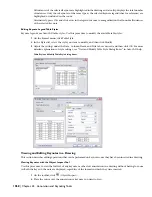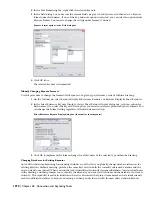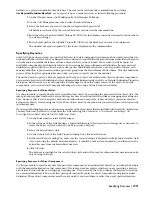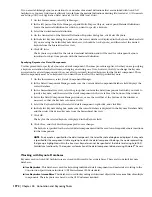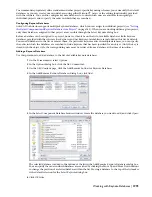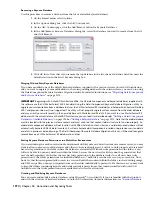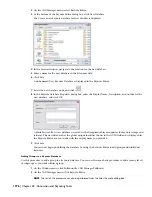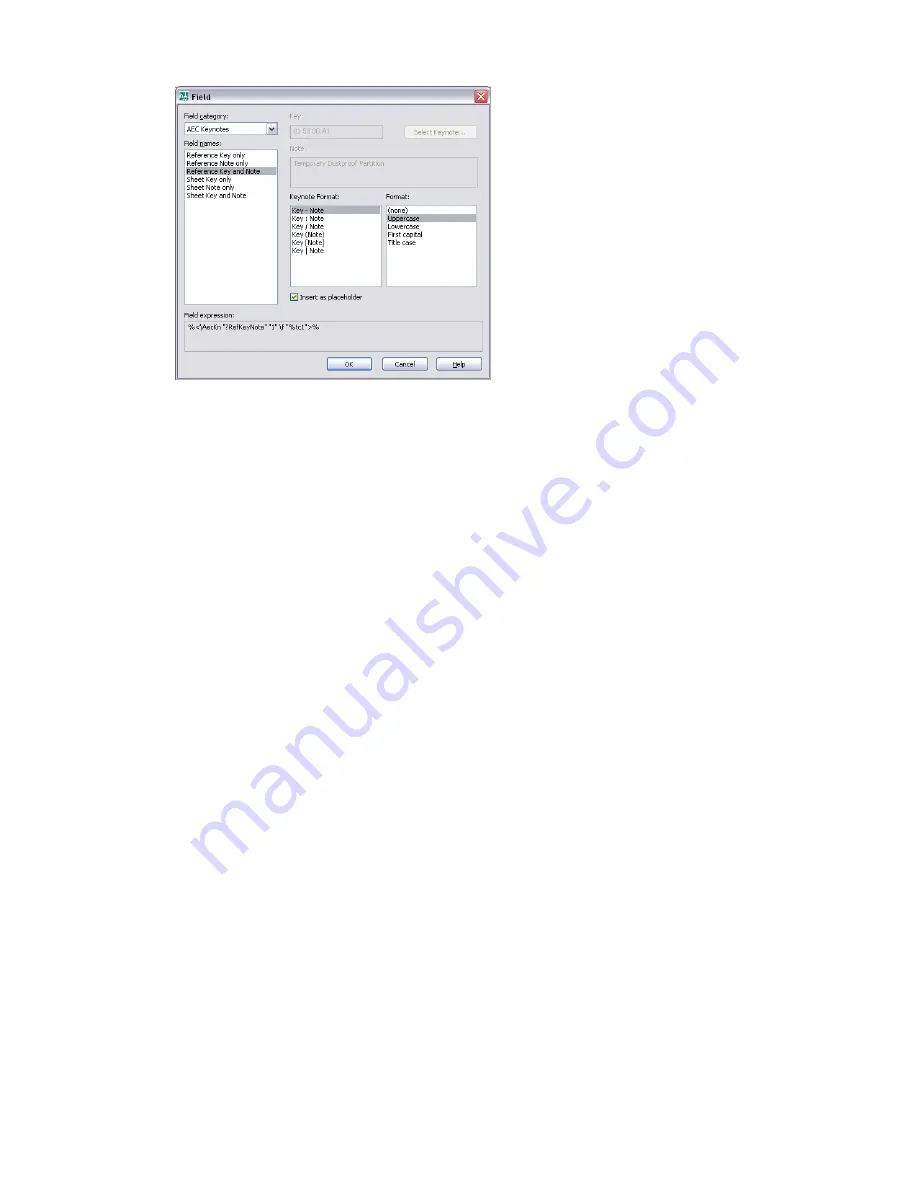
Field dialog box
4
From the Field names list, select the type and form of keynote you want to insert.
5
If the selected Field name is Reference Key and Note or Sheet Key and Note, select a Keynote Format to
determine how the key and the note are separated typographically.
6
Select a Format to determine case and capitalization for the keynote text.
7
Confirm that Insert as placeholder is selected if you want to insert pre-specified keynotes or prompt for
manual keynote selection, as applicable. Otherwise, the keynote indicated by the Key and Note values is
inserted. You can select a particular keynote by clicking Select Keynote.
8
Click OK to close the Field dialog box and implement the AEC Keynotes field you have specified.
Using Keynote Insertion Tools
The keynote insertion tools provided on the sample Annotation palette (also available from the Documentation Tool
Catalog in the Content Browser) represent two basic kinds of keynotes: reference and sheet. The tool for sheet keynotes
is configured to let you draw a leader that connects the keynote to the selected object or point. For reference keynotes,
two tools are provided: one that inserts a leader and one that inserts only the keynote.
For both sheet and reference keynotes, you have the option of keynoting either a particular object or “nothing” (that
is, a point within an empty region of the drawing area). Both tools insert any keynote that is pre-specified for a selected
object, unless there is ambiguity, as when keynotes are specified for the components of an object. In that case, you
must select a component or use the keynote that is pre-specified for the object as a whole. You can also choose a
different keynote from the Select Keynote dialog box. This dialog box is presented if no keynote is pre-specified for a
selected object or its components.
The Select Keynote Dialog Box
The Select Keynote dialog box provides a hierarchical tree view of a keynote database. You can select a keynote to insert
into a drawing or to associate with an object style, a material definition, or a detail component. This dialog box is
displayed if you attempt to keynote an object for which no keynote is specified. You can also select it from the Field
dialog box and from the dialog boxes used to specify keynotes for architectural objects or their components. When
generating a keynote legend, you can access the Select Keynote dialog box during the insertion process by right-clicking
and clicking from Database, or by entering d (for database) at the command line.
You select a keynote database at the top of the dialog box. The AEC Keynote database is the default for keynoting detail
components, while the AecKeynote-Assemblies database is the default for keynoting architectural objects that are
assemblies of multiple components.
You can expand nodes in the tree view to find individual components, or you can type text into the Filter box below
the tree view. Clicking the Filter button, pressing
TAB
, or pressing
ENTER
expands all nodes under any node whose name
includes the text you enter. When a keynote is highlighted, clicking OK completes the selection.
Using Keynote Insertion Tools | 1961
Summary of Contents for 00128-051462-9310 - AUTOCAD 2008 COMM UPG FRM 2005 DVD
Page 1: ...AutoCAD Architecture 2008 User s Guide 2007 ...
Page 4: ...1 2 3 4 5 6 7 8 9 10 ...
Page 40: ...xl Contents ...
Page 41: ...Workflow and User Interface 1 1 ...
Page 42: ...2 Chapter 1 Workflow and User Interface ...
Page 146: ...106 Chapter 3 Content Browser ...
Page 164: ...124 Chapter 4 Creating and Saving Drawings ...
Page 370: ...330 Chapter 6 Drawing Management ...
Page 440: ...400 Chapter 8 Drawing Compare ...
Page 528: ...488 Chapter 10 Display System ...
Page 540: ...500 Chapter 11 Style Manager ...
Page 612: ...572 Chapter 13 Content Creation Guidelines ...
Page 613: ...Conceptual Design 2 573 ...
Page 614: ...574 Chapter 14 Conceptual Design ...
Page 678: ...638 Chapter 16 ObjectViewer ...
Page 683: ...Designing with Architectural Objects 3 643 ...
Page 684: ...644 Chapter 18 Designing with Architectural Objects ...
Page 788: ...748 Chapter 18 Walls ...
Page 942: ...902 Chapter 19 Curtain Walls ...
Page 1042: ...1002 Chapter 21 AEC Polygons ...
Page 1052: ...Changing a door width 1012 Chapter 22 Doors ...
Page 1106: ...Changing a window width 1066 Chapter 23 Windows ...
Page 1172: ...1132 Chapter 24 Openings ...
Page 1226: ...Using grips to change the flight width of a spiral stair run 1186 Chapter 25 Stairs ...
Page 1368: ...Using the Angle grip to edit slab slope 1328 Chapter 28 Slabs and Roof Slabs ...
Page 1491: ...Design Utilities 4 1451 ...
Page 1492: ...1452 Chapter 30 Design Utilities ...
Page 1536: ...1496 Chapter 31 Layout Curves and Grids ...
Page 1564: ...1524 Chapter 32 Grids ...
Page 1611: ...Documentation 5 1571 ...
Page 1612: ...1572 Chapter 36 Documentation ...
Page 1706: ...Stretching a surface opening Moving a surface opening 1666 Chapter 36 Spaces ...
Page 1710: ...Offsetting the edge of a window opening on a freeform space surface 1670 Chapter 36 Spaces ...
Page 1956: ...1916 Chapter 42 Fields ...
Page 2035: ...Properties of a detail callout The Properties of a Callout Tool 1995 ...
Page 2060: ...2020 Chapter 45 Callouts ...
Page 2170: ...2130 Chapter 47 AEC Content and DesignCenter ...
Page 2171: ...Other Utilities 6 2131 ...
Page 2172: ...2132 Chapter 48 Other Utilities ...
Page 2182: ...2142 Chapter 51 Reference AEC Objects ...
Page 2212: ...2172 Chapter 52 Customizing and Adding New Content for Detail Components ...
Page 2217: ...AutoCAD Architecture 2008 Menus 54 2177 ...
Page 2226: ...2186 Chapter 54 AutoCAD Architecture 2008 Menus ...
Page 2268: ...2228 Index ...