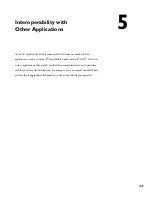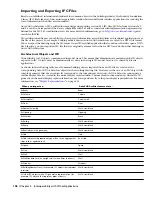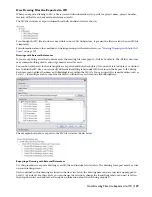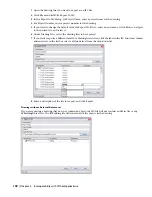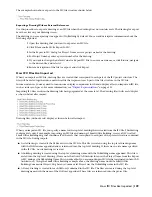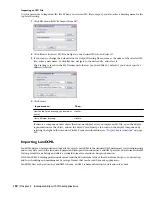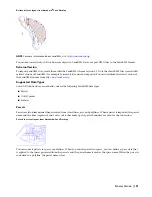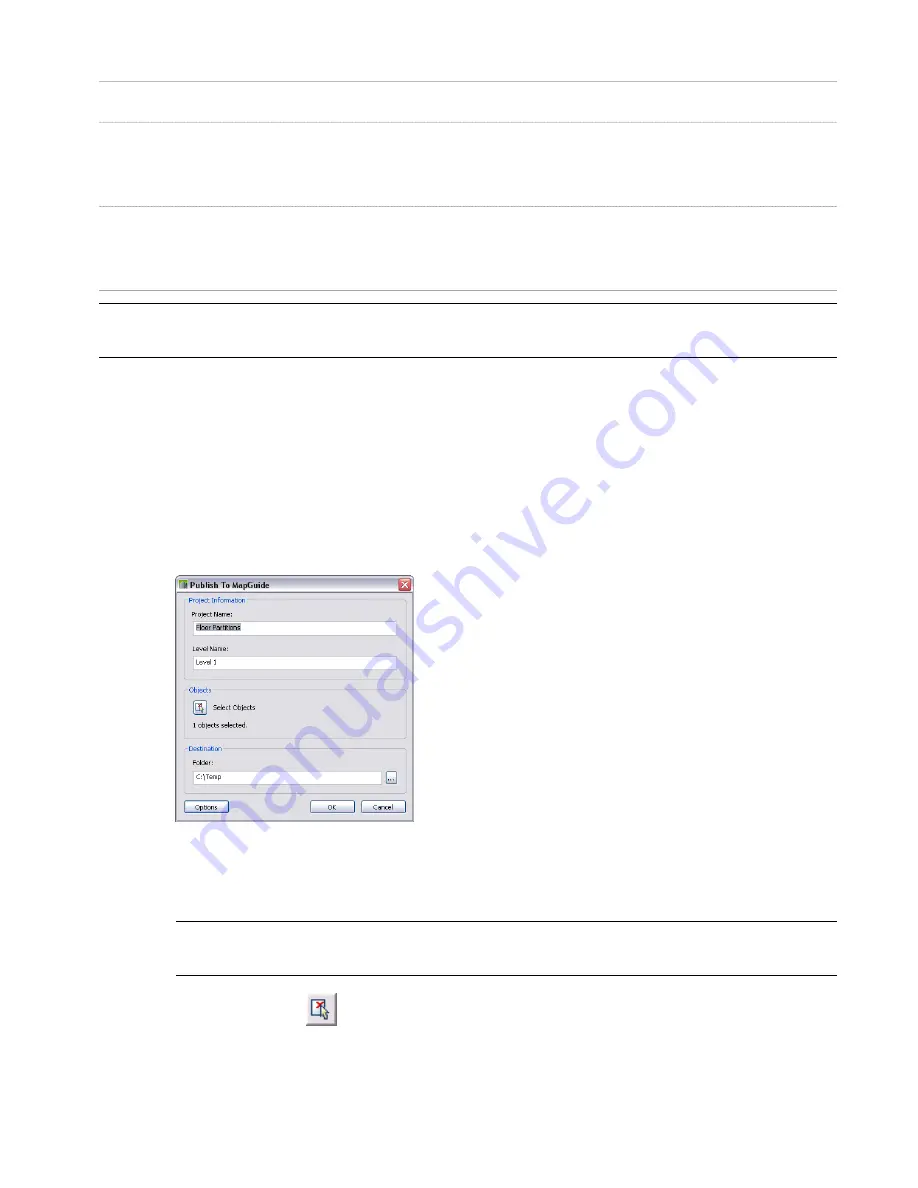
Content
Table Name
This table lists all properties contained in the exported data. To identify individual properties,
use the PropertySetId from the ADT_Property Set Definitions table.
ADT_Property Definitions
For each object type that has property data attached directly to one or more of its objects, a
table is created that contains the objects and their associated property data. For example, if an
exported drawing contains a number of doors with attached properties for frame depth and
frame width, a DoorObjects table is created that lists all of these doors and their frame depths
and frame widths.
<Objects>
For each object type that has property data attached via an object style, a table is created that
contains the objects and the property data derived from their styles. For example, if an exported
drawing contains a number of doors with a style controlling the louver height and louver width,
a DoorStyles table is created that lists all doors of that style with their louver heights and louver
widths.
<Object>Styles
NOTE For a detailed view and description of the individual tables, select a table in Microsoft
®
Access, right-click, and click
Design View.
When you export data to an MDB, make sure that your property set definitions names, property definition names, and
layer names meet the following naming criteria.
■
Names must not exceed 64 characters. Longer names will be truncated after 64 characters.
■
Names must not contain the following special characters: period (.), exclamation mark (!), accent ague (`), and
brackets ([]).
Publishing Data to Autodesk MapGuide
Use this procedure to publish data to MapGuide
®
.
1
Click File menu
➤
Publish To MapGuide.
If the drawing from which you want to publish objects is part of a building project, the project name and
level assignment of the drawing display in the Publish to MapGuide dialog.
If the drawing is not part of a building project, the name of the drawing and “Level 1” display by default.
You can change these entries.
NOTE The project name that you enter here is not used as the name of the source MapGuide project folder and
project files. The name of the project source folder and project files is created from the name of the drawing.
2
Under Objects, click
.
3
Select the objects you want to publish, and press
ENTER
.
4
Under Folder, select the location for the project files.
Publishing Data to Autodesk MapGuide | 139
Summary of Contents for 00128-051462-9310 - AUTOCAD 2008 COMM UPG FRM 2005 DVD
Page 1: ...AutoCAD Architecture 2008 User s Guide 2007 ...
Page 4: ...1 2 3 4 5 6 7 8 9 10 ...
Page 40: ...xl Contents ...
Page 41: ...Workflow and User Interface 1 1 ...
Page 42: ...2 Chapter 1 Workflow and User Interface ...
Page 146: ...106 Chapter 3 Content Browser ...
Page 164: ...124 Chapter 4 Creating and Saving Drawings ...
Page 370: ...330 Chapter 6 Drawing Management ...
Page 440: ...400 Chapter 8 Drawing Compare ...
Page 528: ...488 Chapter 10 Display System ...
Page 540: ...500 Chapter 11 Style Manager ...
Page 612: ...572 Chapter 13 Content Creation Guidelines ...
Page 613: ...Conceptual Design 2 573 ...
Page 614: ...574 Chapter 14 Conceptual Design ...
Page 678: ...638 Chapter 16 ObjectViewer ...
Page 683: ...Designing with Architectural Objects 3 643 ...
Page 684: ...644 Chapter 18 Designing with Architectural Objects ...
Page 788: ...748 Chapter 18 Walls ...
Page 942: ...902 Chapter 19 Curtain Walls ...
Page 1042: ...1002 Chapter 21 AEC Polygons ...
Page 1052: ...Changing a door width 1012 Chapter 22 Doors ...
Page 1106: ...Changing a window width 1066 Chapter 23 Windows ...
Page 1172: ...1132 Chapter 24 Openings ...
Page 1226: ...Using grips to change the flight width of a spiral stair run 1186 Chapter 25 Stairs ...
Page 1368: ...Using the Angle grip to edit slab slope 1328 Chapter 28 Slabs and Roof Slabs ...
Page 1491: ...Design Utilities 4 1451 ...
Page 1492: ...1452 Chapter 30 Design Utilities ...
Page 1536: ...1496 Chapter 31 Layout Curves and Grids ...
Page 1564: ...1524 Chapter 32 Grids ...
Page 1611: ...Documentation 5 1571 ...
Page 1612: ...1572 Chapter 36 Documentation ...
Page 1706: ...Stretching a surface opening Moving a surface opening 1666 Chapter 36 Spaces ...
Page 1710: ...Offsetting the edge of a window opening on a freeform space surface 1670 Chapter 36 Spaces ...
Page 1956: ...1916 Chapter 42 Fields ...
Page 2035: ...Properties of a detail callout The Properties of a Callout Tool 1995 ...
Page 2060: ...2020 Chapter 45 Callouts ...
Page 2170: ...2130 Chapter 47 AEC Content and DesignCenter ...
Page 2171: ...Other Utilities 6 2131 ...
Page 2172: ...2132 Chapter 48 Other Utilities ...
Page 2182: ...2142 Chapter 51 Reference AEC Objects ...
Page 2212: ...2172 Chapter 52 Customizing and Adding New Content for Detail Components ...
Page 2217: ...AutoCAD Architecture 2008 Menus 54 2177 ...
Page 2226: ...2186 Chapter 54 AutoCAD Architecture 2008 Menus ...
Page 2268: ...2228 Index ...