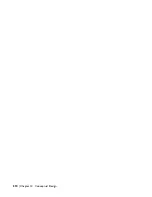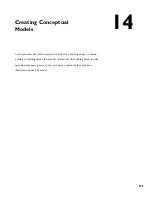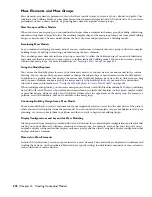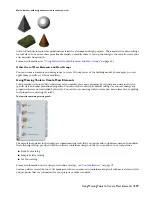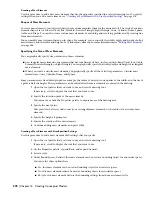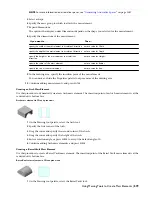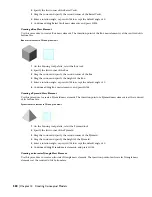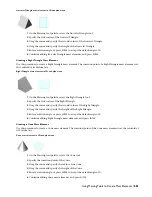NOTE For more information on associative spaces, see
“
Generating Associative Spaces
” on page 1587
.
12
Select a shape.
13
Expand Dimensions.
The options that display under Dimensions depend on the mass element tool you copied to create the new
tool.
14
Specify the dimensions of the mass element:
Then…
If you want to…
enter a value for Width.
specify the width of the mass element in its relative X direction
enter a value for Depth.
specify the depth of the mass element in its relative Y direction
enter a value for Height.
specify the height of the mass element in its relative Z
direction
enter a value for Radius.
specify the radius of the mass element
enter a value for Rise.
specify the rise of the mass element
15
Click OK.
Editing Mass Elements
After you create mass elements, you can edit and reposition them to generate the form of your building mass model.
You can use grips to manipulate mass elements. The grip editing features available depend upon the shape of the
selected mass element. Because mass elements are parametric, each shape has a specific behavior when you modify it.
For example, if you select and drag the corner grip point of a Box mass element, the width and depth of the mass
element are modified.
AutoCAD Architecture offers several methods for editing mass elements:
■
You can directly edit mass elements using grips for dimensions and other physical characteristics.
■
You can change mass element settings on the Properties palette.
■
You can select editing commands from the shortcut menu for a selected mass element.
■
For grip edit operations where you are changing a dimension or an angle, the Dynamic Input feature lets you enter
a precise value instead of moving a grip. When this feature is active (click DYN on the application status bar),
selecting a grip displays a text box in which you can enter the desired value for the associated dimension or angle.
For more information, see “Use Dynamic Input” in AutoCAD Help.
Using Grips to Edit Mass Elements
Use the following procedures to edit mass elements using grips.
Editing Mass Element Dimensions
1
Select the mass element.
2
Select the grip for the dimension you want to change.
588 | Chapter 14 Creating Conceptual Models
Summary of Contents for 00128-051462-9310 - AUTOCAD 2008 COMM UPG FRM 2005 DVD
Page 1: ...AutoCAD Architecture 2008 User s Guide 2007 ...
Page 4: ...1 2 3 4 5 6 7 8 9 10 ...
Page 40: ...xl Contents ...
Page 41: ...Workflow and User Interface 1 1 ...
Page 42: ...2 Chapter 1 Workflow and User Interface ...
Page 146: ...106 Chapter 3 Content Browser ...
Page 164: ...124 Chapter 4 Creating and Saving Drawings ...
Page 370: ...330 Chapter 6 Drawing Management ...
Page 440: ...400 Chapter 8 Drawing Compare ...
Page 528: ...488 Chapter 10 Display System ...
Page 540: ...500 Chapter 11 Style Manager ...
Page 612: ...572 Chapter 13 Content Creation Guidelines ...
Page 613: ...Conceptual Design 2 573 ...
Page 614: ...574 Chapter 14 Conceptual Design ...
Page 678: ...638 Chapter 16 ObjectViewer ...
Page 683: ...Designing with Architectural Objects 3 643 ...
Page 684: ...644 Chapter 18 Designing with Architectural Objects ...
Page 788: ...748 Chapter 18 Walls ...
Page 942: ...902 Chapter 19 Curtain Walls ...
Page 1042: ...1002 Chapter 21 AEC Polygons ...
Page 1052: ...Changing a door width 1012 Chapter 22 Doors ...
Page 1106: ...Changing a window width 1066 Chapter 23 Windows ...
Page 1172: ...1132 Chapter 24 Openings ...
Page 1226: ...Using grips to change the flight width of a spiral stair run 1186 Chapter 25 Stairs ...
Page 1368: ...Using the Angle grip to edit slab slope 1328 Chapter 28 Slabs and Roof Slabs ...
Page 1491: ...Design Utilities 4 1451 ...
Page 1492: ...1452 Chapter 30 Design Utilities ...
Page 1536: ...1496 Chapter 31 Layout Curves and Grids ...
Page 1564: ...1524 Chapter 32 Grids ...
Page 1611: ...Documentation 5 1571 ...
Page 1612: ...1572 Chapter 36 Documentation ...
Page 1706: ...Stretching a surface opening Moving a surface opening 1666 Chapter 36 Spaces ...
Page 1710: ...Offsetting the edge of a window opening on a freeform space surface 1670 Chapter 36 Spaces ...
Page 1956: ...1916 Chapter 42 Fields ...
Page 2035: ...Properties of a detail callout The Properties of a Callout Tool 1995 ...
Page 2060: ...2020 Chapter 45 Callouts ...
Page 2170: ...2130 Chapter 47 AEC Content and DesignCenter ...
Page 2171: ...Other Utilities 6 2131 ...
Page 2172: ...2132 Chapter 48 Other Utilities ...
Page 2182: ...2142 Chapter 51 Reference AEC Objects ...
Page 2212: ...2172 Chapter 52 Customizing and Adding New Content for Detail Components ...
Page 2217: ...AutoCAD Architecture 2008 Menus 54 2177 ...
Page 2226: ...2186 Chapter 54 AutoCAD Architecture 2008 Menus ...
Page 2268: ...2228 Index ...