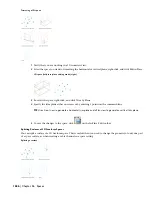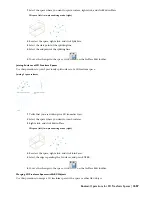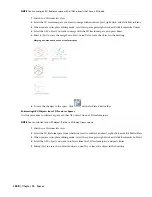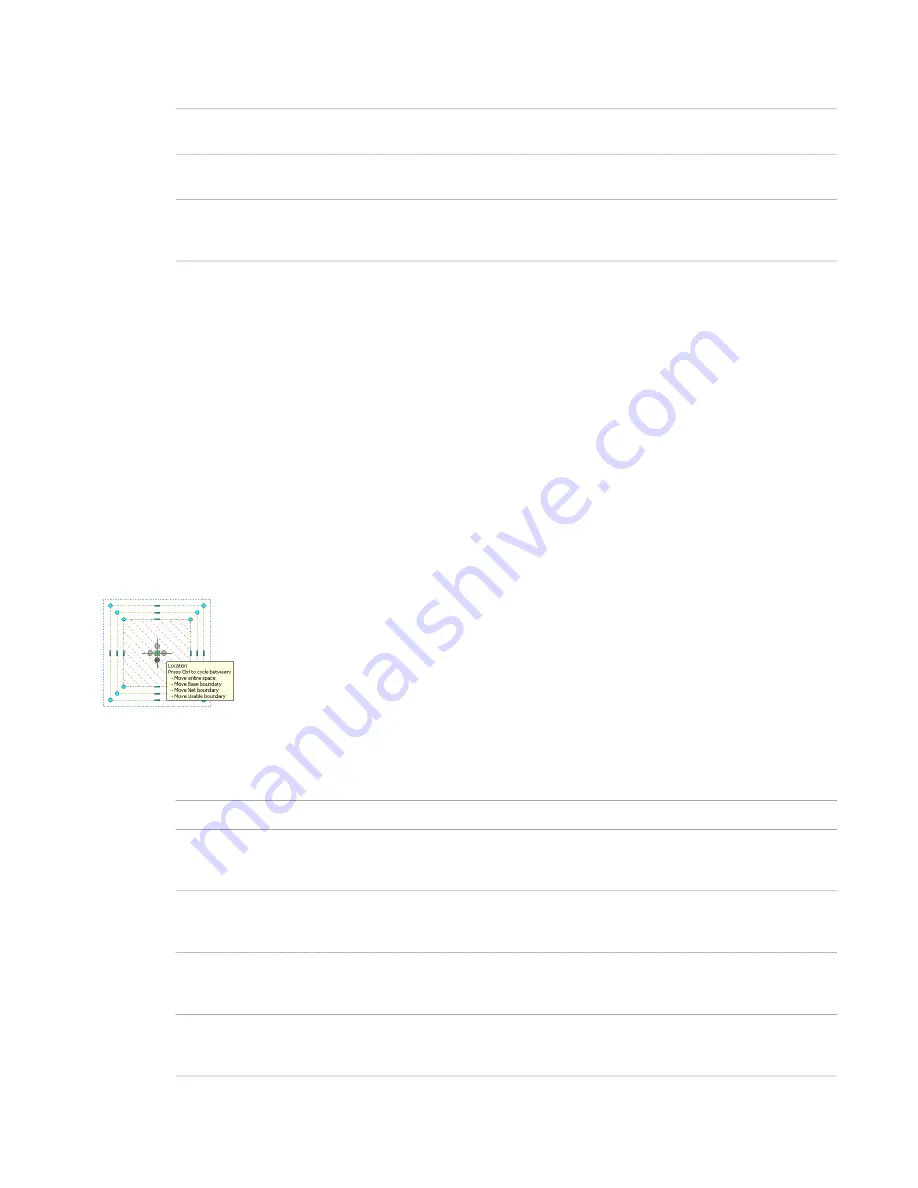
3
Edit the vertex as necessary:
Then…
If you want to…
move the vertex to the desired location and click; or enter a
value, and press ENTER.
move the vertex
press CTRL to switch to the Remove Vertex edit mode, and
click to confirm the removal.
remove the vertex
press CTRL twice to switch to the Offset Edges edit mode.
Move the vertex to the desired location, and click; or enter a
value, and press ENTER.
move the vertex and the adjacent edges
4
Right-click, and click Deselect All to turn off grips.
Resetting Manual Space Boundaries
Use this procedure to cancel all changes made by grip-editing the net, usable, or gross boundaries of a space. The
boundaries will revert back to the geometry of the base boundary.
1
Select the space the boundaries of which you want to reset.
2
Right-click, and click Edit Boundary
➤
Reset.
Changing the Location of a Space Boundary
Use this procedure to move an individual space boundary to a different location with grips. You can move individual
boundaries only if you have selected Manual for Offset boundaries.
For associative spaces, only the net, usable, and gross boundaries can be moved. The base boundary is tied to the
bounding geometry.
For information about moving a space with the location worksheet, see “
Changing the Location of a Non-Associative
Space
” on page 1684.
1
Select the space for which you want to move an individual boundary.
2
Move a boundary as necessary:
Then…
If you want to…
move space to the desired location and click to release it.
move the entire space
click and hold the location grip, and press CTRL to switch to
Move base boundary mode. Then move the base boundary to
the desired location, and click to release it.
move the base boundary of the space
click and hold the location grip, and press CTRL twice to switch
to Move net boundary mode. Then move the net boundary
to the desired location, and click to release it.
move the net boundary of the space
click and hold the location grip, and press CTRL 3 times to
switch to Move usable boundary mode. Then move the usable
boundary to the desired location, and click to release it.
move the usable boundary of the space
click and hold the location grip, and press CTRL 4 times to
switch to Move gross boundary mode. Then move the gross
boundary to the desired location, and click to release it.
move the gross boundary of the space
Editing Space Boundaries | 1643
Summary of Contents for 00128-051462-9310 - AUTOCAD 2008 COMM UPG FRM 2005 DVD
Page 1: ...AutoCAD Architecture 2008 User s Guide 2007 ...
Page 4: ...1 2 3 4 5 6 7 8 9 10 ...
Page 40: ...xl Contents ...
Page 41: ...Workflow and User Interface 1 1 ...
Page 42: ...2 Chapter 1 Workflow and User Interface ...
Page 146: ...106 Chapter 3 Content Browser ...
Page 164: ...124 Chapter 4 Creating and Saving Drawings ...
Page 370: ...330 Chapter 6 Drawing Management ...
Page 440: ...400 Chapter 8 Drawing Compare ...
Page 528: ...488 Chapter 10 Display System ...
Page 540: ...500 Chapter 11 Style Manager ...
Page 612: ...572 Chapter 13 Content Creation Guidelines ...
Page 613: ...Conceptual Design 2 573 ...
Page 614: ...574 Chapter 14 Conceptual Design ...
Page 678: ...638 Chapter 16 ObjectViewer ...
Page 683: ...Designing with Architectural Objects 3 643 ...
Page 684: ...644 Chapter 18 Designing with Architectural Objects ...
Page 788: ...748 Chapter 18 Walls ...
Page 942: ...902 Chapter 19 Curtain Walls ...
Page 1042: ...1002 Chapter 21 AEC Polygons ...
Page 1052: ...Changing a door width 1012 Chapter 22 Doors ...
Page 1106: ...Changing a window width 1066 Chapter 23 Windows ...
Page 1172: ...1132 Chapter 24 Openings ...
Page 1226: ...Using grips to change the flight width of a spiral stair run 1186 Chapter 25 Stairs ...
Page 1368: ...Using the Angle grip to edit slab slope 1328 Chapter 28 Slabs and Roof Slabs ...
Page 1491: ...Design Utilities 4 1451 ...
Page 1492: ...1452 Chapter 30 Design Utilities ...
Page 1536: ...1496 Chapter 31 Layout Curves and Grids ...
Page 1564: ...1524 Chapter 32 Grids ...
Page 1611: ...Documentation 5 1571 ...
Page 1612: ...1572 Chapter 36 Documentation ...
Page 1706: ...Stretching a surface opening Moving a surface opening 1666 Chapter 36 Spaces ...
Page 1710: ...Offsetting the edge of a window opening on a freeform space surface 1670 Chapter 36 Spaces ...
Page 1956: ...1916 Chapter 42 Fields ...
Page 2035: ...Properties of a detail callout The Properties of a Callout Tool 1995 ...
Page 2060: ...2020 Chapter 45 Callouts ...
Page 2170: ...2130 Chapter 47 AEC Content and DesignCenter ...
Page 2171: ...Other Utilities 6 2131 ...
Page 2172: ...2132 Chapter 48 Other Utilities ...
Page 2182: ...2142 Chapter 51 Reference AEC Objects ...
Page 2212: ...2172 Chapter 52 Customizing and Adding New Content for Detail Components ...
Page 2217: ...AutoCAD Architecture 2008 Menus 54 2177 ...
Page 2226: ...2186 Chapter 54 AutoCAD Architecture 2008 Menus ...
Page 2268: ...2228 Index ...