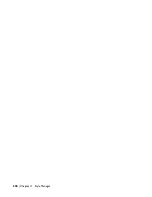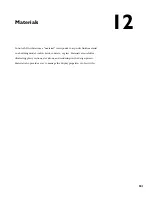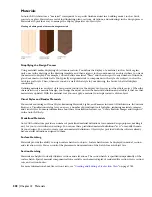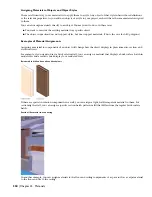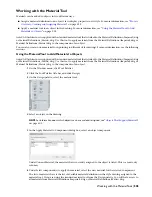Style Manager
The Style Manager is a utility that provides a central location in AutoCAD Architecture where you can view and work
with styles in drawings or from intranet sites.
Styles
Styles are sets of parameters that determine the appearance or function of objects in AutoCAD Architecture. For example,
a door style determines the type of door represented in a drawing, such as single or double, bi-fold or hinged. The door
style also determines the shape of the door, such as rectangular or arched, as well as default frame dimensions, standard
sizes, and display properties.
You assign a style to all instances of an object that are to have the same characteristics. For example, you could assign
one door style to all office doors in a building and another door style to all fire doors in the building.
Objects in the software that use styles include two-dimensional (2D) sections and elevations, AEC polygons, curtain
walls, curtain wall units, doors, endcaps, mass elements, openings, railings, roof slab edges, roof slabs, schedule tables,
slab edges, slabs, spaces, stairs, structural members, wall modifiers, walls, window assemblies, and windows.
Using the Style Manager, you can also manage layer key styles, schedule data formats, and definitions for cleanup
groups, mask blocks, multi-view blocks, profiles, and property sets.
NOTE To view layer key styles in the Style Manager, run a Layer Management command (Layer Manager, Layer Key Styles,
or Layer Key Overrides) before you display the Style Manager.
Using the Style Manager
The Style Manager allows you to readily create, customize, and share styles with other users. In the Style Manager, you
can perform the following tasks:
■
Access styles from open drawings and intranet sites
■
Drag styles onto a palette to create tools
■
Set up new drawings and templates by copying styles from other drawings or templates
■
Sort and view the styles in your drawings and templates by drawing or by style type
■
Preview an object with a selected style
■
Create and edit styles
■
Delete unused styles from drawings and templates
■
Send styles to other AutoCAD Architecture users by email
Standard and Predefined Styles
Most of the objects in AutoCAD Architecture have a default standard style. Catalogs provided with the software contain
additional predefined styles that you can copy to tool palettes to use in your drawings.
You can also access the styles for bar joists, curtain walls, doors, members, railings, roof slabs, slabs, spaces, stairs, walls,
and windows, as well as property set definitions and schedule tables from drawings located in the \Documents and
Settings\All Users\Application Data\Autodesk\ACD-A 2008\enu\Styles\Imperial or Metric folder. For more information
about specifying the location of files at installation, see “Install AutoCAD Architecture 2008” in the AutoCAD Architecture
2008 Installation Guide.
Creating Tools from Styles
You can create object tools by dragging a style from the Style Manager to a tool palette. When you drag a style onto a
tool palette, a reference is created that associates the tool to the style. The reference location can be the current drawing,
another drawing, or a remote location. If you edit the style in the Style Manager, the tool automatically uses the updated
style.
If an existing tool references a style from another drawing, the style is not added to the current drawing until you add
an object of that style to the drawing. The reference location is used only if the current drawing has been saved.
490 | Chapter 11 Style Manager
Summary of Contents for 00128-051462-9310 - AUTOCAD 2008 COMM UPG FRM 2005 DVD
Page 1: ...AutoCAD Architecture 2008 User s Guide 2007 ...
Page 4: ...1 2 3 4 5 6 7 8 9 10 ...
Page 40: ...xl Contents ...
Page 41: ...Workflow and User Interface 1 1 ...
Page 42: ...2 Chapter 1 Workflow and User Interface ...
Page 146: ...106 Chapter 3 Content Browser ...
Page 164: ...124 Chapter 4 Creating and Saving Drawings ...
Page 370: ...330 Chapter 6 Drawing Management ...
Page 440: ...400 Chapter 8 Drawing Compare ...
Page 528: ...488 Chapter 10 Display System ...
Page 540: ...500 Chapter 11 Style Manager ...
Page 612: ...572 Chapter 13 Content Creation Guidelines ...
Page 613: ...Conceptual Design 2 573 ...
Page 614: ...574 Chapter 14 Conceptual Design ...
Page 678: ...638 Chapter 16 ObjectViewer ...
Page 683: ...Designing with Architectural Objects 3 643 ...
Page 684: ...644 Chapter 18 Designing with Architectural Objects ...
Page 788: ...748 Chapter 18 Walls ...
Page 942: ...902 Chapter 19 Curtain Walls ...
Page 1042: ...1002 Chapter 21 AEC Polygons ...
Page 1052: ...Changing a door width 1012 Chapter 22 Doors ...
Page 1106: ...Changing a window width 1066 Chapter 23 Windows ...
Page 1172: ...1132 Chapter 24 Openings ...
Page 1226: ...Using grips to change the flight width of a spiral stair run 1186 Chapter 25 Stairs ...
Page 1368: ...Using the Angle grip to edit slab slope 1328 Chapter 28 Slabs and Roof Slabs ...
Page 1491: ...Design Utilities 4 1451 ...
Page 1492: ...1452 Chapter 30 Design Utilities ...
Page 1536: ...1496 Chapter 31 Layout Curves and Grids ...
Page 1564: ...1524 Chapter 32 Grids ...
Page 1611: ...Documentation 5 1571 ...
Page 1612: ...1572 Chapter 36 Documentation ...
Page 1706: ...Stretching a surface opening Moving a surface opening 1666 Chapter 36 Spaces ...
Page 1710: ...Offsetting the edge of a window opening on a freeform space surface 1670 Chapter 36 Spaces ...
Page 1956: ...1916 Chapter 42 Fields ...
Page 2035: ...Properties of a detail callout The Properties of a Callout Tool 1995 ...
Page 2060: ...2020 Chapter 45 Callouts ...
Page 2170: ...2130 Chapter 47 AEC Content and DesignCenter ...
Page 2171: ...Other Utilities 6 2131 ...
Page 2172: ...2132 Chapter 48 Other Utilities ...
Page 2182: ...2142 Chapter 51 Reference AEC Objects ...
Page 2212: ...2172 Chapter 52 Customizing and Adding New Content for Detail Components ...
Page 2217: ...AutoCAD Architecture 2008 Menus 54 2177 ...
Page 2226: ...2186 Chapter 54 AutoCAD Architecture 2008 Menus ...
Page 2268: ...2228 Index ...