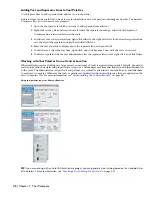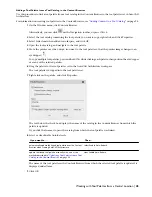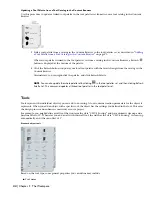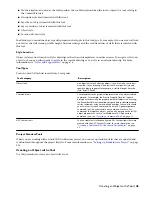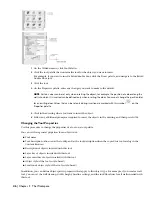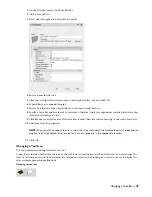dashboard, a special palette with task-specific control panels. You can create your own workspaces and modify the
default workspaces. For more information, see and “Create Task-Based Workspaces” in the AutoCAD help.
Workspaces work with and complement the control over your drawing environment provided by profiles. Workspaces
control the display of menus, toolbars, and palettes in the drawing area. When you use or switch a workspace, you
change the display of your drawing area. You manage your workspaces from the Customize User Interface dialog box
and from the Workspaces toolbar.
Profiles save environment settings including many of your user options, drafting settings, paths, and other values.
Profiles are updated each time you make a change to an option, setting, or other value. You can manage your profiles
from the Options dialog box. For more information, see “Save and Restore Interface Settings (Profiles)” in the AutoCAD
help.
1
Display the Workspaces toolbar in the drawing window.
2
If you want to use one of the workspaces shipped with AutoCAD Architecture, select one of the following
from the drop-down menu.
■
Design (Provides all the basic tools for creating architectural objects in your drawings)
■
Document (Provides tools for adding schedule tables, annotations, callouts, and other documentation
objects to your drawings)
■
Detailing (Provides tools for inserting a wide variety of predefined detail components, as well as tools
for detail drafting)
■
Visualization (Includes all the tools available in the Design workspace as well as the dashboard palette,
which provides tools for 3D modeling, viewing, and rendering)
3
To edit an existing workspace or create a new workspace, select Customize, and create and edit workspaces
as described in “Customize Workspaces” in the AutoCAD Help.
Working with Objects in the Workspace
The AutoCAD Architecture workspace is where you add and manipulate the architectural objects that make up your
drawings.
Adding Objects
You add objects to the drawing with tools.
Tools generally have preset creation parameters called properties. When you click an object tool to add an object in
the drawing, the Properties palette opens so that you can change properties for the new object if desired. If not, you
can go ahead and place the object in the drawing. For more information, see “
Tools
” on page 44.
32 | Chapter 2 The Workspace
Summary of Contents for 00128-051462-9310 - AUTOCAD 2008 COMM UPG FRM 2005 DVD
Page 1: ...AutoCAD Architecture 2008 User s Guide 2007 ...
Page 4: ...1 2 3 4 5 6 7 8 9 10 ...
Page 40: ...xl Contents ...
Page 41: ...Workflow and User Interface 1 1 ...
Page 42: ...2 Chapter 1 Workflow and User Interface ...
Page 146: ...106 Chapter 3 Content Browser ...
Page 164: ...124 Chapter 4 Creating and Saving Drawings ...
Page 370: ...330 Chapter 6 Drawing Management ...
Page 440: ...400 Chapter 8 Drawing Compare ...
Page 528: ...488 Chapter 10 Display System ...
Page 540: ...500 Chapter 11 Style Manager ...
Page 612: ...572 Chapter 13 Content Creation Guidelines ...
Page 613: ...Conceptual Design 2 573 ...
Page 614: ...574 Chapter 14 Conceptual Design ...
Page 678: ...638 Chapter 16 ObjectViewer ...
Page 683: ...Designing with Architectural Objects 3 643 ...
Page 684: ...644 Chapter 18 Designing with Architectural Objects ...
Page 788: ...748 Chapter 18 Walls ...
Page 942: ...902 Chapter 19 Curtain Walls ...
Page 1042: ...1002 Chapter 21 AEC Polygons ...
Page 1052: ...Changing a door width 1012 Chapter 22 Doors ...
Page 1106: ...Changing a window width 1066 Chapter 23 Windows ...
Page 1172: ...1132 Chapter 24 Openings ...
Page 1226: ...Using grips to change the flight width of a spiral stair run 1186 Chapter 25 Stairs ...
Page 1368: ...Using the Angle grip to edit slab slope 1328 Chapter 28 Slabs and Roof Slabs ...
Page 1491: ...Design Utilities 4 1451 ...
Page 1492: ...1452 Chapter 30 Design Utilities ...
Page 1536: ...1496 Chapter 31 Layout Curves and Grids ...
Page 1564: ...1524 Chapter 32 Grids ...
Page 1611: ...Documentation 5 1571 ...
Page 1612: ...1572 Chapter 36 Documentation ...
Page 1706: ...Stretching a surface opening Moving a surface opening 1666 Chapter 36 Spaces ...
Page 1710: ...Offsetting the edge of a window opening on a freeform space surface 1670 Chapter 36 Spaces ...
Page 1956: ...1916 Chapter 42 Fields ...
Page 2035: ...Properties of a detail callout The Properties of a Callout Tool 1995 ...
Page 2060: ...2020 Chapter 45 Callouts ...
Page 2170: ...2130 Chapter 47 AEC Content and DesignCenter ...
Page 2171: ...Other Utilities 6 2131 ...
Page 2172: ...2132 Chapter 48 Other Utilities ...
Page 2182: ...2142 Chapter 51 Reference AEC Objects ...
Page 2212: ...2172 Chapter 52 Customizing and Adding New Content for Detail Components ...
Page 2217: ...AutoCAD Architecture 2008 Menus 54 2177 ...
Page 2226: ...2186 Chapter 54 AutoCAD Architecture 2008 Menus ...
Page 2268: ...2228 Index ...