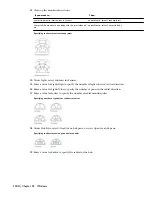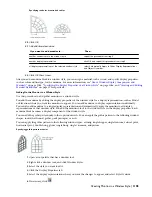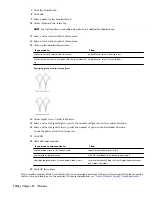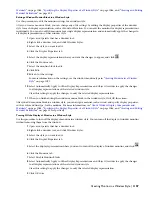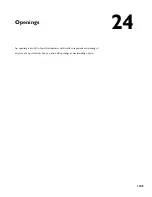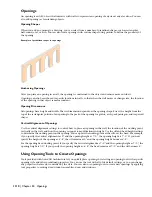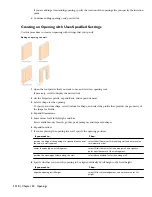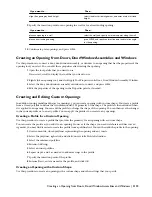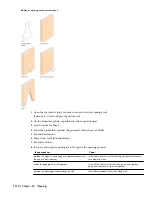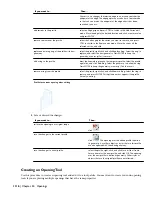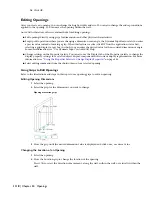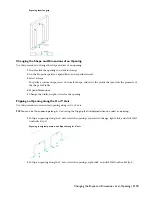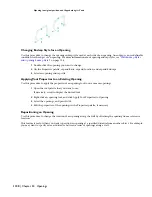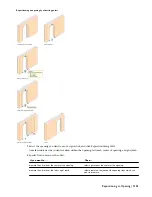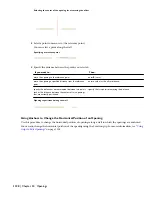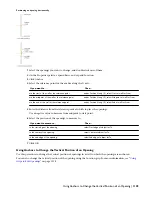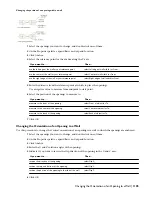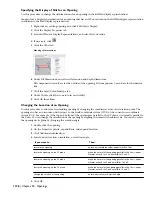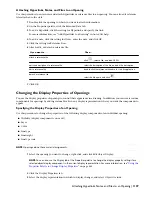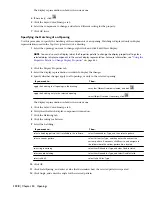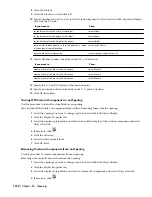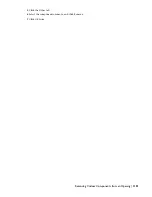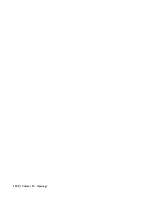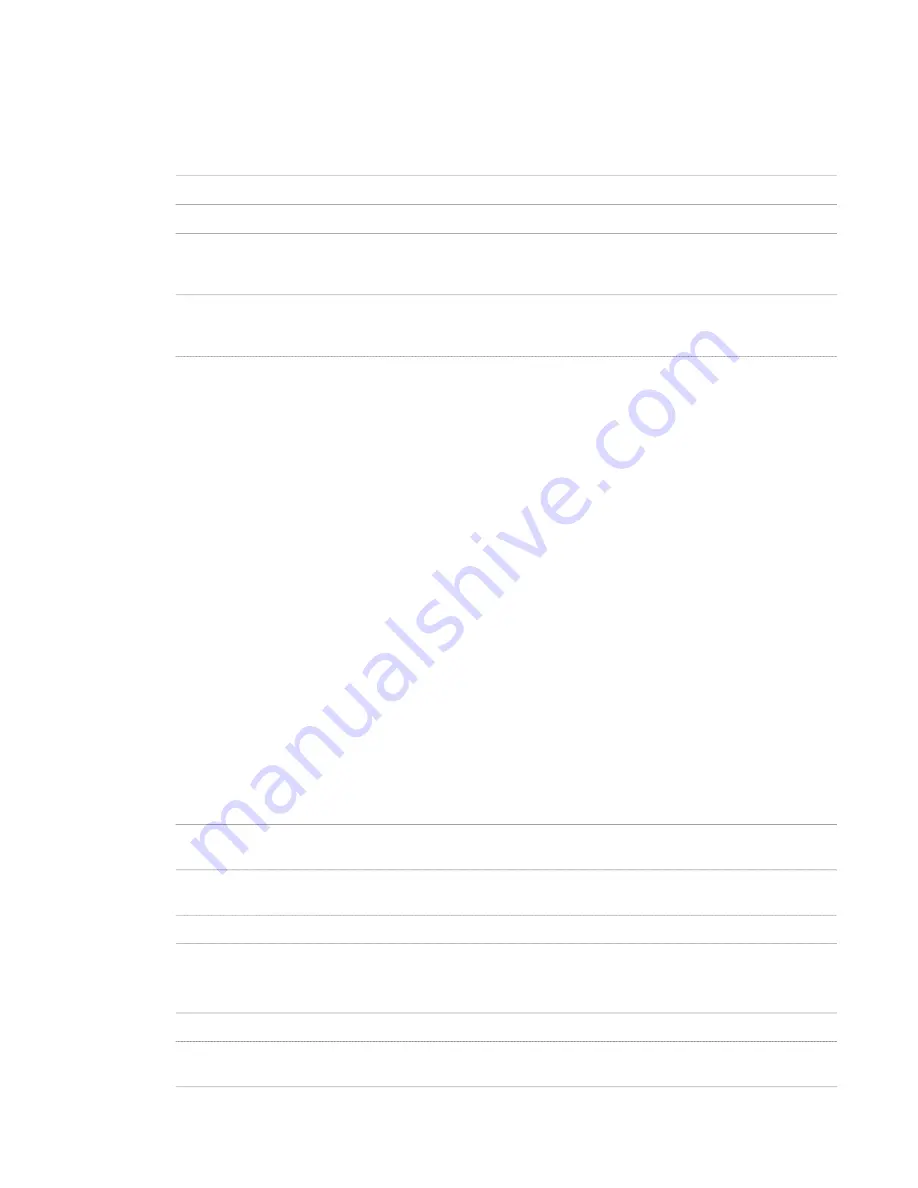
For example, you are creating a restaurant floor plan that contains openings of various sizes. To work efficiently, you
can create an opening tool for each size. You can then select the appropriate tool to place openings in the floor plan.
1
Open the tool palette where you want to create a tool.
2
Create the tool:
Then…
If you want to…
select the opening, and drag it to the tool palette.
create a tool from an opening in the drawing
right-click the tool, and click Copy. Right-click, and click Paste.
copy a tool in the current palette
open the other tool palette, right-click the tool, and click Copy.
Reopen the palette where you want to add the tool, right-click, and
click Paste.
copy a tool from another palette
open the tool catalog in the Content Browser, and locate the tool
you want to copy. Position the cursor over the i-drop handle, and
drag the tool to the tool palette.
copy a tool from a tool catalog
3
Right-click the new tool, and click Properties.
4
Enter a name for the tool.
5
Click the setting for Description, enter a description of the tool, and click OK.
This description is used as the tooltip on the tool palette, and to describe the tool if it is stored in a tool
catalog.
6
Expand Basic, and expand General.
7
Enter a description of the opening that you can create using this opening tool.
8
If you do not want to use the default layer key for openings, select a layer key.
9
If you want to override the default layer name for openings, select a layer override.
10
Select a shape for the opening.
To specify a custom shape, select Custom for Shape, and select the profile that provides the geometry of
the shape for Profile.
11
Expand Dimensions.
12
Enter values for Width, Height, and Rise.
Rise is available only for arch, gothic, peak pentagon, and trapezoid shapes.
13
Expand Location.
14
If you are placing the opening in a wall, specify the opening position:
Then…
If you want to…
select Offset/Center for Position along wall, and enter a value for
Automatic offset.
position the edge of the opening at a specific distance
from the end of a wall segment
select Offset/Center for Position along wall, and specify a point
near the center of the wall segment.
center the opening on a wall segment
select Unconstrained for Position along wall.
position the opening anywhere along the wall
15
Specify whether you want the opening to be aligned vertically by sill height or by head height:
Then…
If you want to…
select Sill for Vertical alignment, and enter a value for Sill height.
align the opening by sill height
select Head for Vertical alignment, and enter a value for Head
height.
align the opening by head height
Creating an Opening Tool | 1117
Summary of Contents for 00128-051462-9310 - AUTOCAD 2008 COMM UPG FRM 2005 DVD
Page 1: ...AutoCAD Architecture 2008 User s Guide 2007 ...
Page 4: ...1 2 3 4 5 6 7 8 9 10 ...
Page 40: ...xl Contents ...
Page 41: ...Workflow and User Interface 1 1 ...
Page 42: ...2 Chapter 1 Workflow and User Interface ...
Page 146: ...106 Chapter 3 Content Browser ...
Page 164: ...124 Chapter 4 Creating and Saving Drawings ...
Page 370: ...330 Chapter 6 Drawing Management ...
Page 440: ...400 Chapter 8 Drawing Compare ...
Page 528: ...488 Chapter 10 Display System ...
Page 540: ...500 Chapter 11 Style Manager ...
Page 612: ...572 Chapter 13 Content Creation Guidelines ...
Page 613: ...Conceptual Design 2 573 ...
Page 614: ...574 Chapter 14 Conceptual Design ...
Page 678: ...638 Chapter 16 ObjectViewer ...
Page 683: ...Designing with Architectural Objects 3 643 ...
Page 684: ...644 Chapter 18 Designing with Architectural Objects ...
Page 788: ...748 Chapter 18 Walls ...
Page 942: ...902 Chapter 19 Curtain Walls ...
Page 1042: ...1002 Chapter 21 AEC Polygons ...
Page 1052: ...Changing a door width 1012 Chapter 22 Doors ...
Page 1106: ...Changing a window width 1066 Chapter 23 Windows ...
Page 1172: ...1132 Chapter 24 Openings ...
Page 1226: ...Using grips to change the flight width of a spiral stair run 1186 Chapter 25 Stairs ...
Page 1368: ...Using the Angle grip to edit slab slope 1328 Chapter 28 Slabs and Roof Slabs ...
Page 1491: ...Design Utilities 4 1451 ...
Page 1492: ...1452 Chapter 30 Design Utilities ...
Page 1536: ...1496 Chapter 31 Layout Curves and Grids ...
Page 1564: ...1524 Chapter 32 Grids ...
Page 1611: ...Documentation 5 1571 ...
Page 1612: ...1572 Chapter 36 Documentation ...
Page 1706: ...Stretching a surface opening Moving a surface opening 1666 Chapter 36 Spaces ...
Page 1710: ...Offsetting the edge of a window opening on a freeform space surface 1670 Chapter 36 Spaces ...
Page 1956: ...1916 Chapter 42 Fields ...
Page 2035: ...Properties of a detail callout The Properties of a Callout Tool 1995 ...
Page 2060: ...2020 Chapter 45 Callouts ...
Page 2170: ...2130 Chapter 47 AEC Content and DesignCenter ...
Page 2171: ...Other Utilities 6 2131 ...
Page 2172: ...2132 Chapter 48 Other Utilities ...
Page 2182: ...2142 Chapter 51 Reference AEC Objects ...
Page 2212: ...2172 Chapter 52 Customizing and Adding New Content for Detail Components ...
Page 2217: ...AutoCAD Architecture 2008 Menus 54 2177 ...
Page 2226: ...2186 Chapter 54 AutoCAD Architecture 2008 Menus ...
Page 2268: ...2228 Index ...